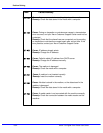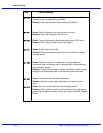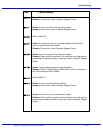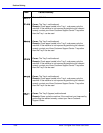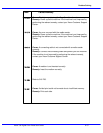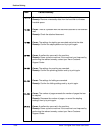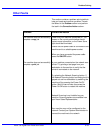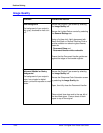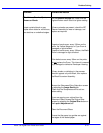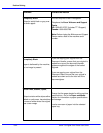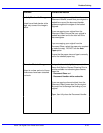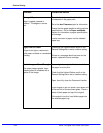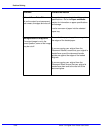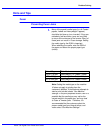Problem Solving
Xerox 700 Digital Color Press User Guide8-40
Access the Original Type screen by selecting
the Image Quality tab.
Dark Background
Corrective ActionProblem
Image Quality
Access the Lighten/Darken control by selecting
the General Settings tab.
Patterned, Mottled or Grainy
Background
The background of your output is
dirty, gray, shadowed or has a tint
to it.
The background of your output is
moire, has a rippled or digital
pattern, prints with squares or small
blocks.
Using a lint-free cloth, lightly dampened with
Xerox Anti-Static or General Cleaning Fluid or
another suitable non-abrasive glass cleaner,
clean the
- Document Glass and
- Document Handler white underside.
Ensure that the Document Handler guides are
against the edges of the loaded originals.
Access the Original Type screen by selecting
the Image Quality tab.
Access the Sharpness/Color Saturation screen
by selecting the Image Quality tab.
Open, then fully close the Document Handler.
Place original face down and to the rear left of
the document glass. Place a sheet of blank
paper on top of the original.