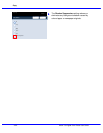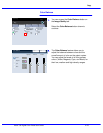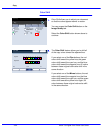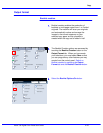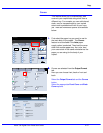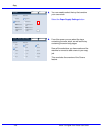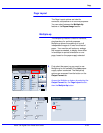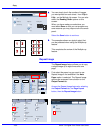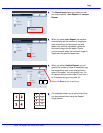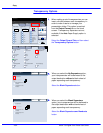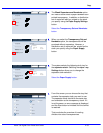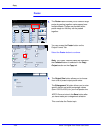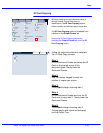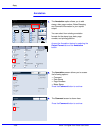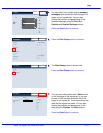Xerox 700 Digital Color Press User Guide4-30
Copy
Page Layout
Off
Multiple-Up
SaveCancel
Repeat Image
Multiple-Up
2 Up
4 Up
8 Up
Reading Order
1
2
1
2
1.2.3
1.2.3
2.2.
1.1.
Paper SupplyReduce / Enlarge Output Color
Copy Output
100
Plain
100%
%
Auto%
64%
78%
129%
More...
More...
Plain
Plain
Plain
Auto Detect
Color
Black and White
More...
Dual Color
Single Color
(Red/Black)
(Red)
2 Sided Copying
Original Type
Lighten / Darken
Auto Paper Select
Quantity
Image Quality Layout Adjustment Output Format Job AssemblyCopy
Auto Paper Select
1
2
3
4
1 > 1 Sided
Copy
All Services
Ready To Copy
Copy
DocuColor 700
Network
Scanning
Home
Web
Applications
Booklet Creation
Page Layout
Image Quality
Layout
Adjustment
Output Format
Job Assembly
General
Settings
Off
1 Up
Annotation
Off
Poster
Folding
Covers
Off
Transparency Options
No Separators
No Covers
Tab Margin Shift
Off
Off
Face Up/Face Down
Off
ID Card Copying
Off
Watermark
Page Layout
SaveCancel
Off
Multiple-Up
Repeat Image
You can simply touch the number of images
you want printed on each sheet - from 2 Up to
8 Up
- on the Multiple Up screen. You can also
select the Reading Order options on this
screen.
When you have made your selections you
must select Save so that you can program any
other features you may require from the control
panel.
Select the Save button to continue.
The examples shown are typical output that
can be produced when using the Multiple-up
feature.
This completes the review of the Multiple-up
feature.
The Repeat Image feature allows you to copy
a single image up to eight times onto one
page.
Repeat Image
First select the paper tray you want to use.
Repeat Image is not available if the Auto
Paper option is selected. The Repeat Image
options are accessed from a button on the
Output Format tab.
Access the Repeat Image feature by selecting
the Output Format tab, the Page Layout
button, then the Repeat Image button.