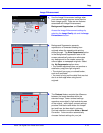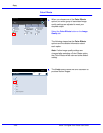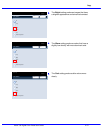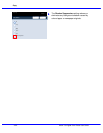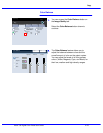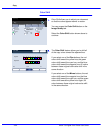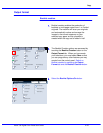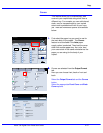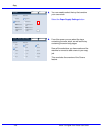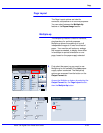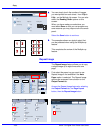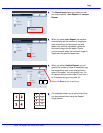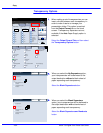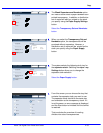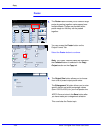Xerox 700 Digital Color Press User Guide 4-27
Copy
Covers
1.2.3
1.2.3
2.2.
1.1.
Paper SupplyReduce / Enlarge Output Color
Copy Output
100
Plain
100%
%
Auto%
64%
78%
129%
More...
More...
Plain
Plain
Plain
Auto Detect
Color
Black and White
More...
Dual Color
Single Color
(Red/Black)
(Red)
2 Sided Copying
Original Type
Lighten / Darken
Auto Paper
Select
Quantity
Image Quality Layout
Adjustment
Output Format Job AssemblyCopy
Auto Paper Select
1
2
3
4
1 > 1 Sided
Copy
All Services
Ready To Copy
Copy
DocuColor 700
Network
Scanning
Home
Web
Applications
Booklet Creation
Page Layout
Image Quality
Layout
Adjustment
Output Format
Job Assembly
General
Settings
Off
1 Up
Annotation
Off
Poster
Folding
Covers
Off
Transparency Options
No Separators
No Covers
Tab Margin Shift
Off
Off
Face Up/Face Down
Off
ID Card Copying
Off
Watermark
Covers
No Covers
Blank Covers
SaveCancel
Printed Back Cover
- Side 1
Printed Back Cover
- Side 2
No Covers
Blank Covers
Printed Back Cover
- Side 1
This feature adds covers to
the copy sets Colored or
heavyweight paper can be
used as covers.
Printed Back Cover -
2 Sided
Printed Back Cover
- Side 2
Printed Back Cover -
2 Sided
Front Cover
Back Cover
Ready To Copy
Quantity
This feature allows you to automatically add
covers to your copied sets using stock from a
different tray. For example you can add colored
stock, card or transparencies to your copied
sets to add a professional finish to your copy
job. There are numerous options as illustrated
below.
First select the paper tray you want to use for
the main body of the copies. The Covers
feature is not available if the Auto paper
supply option is selected. Then load the cover
stock into another paper tray. As a rule, load
your cover stock in the same orientation as the
paper you are using for the body of your
copies.
Covers are selected from the Output Format
tab.
Here you can choose front, back or front and
back.
Select the Output Format tab and the Covers
button.
Select the appropriate Front Cover and Back
Cover options.