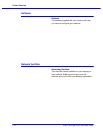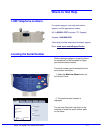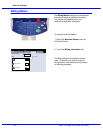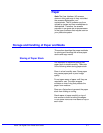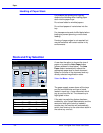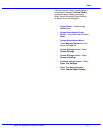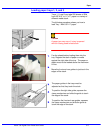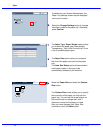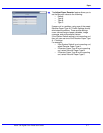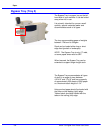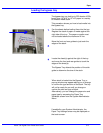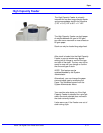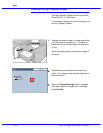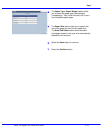Xerox 700 Digital Color Press User Guide3-6
Paper
Save
Tray 1
Cancel
Paper Size
8.0
8.0
(7.2 - 17.0)
(7.2 - 17.0)
X
Y
Cancel
Tray 1
Confirm
Change Settings
8.5"x11"
Plain
Heavyweight
White
Off
Default
Off
Default
Paper Size
Close
Image Enhancement
Items
Current Settings
Tray 1
Auto Size Detect
Paper Type / Paper Weight
White
Plain
Adjust Paper Decurler
Alignment Adjustment
Background Suppression:
Paper Color
The Paper Type / Paper Weight options allow
you to select the paper type (Heavyweight,
Transparency, Tabs, Hole Punched, etc.) from
a list of available paper types.
Select the Paper Size and select the Custom
Size button.
The Custom Size screen allows you to specify
the exact size of the paper you load into the
paper tray. You can use the arrow buttons on
the touch screen to change the X and Y
dimension values for the paper you load.
After you have changed your Paper Size
information, touch the Save button.
The Paper Size options allow you to specify
the size of the paper you load into the paper
tray.
The Auto Size Detect option allows standard
sized paper loaded in the trays to be
automatically detected by the machine.
If enabled by your System Administrator, the
Paper Tray settings screen may be displayed
on the touch screen.
Select the Change Settings
button if changes
have been made to the paper tray. Otherwise,
press Confirm.