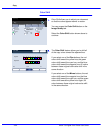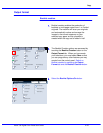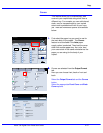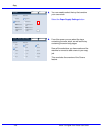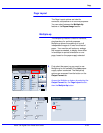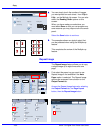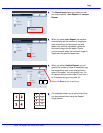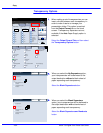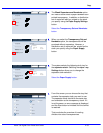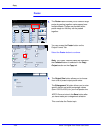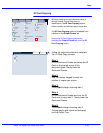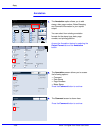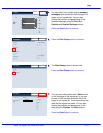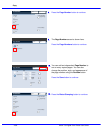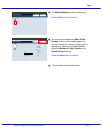Xerox 700 Digital Color Press User Guide4-32
Copy
1.2.3
1.2.3
2.2.
1.1.
Paper SupplyReduce / Enlarge Output Color
Copy Output
100
Plain
100%
%
Auto%
64%
78%
129%
More...
More...
Plain
Plain
Plain
Auto Detect
Color
Black and White
More...
Dual Color
Single Color
(Red/Black)
(Red)
2 Sided Copying
Original Type
Lighten / Darken
Auto Paper
Select
Quantity
Image Quality Layout
Adjustment
Output Format Job AssemblyCopy
Auto Paper Select
1
2
3
4
1 > 1 Sided
Copy
All Services
Ready To Copy
Copy
DocuColor 700
Network
Scanning
Home
Web
Applications
Booklet Creation
Page Layout
Image Quality
Layout
Adjustment
Output Format
Job Assembly
General
Settings
Off
1 Up
Annotation
Off
Poster
Folding
Covers
Off
Transparency Options
No Separators
No Covers
Tab Margin Shift
Off
Off
Face Up/Face Down
Off
ID Card Copying
Off
Watermark
Blank Separators and
Handouts
No Separators
Blank Separators
Transparency Set and
Handouts
Transparency Options
SaveCancel
Blank Separators and
Handouts
No Separators
Blank Separators
Transparency Set and
Handouts
Transparency Options
SaveCancel
When making a set of transparencies you can
insert a divider between each transparency in
order to make it easier to manage your
presentation slides. This option is reached
from the Output Format tab on the touch
screen. Transparency Separators are not
available if the Auto Paper Supply option is
selected.
Select the Output Format Tab
and then select
the Transparency Options button.
Transparency Options
When you select the No Separators option,
your transparencies will be delivered to the
output destination without a blank sheet of
paper separating each transparency.
Select the Blank Separators button.
When you select the Blank Separators
option, your transparencies will be delivered to
the output destination with a blank sheet of
paper separating each transparency.
Select the Blank Separators and Handouts
button.