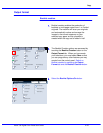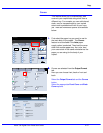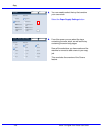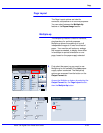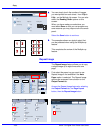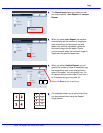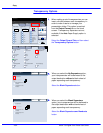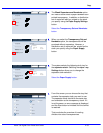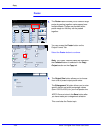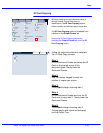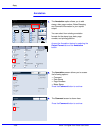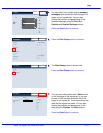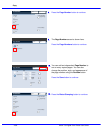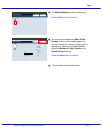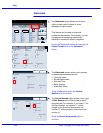Xerox 700 Digital Color Press User Guide 4-33
Copy
Transparency Options
SaveCancel
Blank Separators and
Handouts
No Separators
Blank Separators
Transparency Set and
Handouts
Transparency Options
SaveCancel
Paper Supply
Transparency
Heavyweight 1
8.5"x5.5"
Plain
Auto Size Detect
Blank Separators and
Handouts
No Separators
Blank Separators
Transparency Set and
Handouts
Transparency Options
SaveCancel
Paper Supply
Transparency
Heavyweight 1
8.5"x5.5"
Plain
Auto Size Detect
Blank Separators and
Handouts
No Separators
Blank Separators
Transparency Set and
Handouts
Paper Supply
SaveCancel
1
2
33
5
4
5
4
2
16
8.5"x11"
11"x17"
A4
8.5"x11"
8.5"x5.5"
8.5"x11"
11"x17"
8.5"x11"
A4
8.5"x5.5"
8.5"x11"
The Blank Separators and Handouts option
will insert a blank sheet of paper between each
printed transparency. In addition, a distribution
set of copies will also be printed on the stock
you specify using the Paper Supply Settings
button.
Select the Transparency Set and Handouts
button.
When you select the Transparency Set and
Handouts option, the transparencies will be
produced without separators. However, a
distribution set of copies will be printed on the
stock you specify using the Paper Supply
button.
The system selects the highest priority tray for
the separator stock. Selecting the
Paper Tray
Settings button allows you to change the
separator stock selection.
Select the Paper Supply button.
From this screen you can choose the tray that
contains the separator stock you want to use.
The separator stock should be the same size
and orientation as the transparency stock. If it
is not the same, an error message is displayed
and the Start button is inhibited until the conflict
is resolved.
That concludes the overview of inserting
dividers into sets of transparencies.