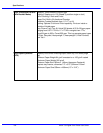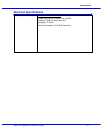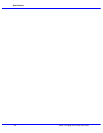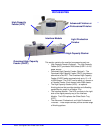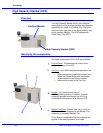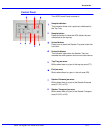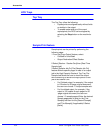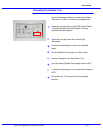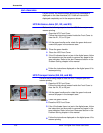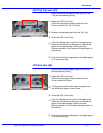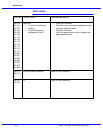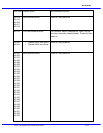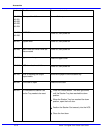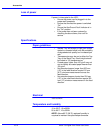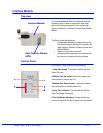Accessories
Xerox 700 Digital Color Press User Guide10-6
Close the HCS Front Cover.
4.
5.
Jam clearance
HCS Entrance Jams (E1, E2, and E3)
Open the HCS Front Cover.
Follow the instructions located inside the Front Cover to
clear the E1, E2, or E3 jam.
1.
Perform the following steps to clear the HCS Entrance jam and
resume printing.
Lift the green handle and/or rotate the green knob and
remove all paper in the entrance area.
2.
Close the green handle.
3.
Follow the instructions displayed on the digital press UI to
resume printing.
6.
Close the HCS Front Cover.
4.
5.
HCS Transport Jams (E4, E5, and E6)
Open the HCS Front Cover.
Follow the instructions located inside the Front Cover to
clear the E4, E5, or E6 jam.
1.
Perform the following steps to clear the HCS Transport jam and
resume printing.
Lift the green handle and/or rotate the green knob and
remove all paper in the transport area.
2.
Close the green handle.
3.
6.
If a jam occurs, the machine stops printing and a message is
displayed on the User Interface (UI). Follow all instructions
displayed completely and in the sequence shown.
If the UI indicates there is a jam in the digital press, follow
the instructions on the screen to remove any paper in the
area indicates. Refer to the Jam Clearance section in the
Problem Solving chapter in this manual.
Follow the instructions displayed on the digital press UI to
resume printing.
If the UI indicates there is a jam in the digital press, follow
the instructions on the screen to remove any paper in the
area indicates. Refer to the Jam Clearance section in the
Problem Solving chapter in this manual.