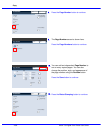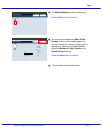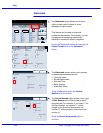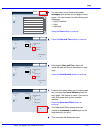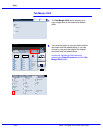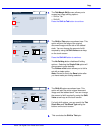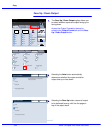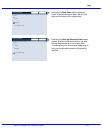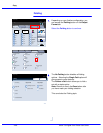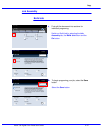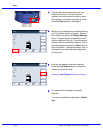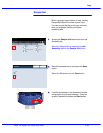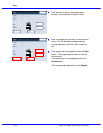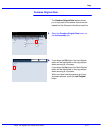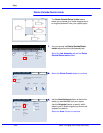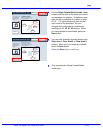Xerox 700 Digital Color Press User Guide4-46
Copy
1.2.3
1.2.3
2.2.
1.1.
Paper SupplyReduce / Enlarge Output Color
Copy Output
100
Plain
100%
%
Auto%
64%
78%
129%
More...
More...
Plain
Plain
Plain
Auto Detect
Color
Black and White
More...
Dual Color
Single Color
(Red/Black)
(Red)
2 Sided Copying
Original Type
Lighten / Darken
Auto Paper
Select
Quantity
Image Quality Layout
Adjustment
Output Format Job AssemblyCopy
Auto Paper
Select
1
2
3
4
1 > 1 Sided
Copy
All Services
Ready To Copy
Copy
DocuColor 700
Network
Scanning
Home
Web
Applications
Booklet Creation
Page Layout
Image Quality
Layout
Adjustment
Output Format
Job Assembly
General Settings
Off
1 Up
Annotation
Off
Poster
Folding
Covers
Off
Transparency Options
No Separators
No Covers
Tab Margin Shift
Off
Off
Face Up/Face Down
Off
ID Card Copying
Off
Watermark
Folding
The No Folding button disables all folding
options. Selecting the Single Fold option will
give access to more features.
The Fold as a Set button allows you to fold a
set with a staple option.
Note: Be sure to touch the Save button after
you have made your folding selection.
This concludes the Folding topic.
Depending on your finisher configuration, you
can access the Folding button on the Output
Format tab.
Select the Folding button to continue.
Ready To Copy
Quantity
Save
No Folding
Folding
Fold Page at a time
Fold as a Set
Cancel
Collated
Uncollated
Copy Output
Single-fold
Page to Fold
C Fold
Z Fold
Z Fold Half Sheet