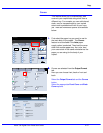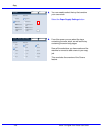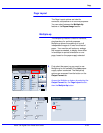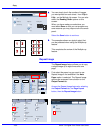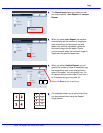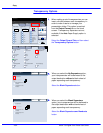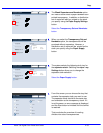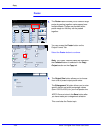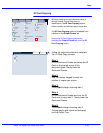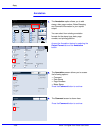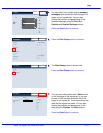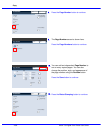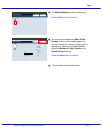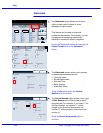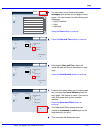Xerox 700 Digital Color Press User Guide4-34
Copy
1.2.3
1.2.3
2.2.
1.1.
Paper SupplyReduce / Enlarge Output Color
Copy Output
100
Plain
100%
%
Auto%
64%
78%
129%
More...
More...
Plain
Plain
Plain
Auto Detect
Color
Black and White
More...
Dual Color
Single Color
(Red/Black)
(Red)
2 Sided Copying
Original Type
Lighten / Darken
Auto Paper Select
Quantity
Image Quality Layout Adjustment Output Format Job AssemblyCopy
Auto Paper Select
1
2
3
4
1 > 1 Sided
Copy
All Services
Ready To Copy
Copy
DocuColor 700
Network
Scanning
Home
Web
Applications
Booklet Creation
Page Layout
Image Quality
Layout
Adjustment
Output Format
Job Assembly
General
Settings
Off
1 Up
Annotation
Off
Poster
Folding
Covers
Off
Transparency Options
No Separators
No Covers
Tab Margin Shift
Off
Off
Face Up/Face Down
Off
ID Card Copying
Off
Watermark
Poster
SaveCancel
Off
Output Size
Enlargement %
The Poster
feature allows you to create a large
poster by pasting together copies spread over
multiple sheets. Copies are provided with a
paste margin so that they can be pasted
together.
Poster
The Output Size button allows you to choose
from a list of preset output poster sizes.
The Enlargement %
button allows you to enter
specific height and width percentage values
(from 100% to 400%) for your final poster size.
NOTE: Be sure to touch the Save button after
you have made your enlargement selection.
This concludes the Poster topic.
You can access the Poster button on the
Output Format Tab.
Select the Poster button to continue.
Note
: The Poster Feature cannot be selected if
the Collated feature is selected in the Copy
Output section on the Copy tab.