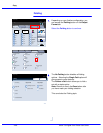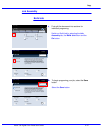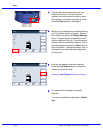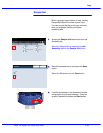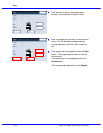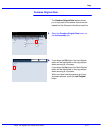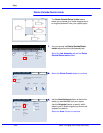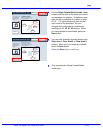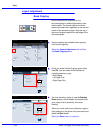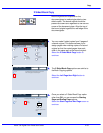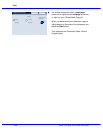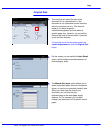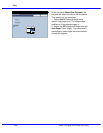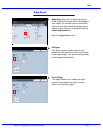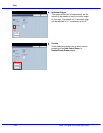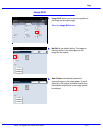Xerox 700 Digital Color Press User Guide4-54
Copy
Book Copying
Off
On
SaveCancel
Both Pages
Left Page Only
Right Page Only
Binding Edge Erase
Load your originals as shown
below
0
Inches
Ready To Copy
Quantity
1
Book Copying
Off
On
SaveCancel
Both Pages
Left Page Only
Right Page Only
Binding Edge Erase
Load your originals as shown
below
0
Inches
Ready To Copy
Quantity
1
Book Copying
Copy
Quantity
Ready To Copy
Image Quality
Layout Adjustment
Output Format
Job Assembly
Copy
Off
Image Rotation
Edge Erase Image Shift
2 Sided Book Copying
Original Size
Auto Detect
Original Orientation
Upright Images
Invert Image
Off
None
Off
Off Normal Image
All Services
Positive Image
Copy
DocuColor 700
Network
Scanning
Home
Web
Applications
Layout Adjustment
Book Copying
Bound originals can be placed on the
document glass to make single-sided or two-
sided copies. The bound original should be
placed face down and registered to the rear left
corner of the document glass. Align the top of
the bound original against the rear edge of the
document glass.
Once you select a Book Copying option other
than Off, you can make further selections,
including options to copy:
- Both Pages
- Left Page Only
- Right Page Only
Various options are available when copying
from bound originals.
Select the Layout Adjustment tab and then
the Book Copying button.
You also have the option to use the Binding
Erase feature, which deletes the shadow from
your copies that is caused by the center
binding.
When you have saved your selections, apply a
light pressure to the spine of the document and
press the Start button.
Select the Save button to continue.