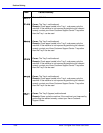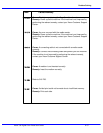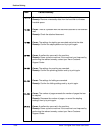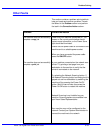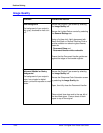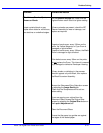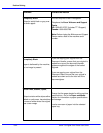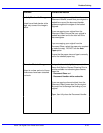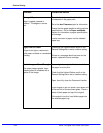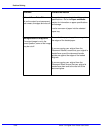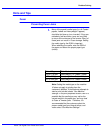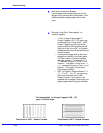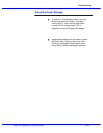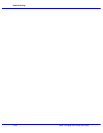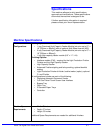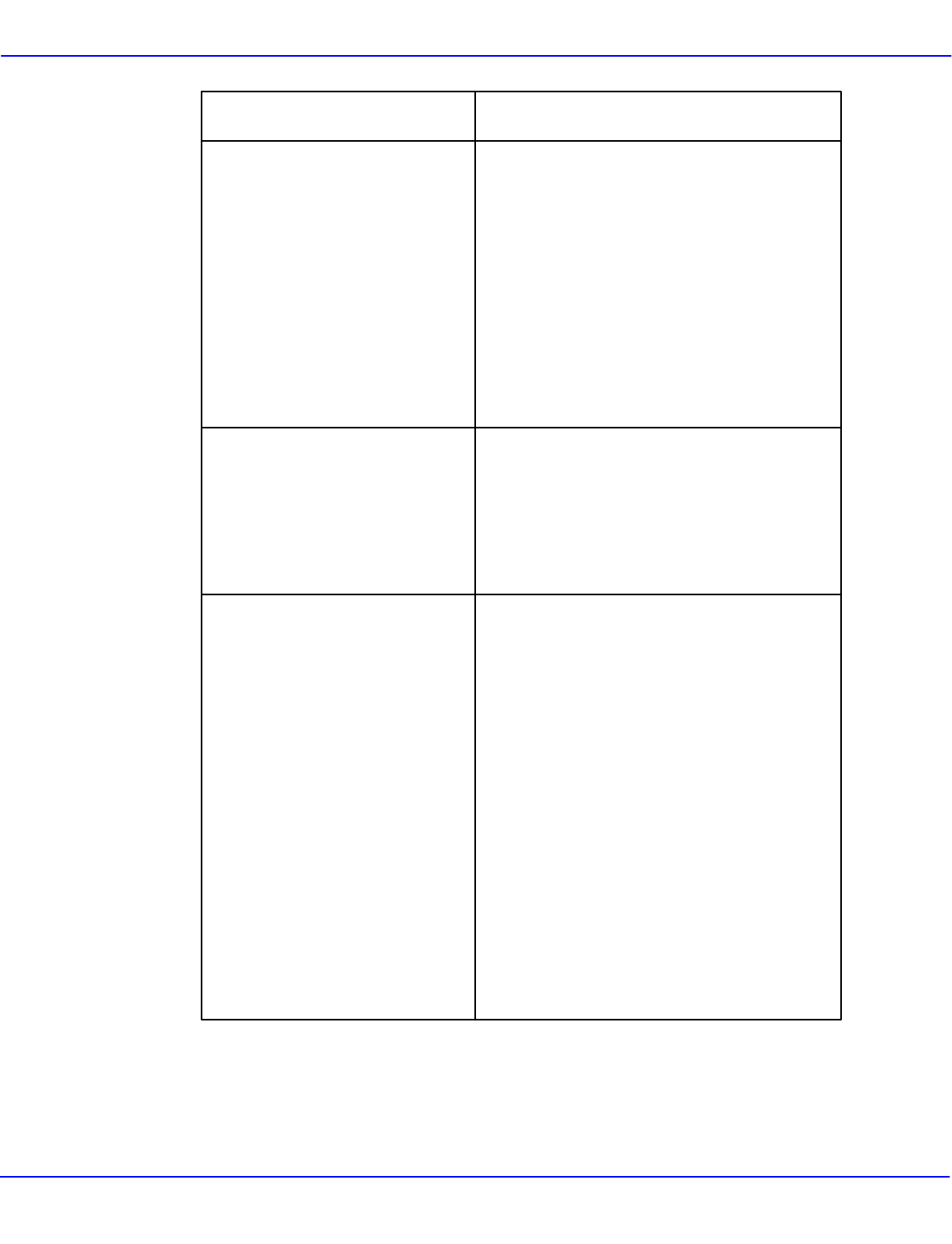
Problem Solving
Xerox 700 Digital Color Press User Guide8-44
Damaged Paper
Corrective ActionProblem
Paper is ripped, creased or
wrinked. The edges or corners
curl.
Ensure that the paper loaded is within machine
specifications. Go to the Paper and Media
section for information on paper specifications
and storage.
Load a new ream of paper into the selected
paper tray.
Check that the Lighten/Darken scroll on the
General Settings tab is set to a darker setting.
Light, Faint or Faded
Output is too light or washed out,
solid areas not black or inconsistent
shading.
If there is a message about low toner on the
screen, replace the toner cartridge.
If your original or output is 2 sided, check that
the paper is not too thin.
Double Image or Show Through
The output image repeats, has a
ghosting effect or shadows with a
replica of the image.
Check that the Lighten/Darken scroll on the
General Settings tab is set to a darker setting.
Open, then fully close the Document Handler.
If your original is too thin place it face down and
to the rear left of the document glass. Place a
sheet of blank paper on top of the original.
If the output is too thin, load thicker paper into
the selected paper tray.
Open the front door and check that there are
no obstacles in the paper path.
Go to the Jam Clearance topic for information