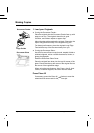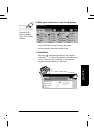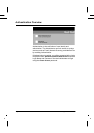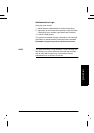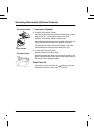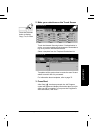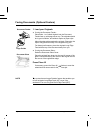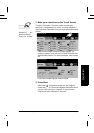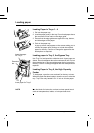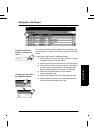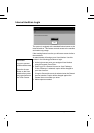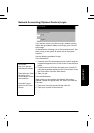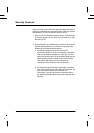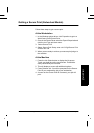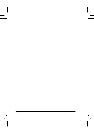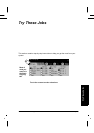Page 36 Xerox WorkCentre Pro/CopyCentre User Guide
Loading paper
Loading Paper in Trays 1 - 4
1. Pull out the paper tray.
2. Load the paper neatly in the tray. Do not load paper above
the maximum fill line mark on the edge guide.
3. Ensure that the edge guides are against the top, bottom,
and side edges of the paper.
4. Push in the paper tray.
A pop-up screen may appear on the screen asking you to
confirm the paper stock settings or to load the required
paper for the tray. Confirm or change the paper and size
descriptions as required.
Loading paper in Tray 5, the Bypass Tray
Use Tray 5 to load special or odd-size stock. Insert paper as
shown. Do not load paper above the maximum fill line. Pull out
the extension bar to accommodate paper that is longer than
the tray. Confirm or change the paper and size descriptions as
required.
Loading Paper in Tray 6, the High Capacity
Feeder
To load paper, open the cover and wait for the tray to lower.
When the paper has been loaded, close the cover to raise the
tray. Tray 6 can only handle 8.5 x 11 inch or A4 size paper.
NOTE
Use the labels for instruction on how to orient special stock
such as transparencies, labels, or hole-punched stock.
0
5
6
800086C-LKS
Extension
bar
Insert the paper
for Tray 5
Insert paper for Tray 6.