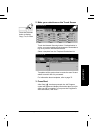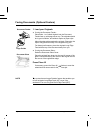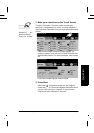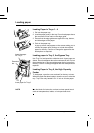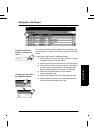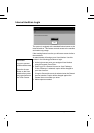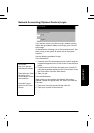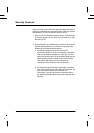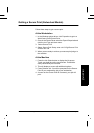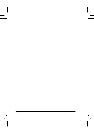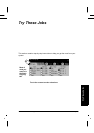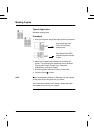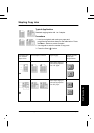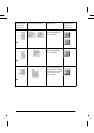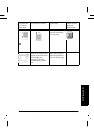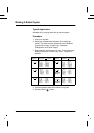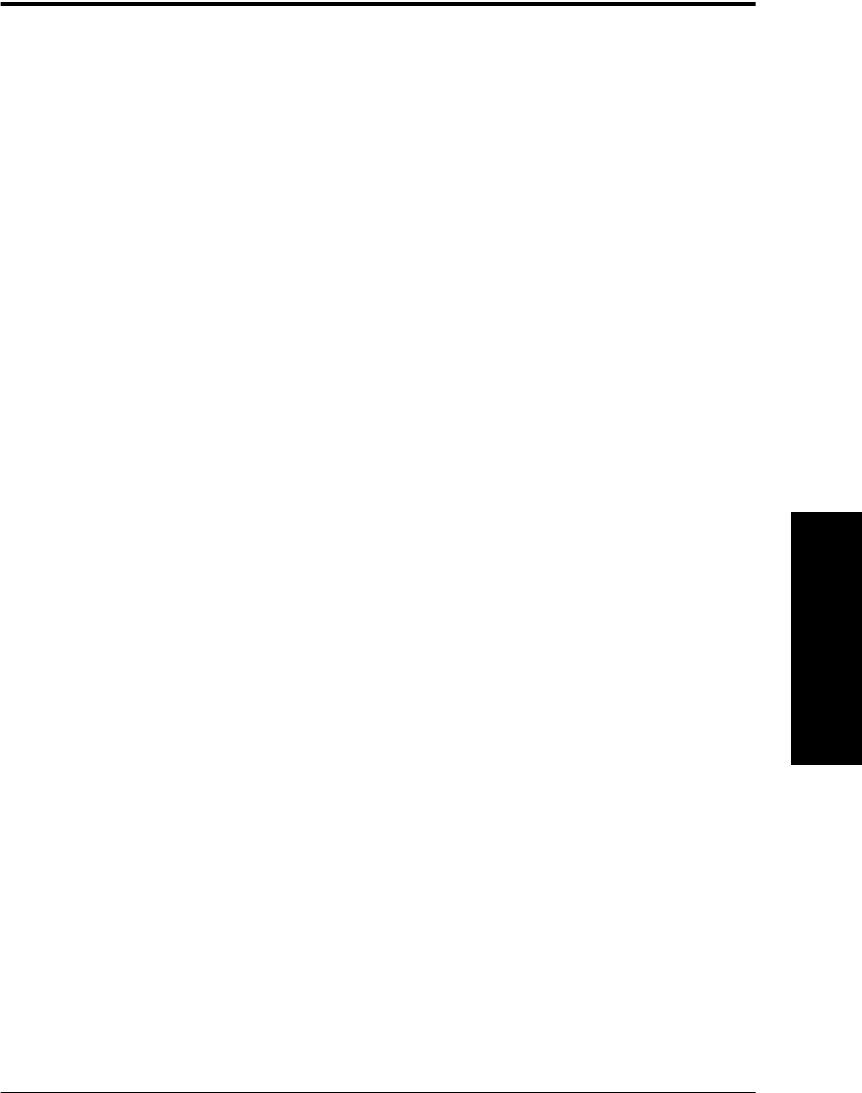
Xerox WorkCentre Pro/CopyCentre User Guide Page 41
Quick Start
Getting a Secure Print (Networked Models)
Follow these steps to get a secure print.
At the Workstation
1. In the Windows printer driver, click Properties to get to a
WorkCentre Pro® Printer Driver.
2. Once in the Printer Driver select the Paper/Output tab and
click the Job Type pull down menu.
3. Select Secure Print.
4. Select Secure Print Setup, enter a 4-10 Digit Secure Print
ID then click OK.
5. When you are ready to retrieve your secure print job go to
the machine.
At the Machine
1. Press the Job Status button to display the job queue.
Touch your held job on the touch screen. It should be
easily identified by the file name.
2. This will display a screen with additional options.
3. Press Release Job. You will be prompted for the Secure
Print ID you assigned the job at your workstation.
4. As soon as the correct Print ID is entered, your job will
print.