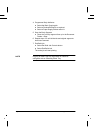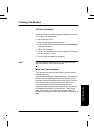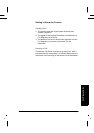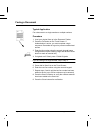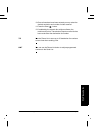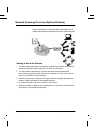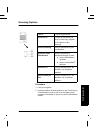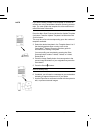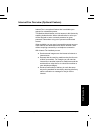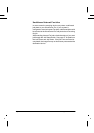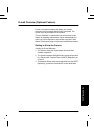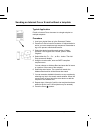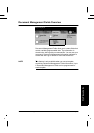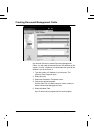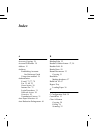Page 74 Xerox WorkCentre Pro/CopyCentre User Guide
NOTE If you have recently created a new template or modified an
existing one using CentreWare
®
Network Scanning services
tools, you must update the template list at the machine so it
reflects the latest information.
Press the More Scan Features tab then the Update Template
List button. Press the Update Template List button then the
Confirm button.
This may take a few minutes depending upon the number of
templates available.
3. Select the desired template in the Template Name List. If
the desired template does not exist, refer to the
CentreWare
®
Network Scanning Services guide for
information on creating a template.
You can modify your template by pressing the Sides
Scanned button to select 1 sided, 2 sided, or 2 sided,
Rotate Side 2.
4. Press the Image Quality button that corresponds to the
correct image orientation of your originals then press the
Save button.
5. Press the Start ( ) button.
Scan to Desktop only:
6. If enabled, you will receive a message at your workstation
indicating a scanned document is in your folder.
7. Use the PaperPort
TM
software included with the system to
edit, or process scanned images.