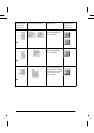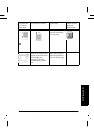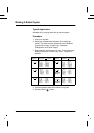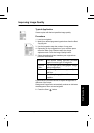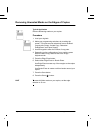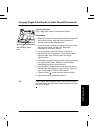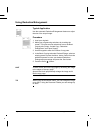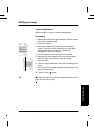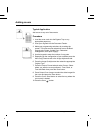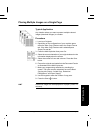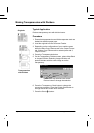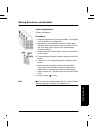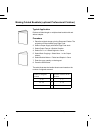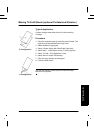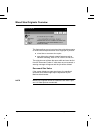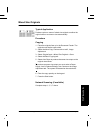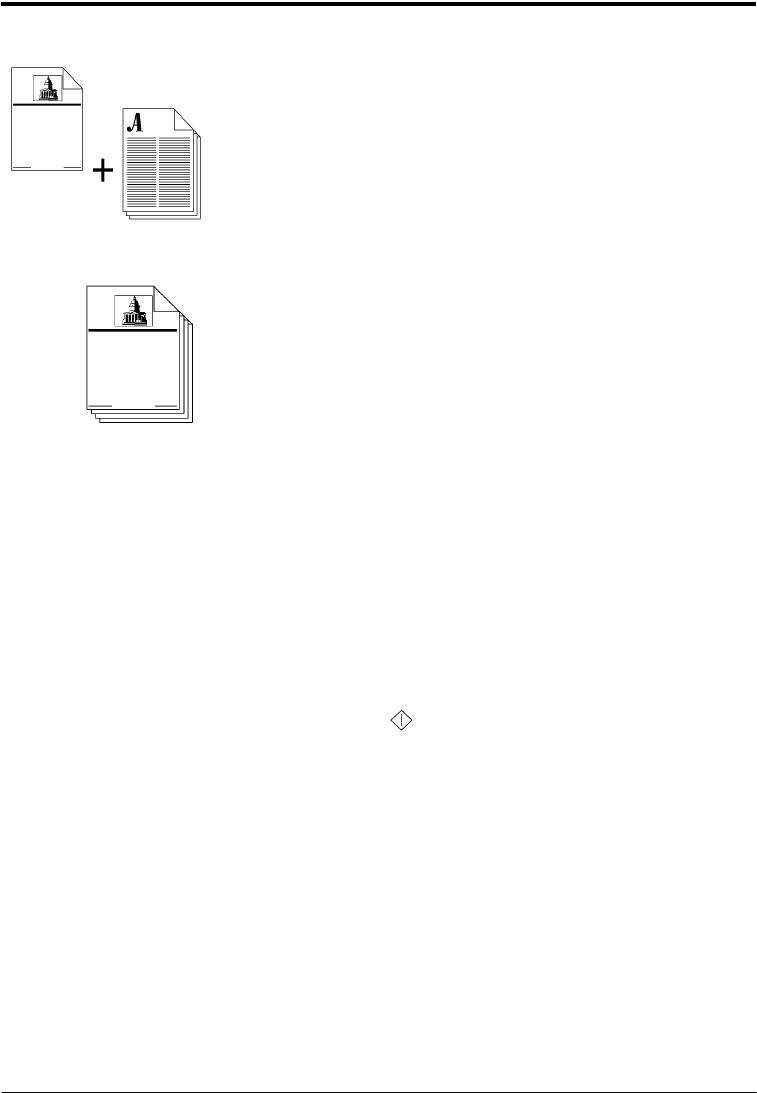
Page 54 Xerox WorkCentre Pro/CopyCentre User Guide
Adding covers
Typical Application
Add covers to any set of documents.
Procedure
1. Load the cover stock into the Bypass Tray or any
appropriate paper tray.
2. Load your originals into the Document Feeder.
3. Make your programming selections by touching the
screen. The most common selections are on the Basic
Copying tab (Output, 2-sided Copy, Reduction/
Enlargement, and Paper Supply).
4. Use the keypad to enter the number of copy sets.
5. Depending on the configuration of your machine press the
More Copy Features tab or the Image Adjustment tab.
6. Press the Image Quality button then select the appropriate
Original Type.
7. Press the Output Format tab and select Covers. Select
where you want the cover positioned - Front, Back, or
Front and Back then press the Save button.
8. Press Output Cover Images to select the sides imaged for
the cover and press the Save button.
9. Press the Cover Stock button to select the tray where the
cover stock is loaded.
10.Press the Start ( ) button.