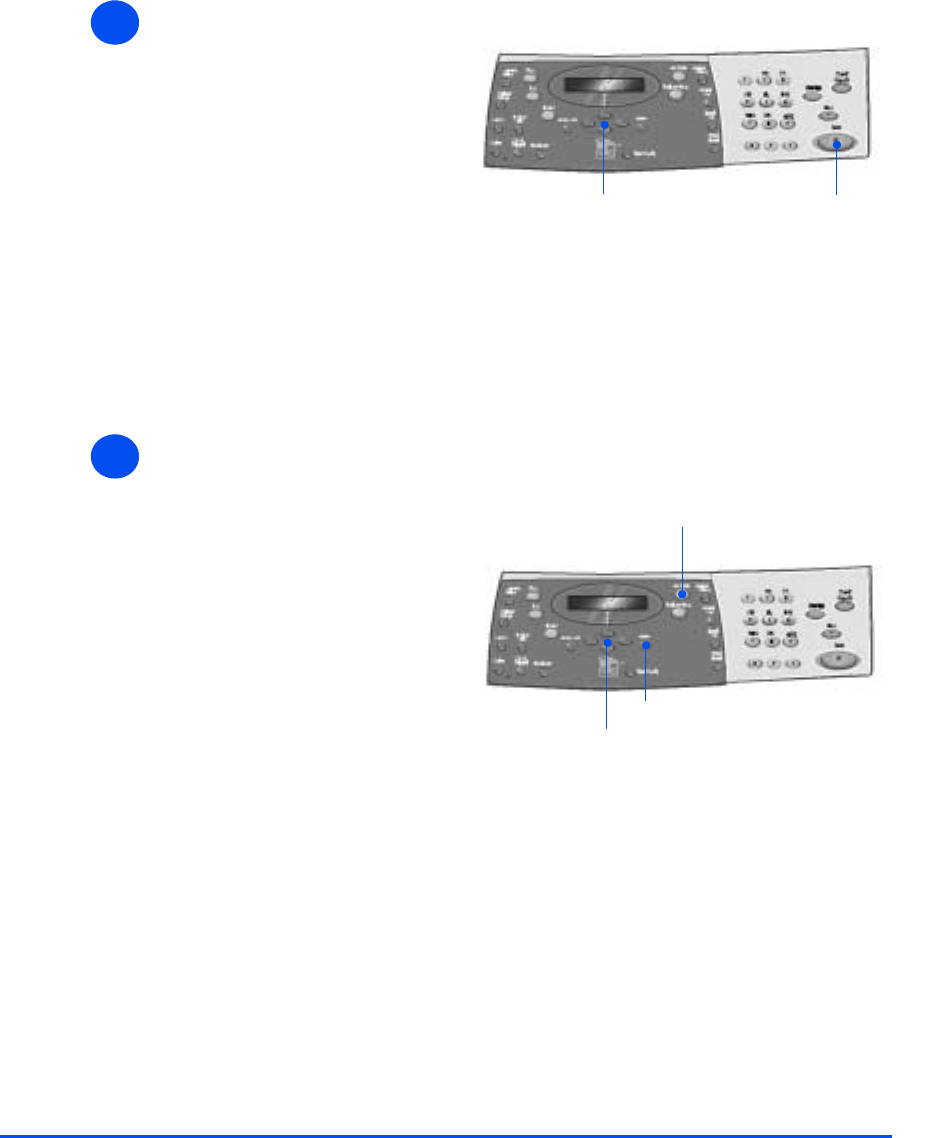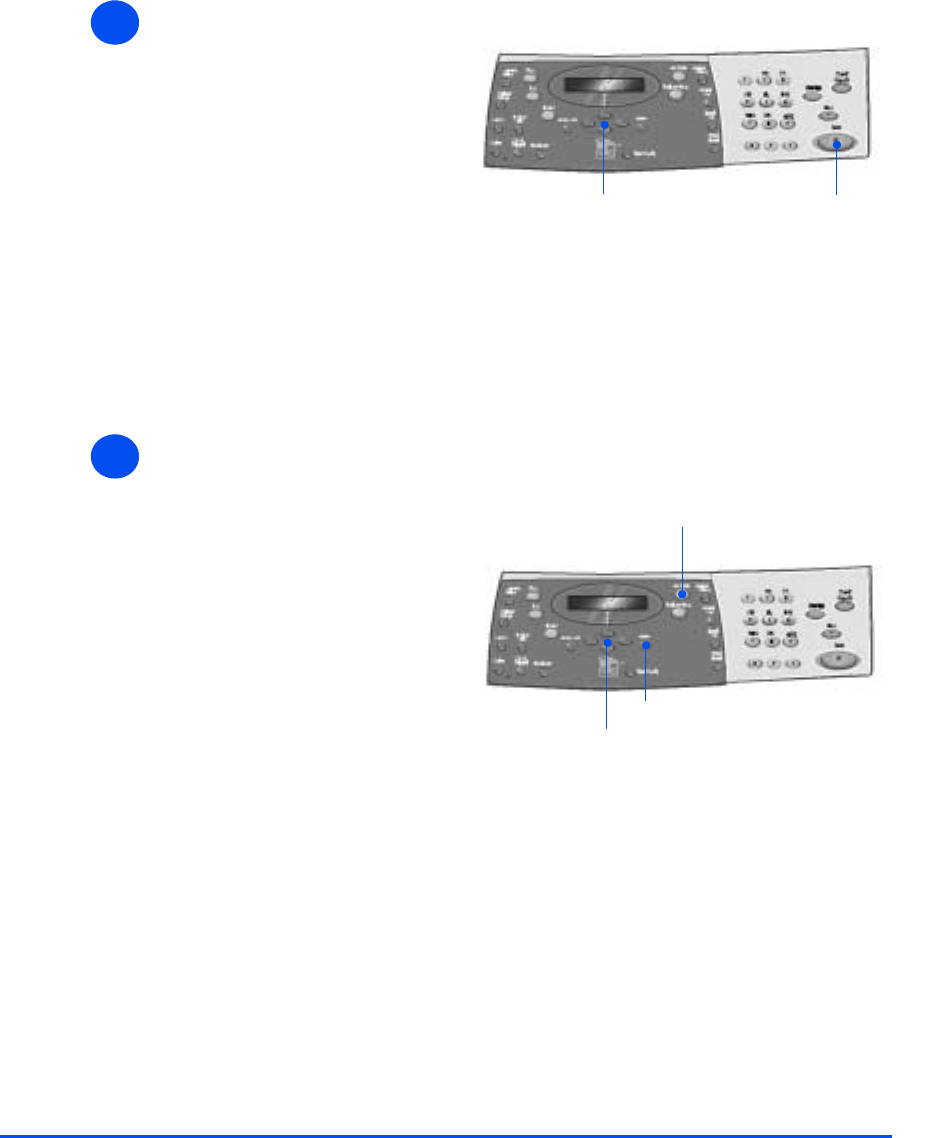
Xerox CopyCentre C20, WorkCentre M20 and WorkCentre M20i User Guide Page 6-5
Fax
Press Start
Job Status
5
! Press [Start] to begin the Fax job.
! If the display shows [Scan
Another?] and another original
requires scanning, load the next
original and select [Yes]. Press
[Enter].
Continue the procedure until all
the originals have been scanned.
! Select [No] when all the originals
have been scanned, and press
[Enter].
The Fax is scanned and sent.
Navigation Keys Start
6
! To view the status of a job, press
the [Job Status] key.
! A list of current jobs and the job
details displays.
! To add a page to a job, select the
required job using the Navigation
Keys and press [Enter]. Load the
original and select [Add Page?]
and press [Enter].
! To delete a job, select the
required job and press [Enter].
Select [Cancel Job?] and press
[Enter]. A confirmation message
displays, select [1:Yes] and press
[Enter].
! Press [Menu/Exit] to exit Job
Status.
Navigation Keys
Job Status
Enter