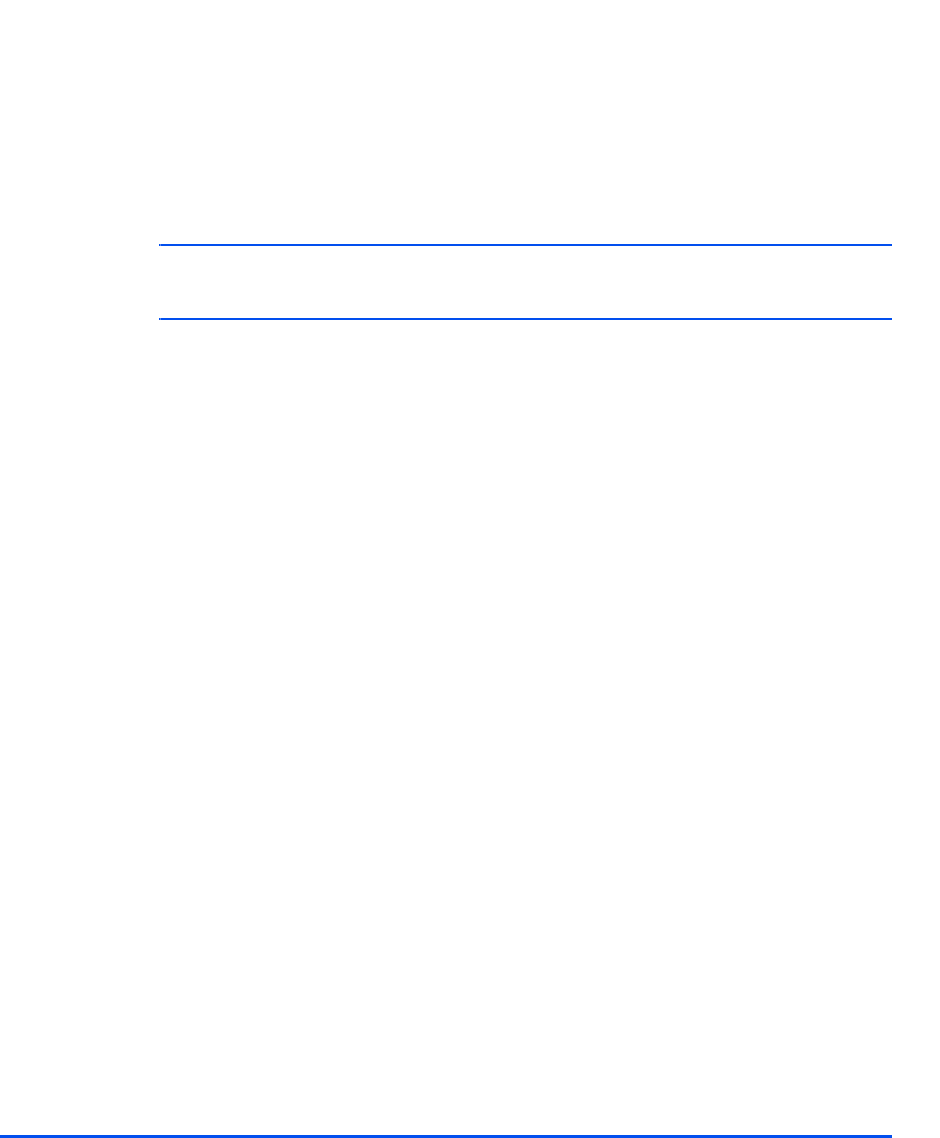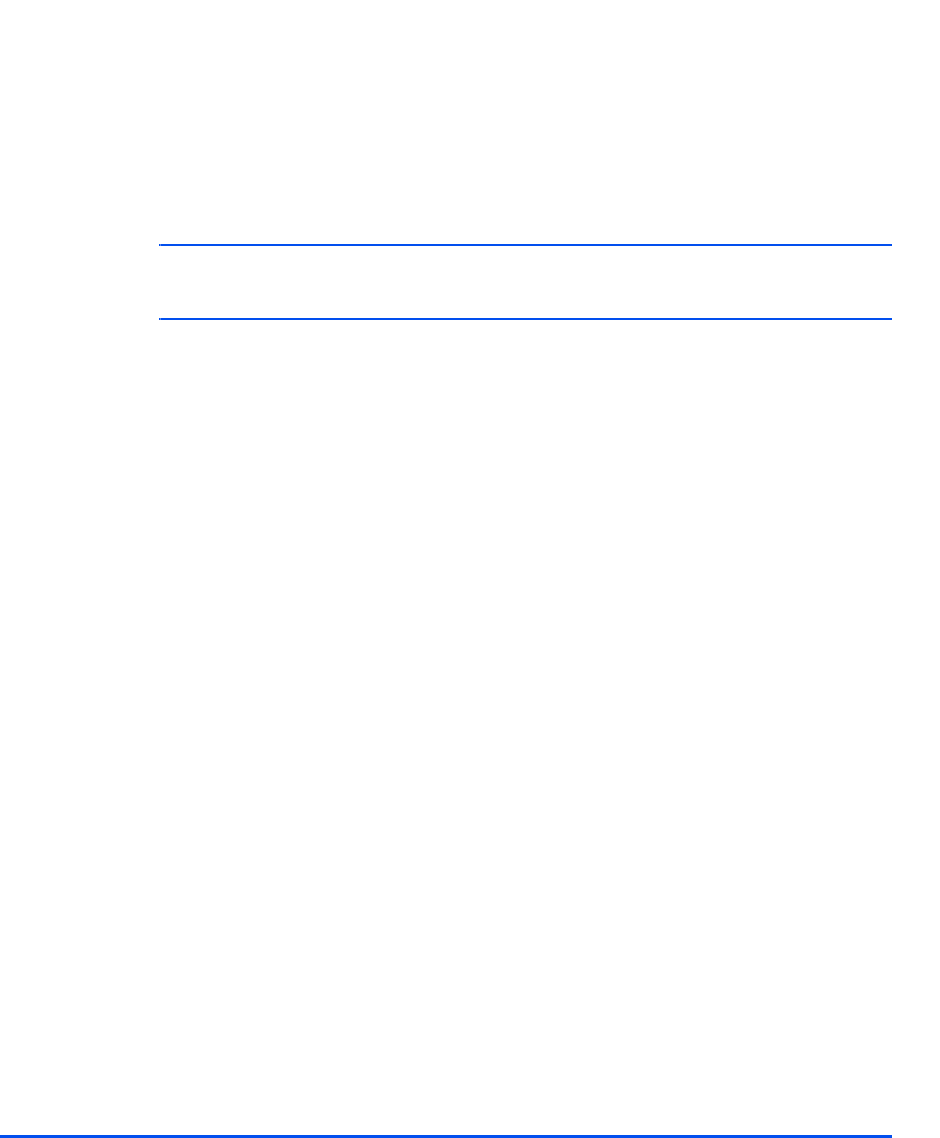
Xerox CopyCentre C20, WorkCentre M20 and WorkCentre M20i User Guide Page 7-3
Print
Printer Settings
Most Windows software applications allow you to make changes to the printer settings. This
includes settings that determine how a print job looks such as paper size, paper orientation,
and margins.
Settings made in the application to create the document will usually override settings made in
the printer driver.
#
You do not need to use any of the control panel keys to use the machine as a printer. For
example, if you want to adjust the printing contrast you select the settings in the printer driver,
not the Lighten/Darken feature on the machine’s control panel.
Accessing Printer Settings
You can access printer settings by using either of these methods.
Windows 95/98/Me
! Select File > Print > Properties or File > Print Setup from within any Windows application.
OR
! Select Xerox WC M20 Series printer from the Printers folder, then select File > Properties
(or select the printer icon in the Printers folder, and click the right mouse button).
Windows NT 4.0
! Select File > Print > Properties or File > Print Setup from within any Windows application.
OR
! Select Xerox WC M20 Series printer from the Printers folder, click the right mouse button,
then select Document Defaults from the drop-down list.
Windows 2000
! Select File > Print from within any Windows application.
OR
! Select Xerox WC M20 Series printer from the Printers folder, click the right mouse button,
then select Properties and Printing Preferences from the drop-down list.