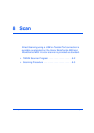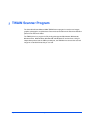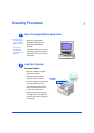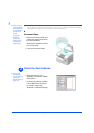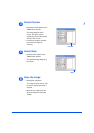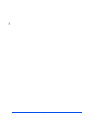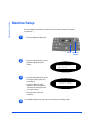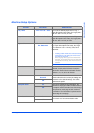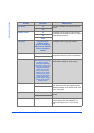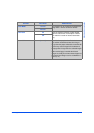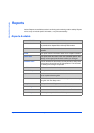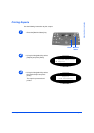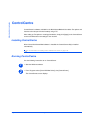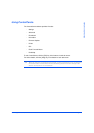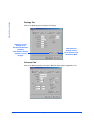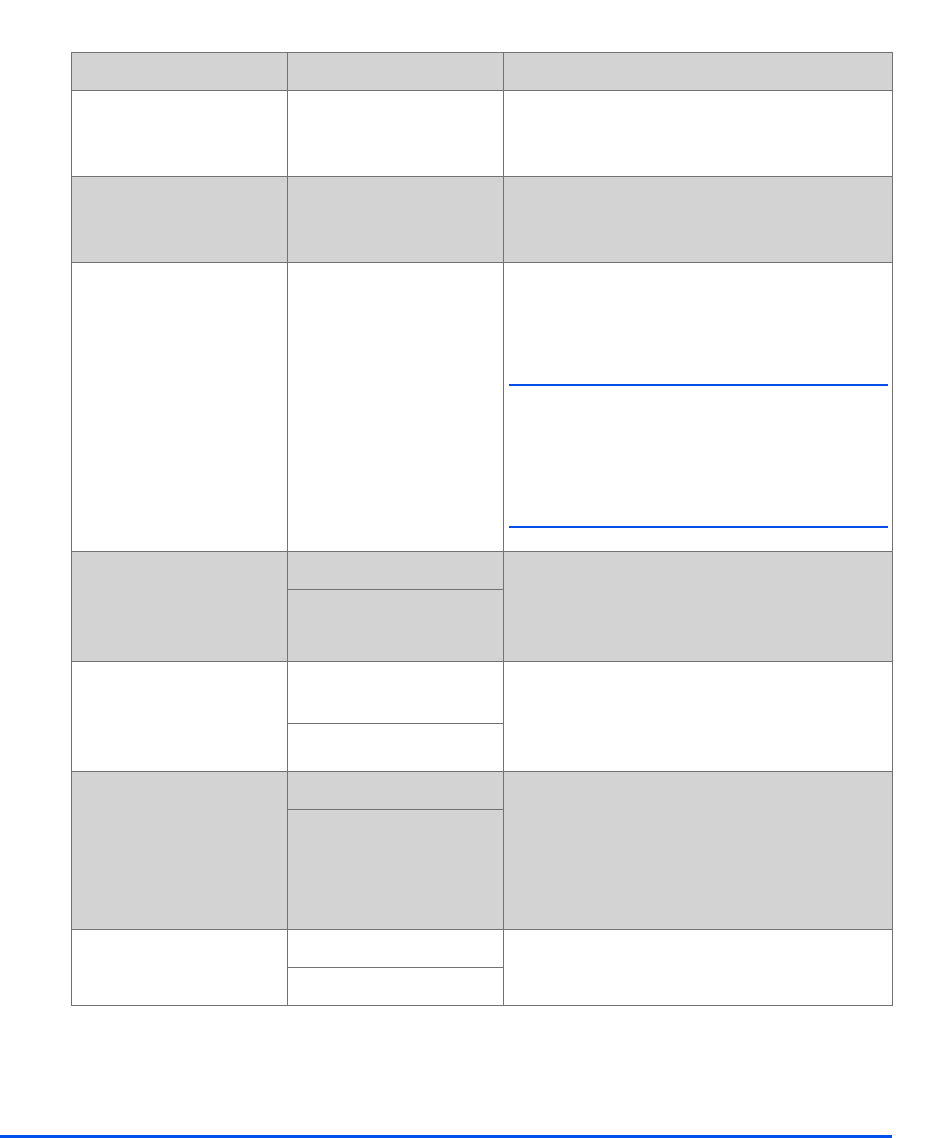
Xerox CopyCentre C20, WorkCentre M20 and WorkCentre M20i User Guide Page 9-3
Machine Administration
Machine Setup Options
OPTION SETTINGS DESCRIPTION
Tray 1 Size LTR / A4 / LGL / Folio Use to set the default paper size for Tray 1.
Paper Size options are Letter, A4, Legal (216 x
356 mm / 8.5 x 14 inch) or Folio.
Tray 2 Size LTR / A4 / LGL / Folio Use to set the default paper size for Tray 2.
Paper Size options are Letter, A4, Legal (216 x
356 mm / 8.5 x 14 inch) or Folio.
Bypass Size LTR / A4 / LGL / Folio /
A5 / Statement
Use to set the default paper size for the Bypass
tray. Paper Size options are Letter, A4, Legal
(216 x 356 mm / 8.5 x 14 inch), Folio, A5 or
Statement.
! If feeding media smaller than A4/Letter through
the bypass tray, the setting can remain set at
A4, Letter or Legal size.
When copying onto a paper size smaller than
A4/Letter, the printed image may be offset and
not reproduce correctly, even when Auto Fit is
selected.
Power Save On Use to enable the Power Save feature. If On is
selected, set the period of time the machine
waits before Power Save is activated. Choose
between 5, 10, 15, 30 or 45 minutes.
Off
Time Out 15 / 30 / 60 / 180
Seconds
Sets the number of seconds the machine
remains idle before the current job settings are
reset back to the default settings. Use Off to
deactivate the option.
Off
Stamp RX Name On Set to On to enable sender information, the
machine ID, the page number, the date and time
of reception and the reduction rate of the image
to be printed on each page of each received
transmission. The information is printed on the
bottom edge of each page.
Off
Alarm Sound On Set to On to enable an alarm sound when an
error occurs or a fax communication ends.
Off