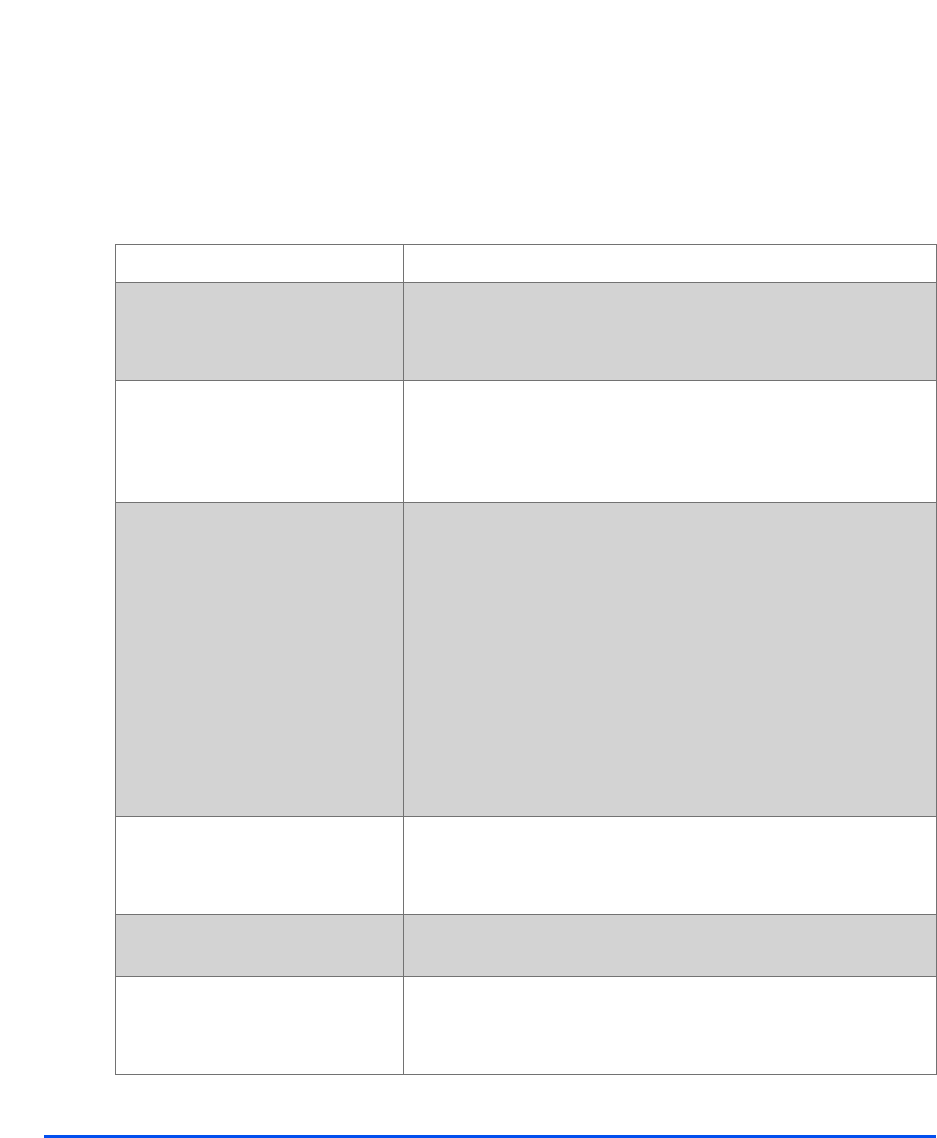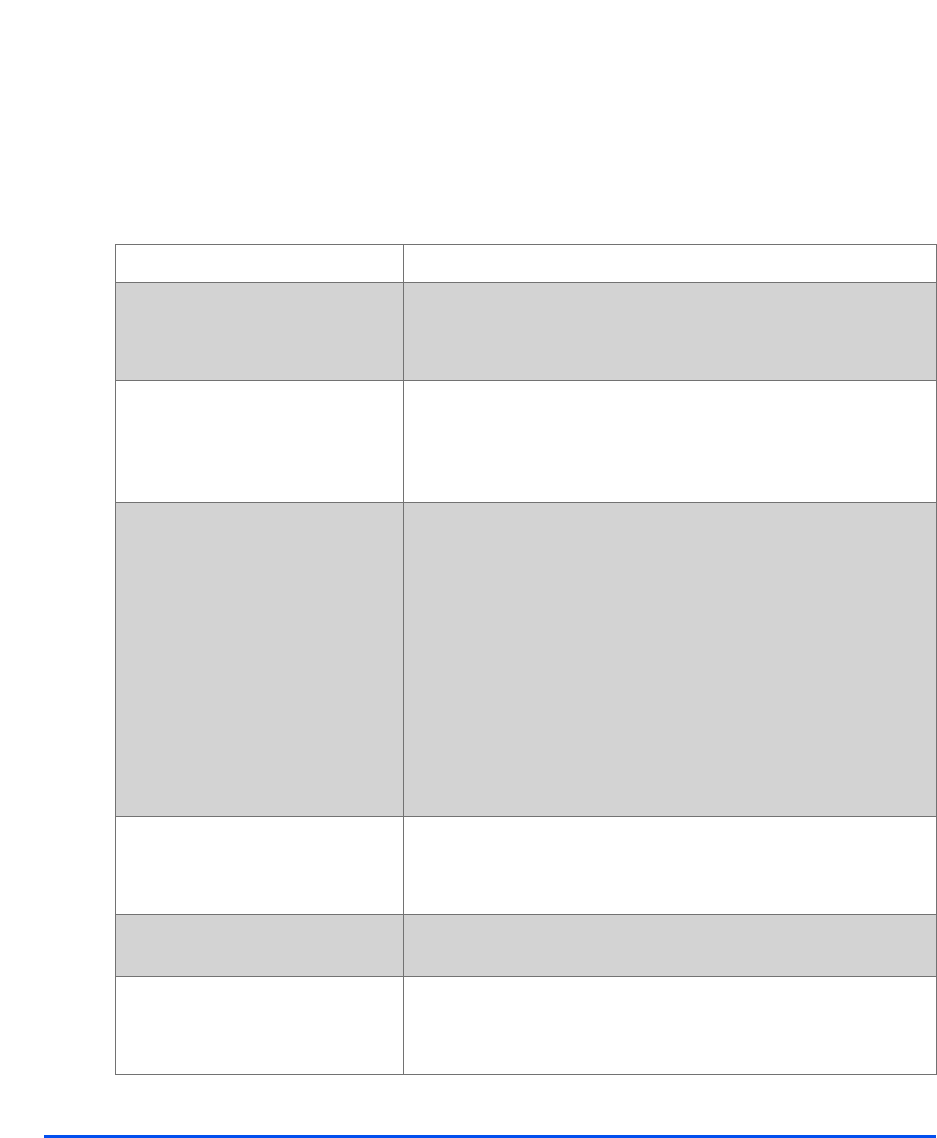
Page 11-14 Xerox CopyCentre C20, WorkCentre M20 and WorkCentre M20i User Guide
Troubleshooting
Problem and Solutions Charts
The following chart lists some conditions that may occur and the recommended solutions.
Follow the suggested solutions until the problem is corrected. If the problem persists, please
call for service.
Copying Problems
CONDITION SUGGESTED SOLUTION
The LCD does not turn on Check that the product is plugged into an electrical receptacle and
ensure that there is power to the receptacle.
Ensure the ON/OFF switch is in the ON position.
Copies are too light or too dark If the original is light, use the Lighten/Darken key to darken the
image.
If the original is dark, use the Lighten/Darken key to lighten the
image.
Smears, lines, marks, or spots
on copies
If defects are on the original, press the Lighten/Darken key to
adjust the image.
If no defects are on the original, clean the Document Glass and
underside of the Document Feeder.
If a line is present when using the Document Feeder and not when
using the Document Glass, clean the CVT glass. For stubborn
spots use a crumpled up piece of paper or a credit card. Refer to
“Cleaning the Document Glass and Constant Velocity Transport
(CVT) Glass” on page 10-2.
If the problem still persists, clean the Drum Cartridge. Refer to
“Maintenance Tools” on page 9-25 for instructions.
Copy image is skewed Ensure that original is positioned correctly on the Document
Glass.
Check that copy paper is loaded correctly.
Blank copies Ensure that the original is face down on the Document Glass or
face up in the Document Feeder.
Image rubs off the copy easily Replace the paper in the tray with paper from a new package.
In high humidity areas do not leave paper in the product for
extended periods of time.