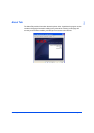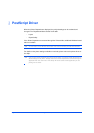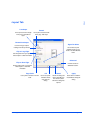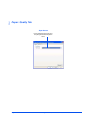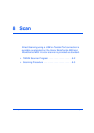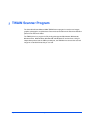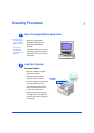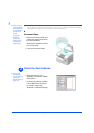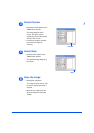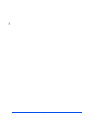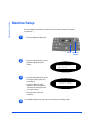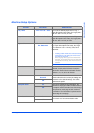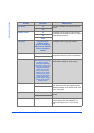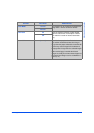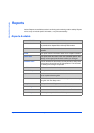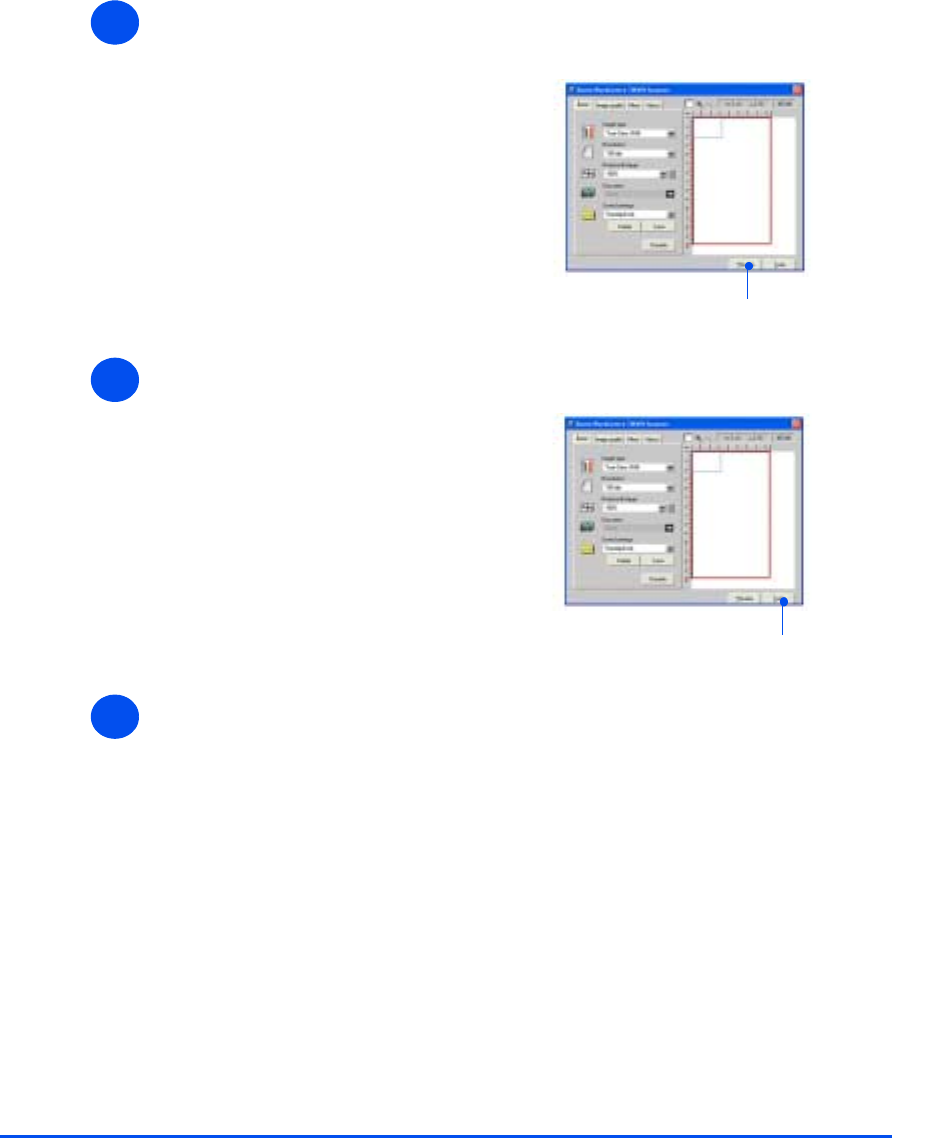
Xerox CopyCentre C20, WorkCentre M20 and WorkCentre M20i User Guide Page 8-5
Scan
Select Preview
Select Scan
Save the Image
4
! Select the Preview option on the
TWAIN driver window.
The image appears on the
screen. This gives you the
opportunity to select the specific
area you wish to scan.
! If necessary, drag the selection
tool to the area requiring
scanning.
Preview
5
! Select the Scan option on the
TWAIN driver window.
The specified image displays on
the screen.
Scan
6
! Select [File] and [Save].
The image is saved and can now
be used in another document if
required.
! Remove your original from the
Document Glass or Document
Feeder.