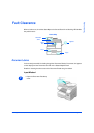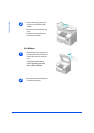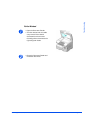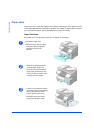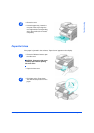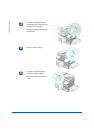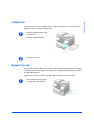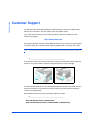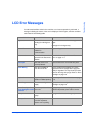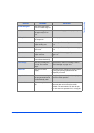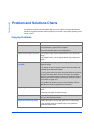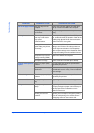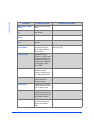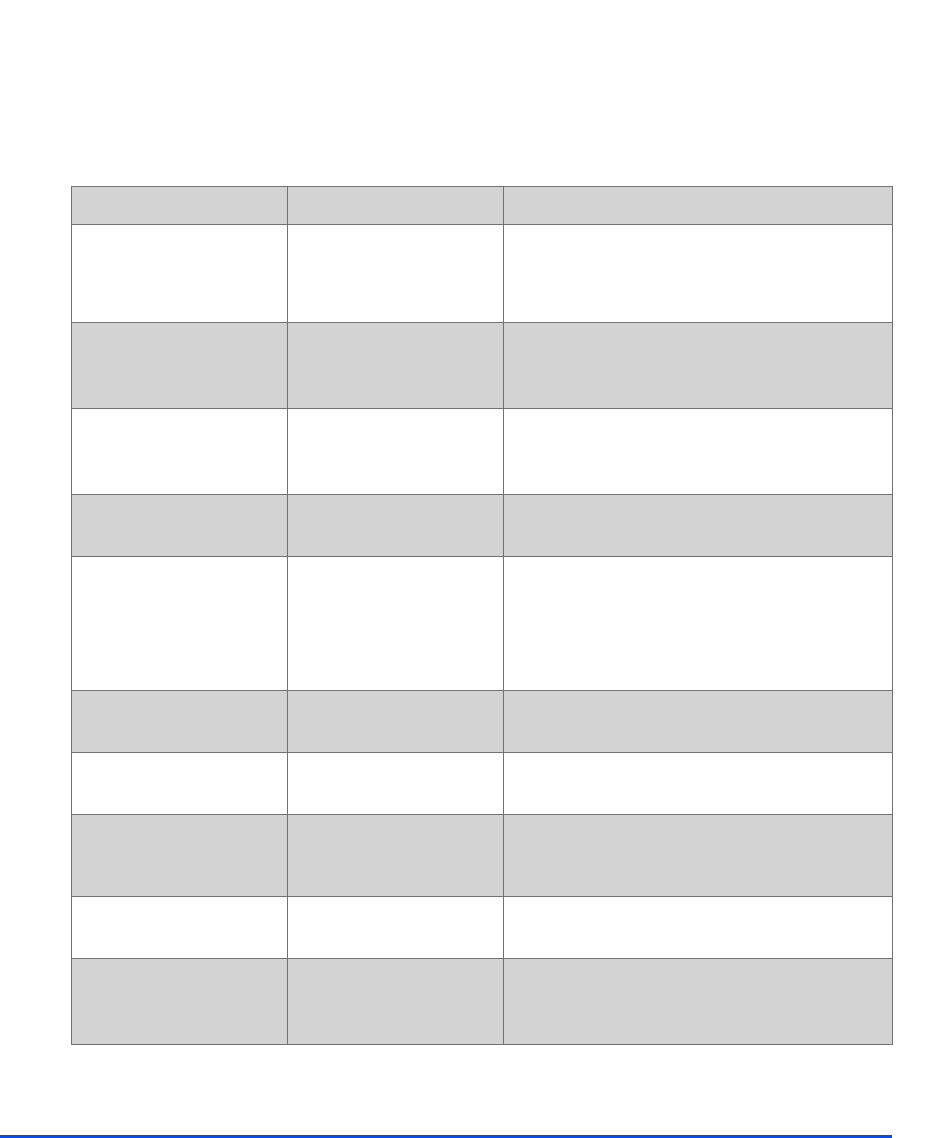
Xerox CopyCentre C20, WorkCentre M20 and WorkCentre M20i User Guide Page 11-11
Troubleshooting
LCD Error Messages
If an abnormal condition arises in the machine or an incorrect operation is performed, a
message indicating the nature of the error is displayed. If this happens, take the corrective
action listed in the following table.
DISPLAY MEANING SOLUTION
Bypass Jam The machine detects non
feeding from the bypass
tray.
Open the side cover and remove any jammed
paper.
Load paper in the bypass tray.
Comm. Err The machine has a
problem in
communication.
Try resending the fax.
Document Jam The loaded document has
jammed in the Document
Feeder.
Clear the document jam. Refer to “Document
Jams” on page 11-3
Door Open The side cover is not
securely latched.
Close the side cover until it locks into place.
Drum Warning The drum cartridge is
near the end of life.
Ensure a replacement cartridge is in stock.
Replace the Drum cartridge when copy/print
quality is degraded. This may show up as dark
marks on the edge of the page. Refer to “Drum
Cartridge” on page 10-8.
Duplex Jam Paper has jammed in the
middle of 2 Sided printing.
Clear the jam. Refer to “2 Sided Jam” on page
11-9.
Drum Empty The drum cartridge is
empty
Replace the drum cartridge. Refer to “Drum
Cartridge” on page 10-8.
Fuser Error, Open Heat
Error, Heating Error and
Overheat
There is a problem in the
fuser unit.
Unplug the power cord and plug it back in. If the
problem still persists, please call for service.
Group Not Available You have tried to select a
group.
Try again. Check location for a group.
Incompatible Remote party did not
have the requested
feature such as polling.