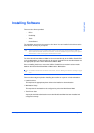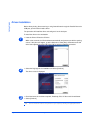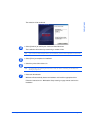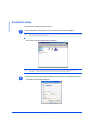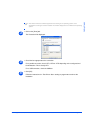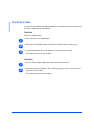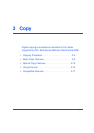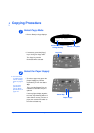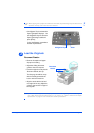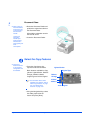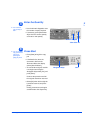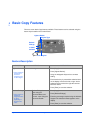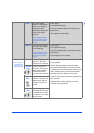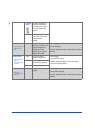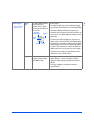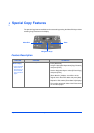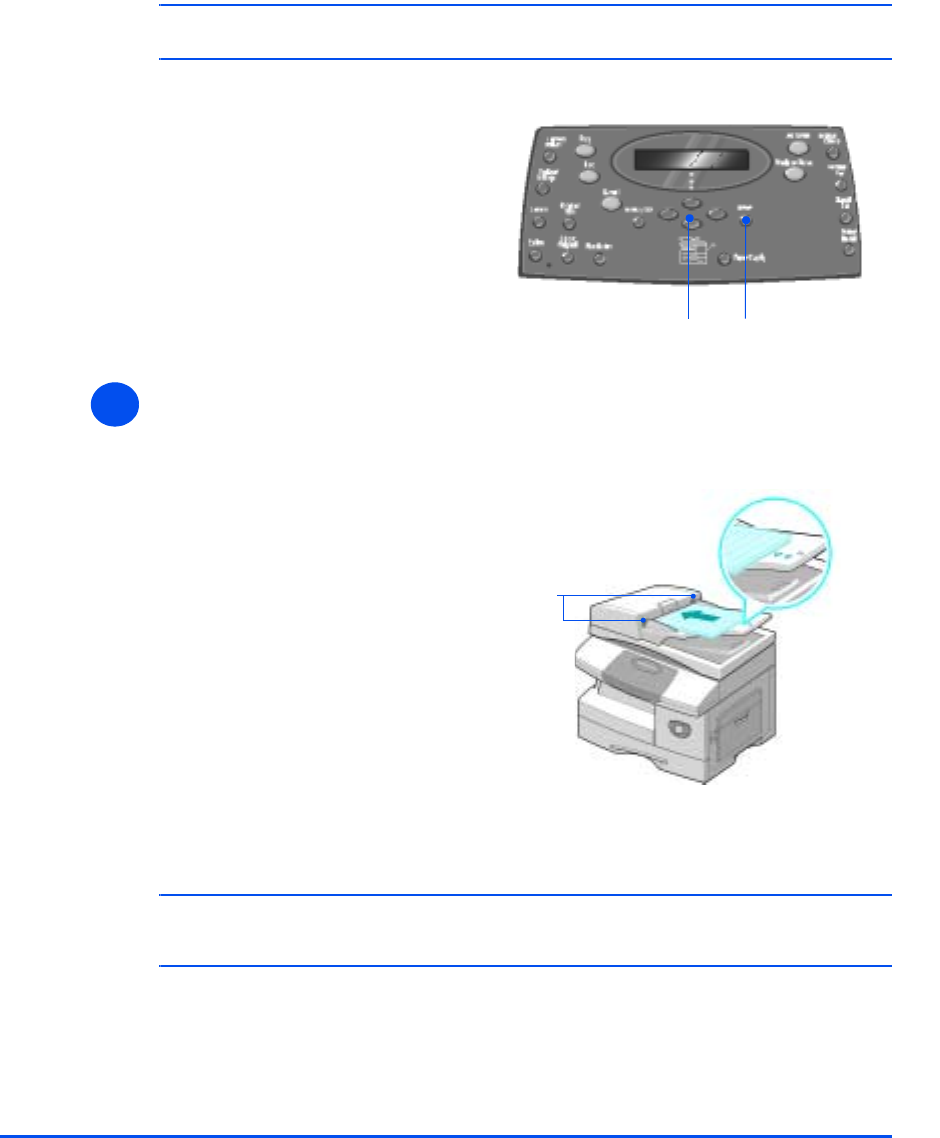
Xerox CopyCentre C20, WorkCentre M20 and WorkCentre M20i User Guide Page 3-3
Copy
#
When copying onto a paper size smaller than A4/Letter, the printed image may be offset and not
reproduce correctly, even when Auto Fit is selected.
Load the Originals
Document Feeder:
! Up to 50 sheets of 80 g/m
2
(20lb bond) paper can be loaded. Weight ranges from 45 - 105 g/m
2
(12.5 - 28lb). Sizes range from B5 to Legal (7” x 10” to 8.5” x 14” ). Refer to “Scanner and Copier
Specifications” on page 12-5 for full Document Feeder specifications.
!
If the Bypass Tray is selected the
Paper Type option displays. Use
the Navigation Keys to select the
Paper Type being loaded and
press [Enter].
If using the Bypass, remember to
load the required stock.
Enter
Navigation Keys
3
Document
Guides
! Remove all staples and paper
clips prior to loading.
! Adjust the sliding document
guides to the size required.
! Insert the originals neatly into the
Document Feeder, face up.
The first page should be on top
with the headings towards the
back or left of the machine.
! Align the stack with the left and
rear edges of the tray. Adjust the
guides to just touch the edges of
the originals.