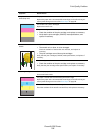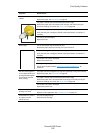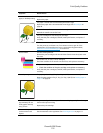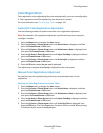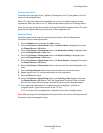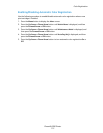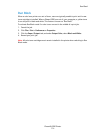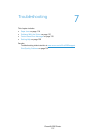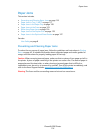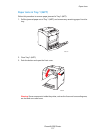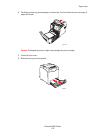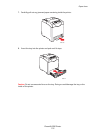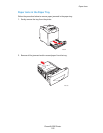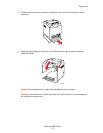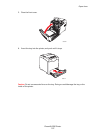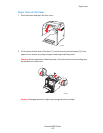Paper Jams
Phaser® 6280 Printer
116
Paper Jams
This section includes:
• Preventing and Clearing Paper Jams on page 116
• Paper Jams in Tray 1 (MPT) on page 117
• Paper Jams in the Paper Tray on page 120
• Paper Jams at the Fuser on page 123
• When Long Paper Jams on page 124
• Paper Jams at the Duplex Unit on page 125
• Paper Jams in the Optional Sheet Feeder on page 127
See also:
User Safety on page 8
Preventing and Clearing Paper Jams
To reduce the occurrence of paper jams, follow the guidelines and instructions in Printing
Basics on page 45. It includes information about supported paper and media, guides for
usage, and instructions for properly loading paper in the trays.
Caution: When removing jammed paper, make sure that no pieces of torn paper are left in
the printer. A piece of paper remaining in the printer can cause a fire. If a sheet of paper is
wrapped around the heat roller, or when clearing a jammed paper that is difficult or
impossible to see, do not try to remove it by yourself. Turn off the printer immediately, and
refer to the Xerox Support website, www.xerox.com/office/6280support
.
Warning: The fuser and the surrounding area are hot and can cause burns.