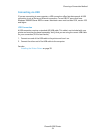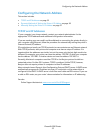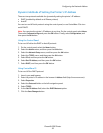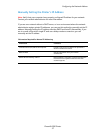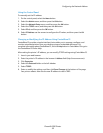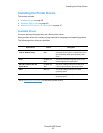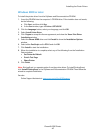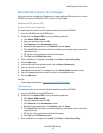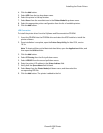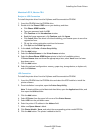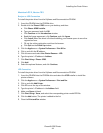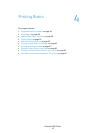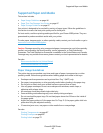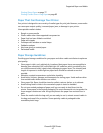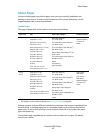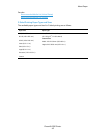Installing the Printer Drivers
Phaser® 6280 Printer
42
4. Click the
Add button.
5. Select
USB from the top drop-down menu.
6. Select the printer in the top window.
7. Select
Xerox from the manufacturers in the Printer Model drop-down menu.
8. Select the appropriate printer configuration from the list of available printers.
9. Click the
Add button.
LPR Connection
To install the printer driver from the Software and Documentation CD-ROM:
1. Insert the CD-ROM into the CD-ROM drive and select the VISE installer to install the
printer software.
2. Once installation is complete, open the
Printer Setup Utility for Mac OS X, version
10.3.x.
Note: To locate utilities on the Macintosh hard drive, open the Applications folder, and
then open the
Utilities folder.
3. Click the
Add button.
4. Select
IP Printing from the first pull-down menu.
5. Select
LPD/LPR from the second pull-down menu.
6. Enter the printer’s IP address in the
Printer Address field.
7. Verify that the
Queue Name field is blank.
8. Select
Xerox from the Printer Model pull-down menu, and then select the
corresponding PPD file.
9. Click the
Add button. The printer is added to the list.