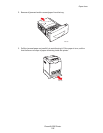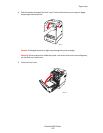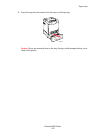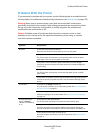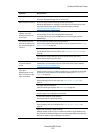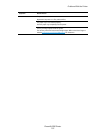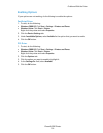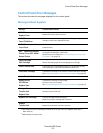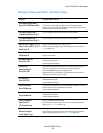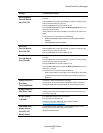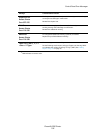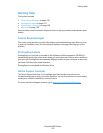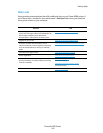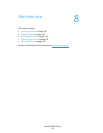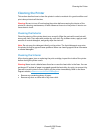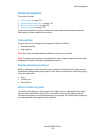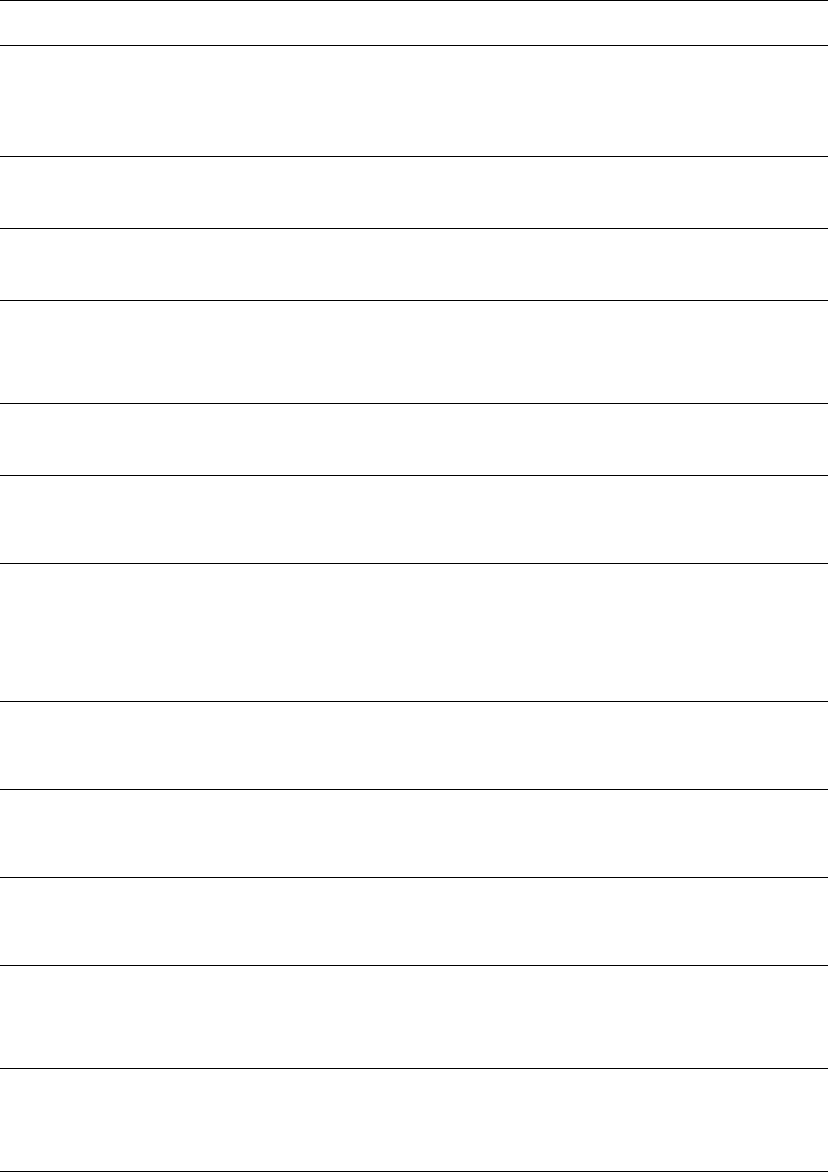
Control Panel Error Messages
Phaser® 6280 Printer
136
Messages About the Printer and Other Items
Message Condition/Reason/Action
Over Heat Please Wait /
Error 042-700 Please Wait
The printer’s internal temperature is too high.
The printer has been stopped. Wait 1 hour before restarting the
printer. Ensure the printer has adequate cooling space around it, and
that the cooling vents are not blocked.
Tray Missing 024-946 /
Tray Missing Insert Tray 2
Tray 2 is pulled out. Push Tray 2 into the correct position.
Tray Missing 024-947 /
Tray Missing Insert Tray 3
Tray 3 is pulled out. Push Tray 3 into the correct position.
Jam at Tray 1 (MPT), 2, or 3
Check Tray 1 (MPT), 2, or 3
Open Door A
Paper is jammed inside Tray 1 (MPT), 2, or 3.
Remove the jammed paper. Open and close the front cover. See Paper
Jams on page 116.
Door A Open
Close Door A
The front cover is open.
Close the front cover.
Disabled Function
Error 016-158
The user is not registered to print in color when using an
authentication function.
Contact your administrator.
Invalid Job
Press OK Button
Error 016-799
When the configuration of the printer on the print driver does not
conform to the printer you are using, this message appears.
Press the Cancel button to cancel the print job.
Make sure that the configuration of the printer on the print driver
conforms to the printer you are using.
Invalid User
Error 016-757
The user is not registered to print on the printer when using an
authentication function.
Contact the administrator.
Limit Exceeded
Press OK Button
The user has exceeded the limit on the number of pages that can be
printed when using an authentication function.
Contact the administrator.
Invalid User
Press OK Button
The user is not registered to print on the printer when using an
authentication function.
Contact the administrator.
Jam at Duplexer
Open Door A
Lift Transfer Unit
Paper is jammed inside the printer.
Press the button to open the front cover and remove the jammed
paper. See Paper Jams on page 116.
Open Door A
Remove Paper &
Check Paper Type
Paper is jammed inside the printer.
Press the button to open the front cover and remove the jammed
paper. Check the paper type. See Paper Jams on page 116.