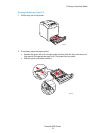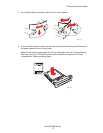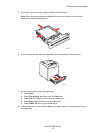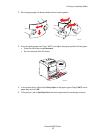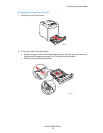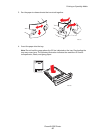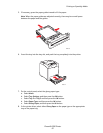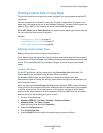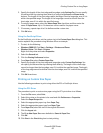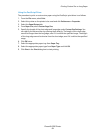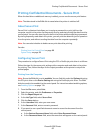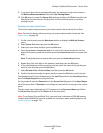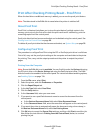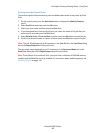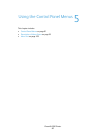Printing Custom Size or Long Paper
Phaser® 6280 Printer
82
Printing Custom Size or Long Paper
This section explains how to print on custom size paper, such as long paper using the PCL
print driver.
Custom size paper can be loaded in each tray. The way to load custom size paper in the
paper tray is the same as the one to load standard size paper. The way to load custom size
paper in Tray 1 (MPT) is the same as the one to load standard size paper.
When
MPT Mode is set to Panel Specified, you need to set the paper type and size settings
for the tray on the control panel in advance.
See also:
Loading Paper in Trays 2-3 on page 55
Loading Paper in Tray 1 (MPT) on page 52
Setting Paper Types and Sizes on page 50
Defining Custom Paper Sizes
Before printing, set the custom size on the print driver.
Note: When setting the paper size on the print driver and control panel, be sure to specify
the same size as the actual paper used. Setting the wrong size for printing will cause printer
failure. This is especially true if you configure a bigger size when using a narrow width
paper.
Using the PCL Driver
On the PCL print driver, set the custom size in the Custom Paper Size dialog box. This
section explains the procedure using Windows XP as an example.
For Windows 2000 or later, an administrator’s password only allows users with
administrator rights to change the settings. Users without the rights of administrator can
only check the contents.
When configuring the
Custom Paper Size dialog box in Windows 2000 or later, settings of
other printers on the computer will also be affected as the form data base of the computer
is used by a local printer. For a shared printer on the network, settings of other shared
printers on the same network in another computer will also be affected as the form data
base on the server with existing print queue is used.
1. To start, do the following:
• Windows 2000-XP: Click Start > Settings > Printers and Faxes.
• Windows Vista: Click Start > Printers.
Right-click the printer and select Properties.
2. Select the
Configuration tab.
3. Click
Custom Paper Size.
4. Use the
Details list box to select the custom setup you want to define.