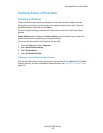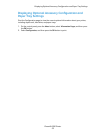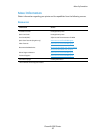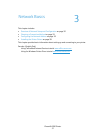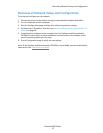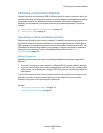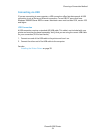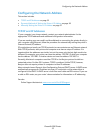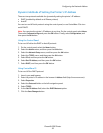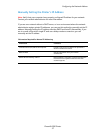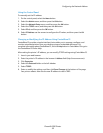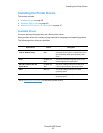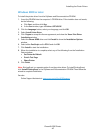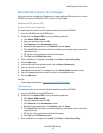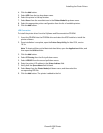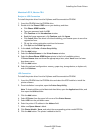Configuring the Network Address
Phaser® 6280 Printer
36
Dynamic Methods of Setting the Printer’s IP Address
There are two protocols available for dynamically setting the printer’s IP address:
• DHCP (enabled by default on all Phaser printers)
•AutoIP
You can turn on/off both protocols using the control panel, or use CentreWare IS to turn
on/off DHCP.
Note: You can view the printer's IP address at any time. On the control panel, select
Menu.
Then select
Information Pgs and press the OK button. Finally, select Configuration, and
then press the
OK button.
Using the Control Panel
To turn on/off either the DHCP or AutoIP protocol:
1. On the control panel, select the
Menu button.
2. Select the
Admin menu, and then press the OK button.
3. Select the
Network Setup menu, and then press the OK button.
4. Select the
TCP/IP menu, and then press the OK button.
5. Select
IPv4, and then press the OK button.
6. Select
Get IP Address, and then press the OK button.
7. Select
DHCP, and then press the OK button.
Using CentreWare IS
To turn on/off the DHCP protocol:
1. Launch your web browser.
2. Enter the printer’s IP address in the browser’s
Address field (http://xxx.xxx.xxx.xxx).
3. Select
Properties.
4. Select the
Protocols folder on the left navigation panel.
5. Select
TCP/IP.
6. In the
Get IP Address field, select the DHCP/Autonet option.
7. Click the
Save Changes button.