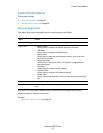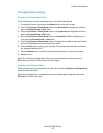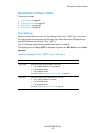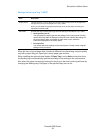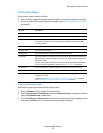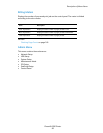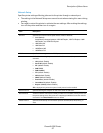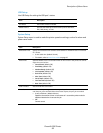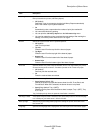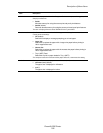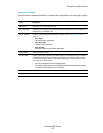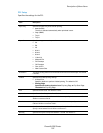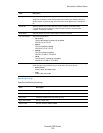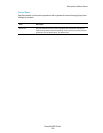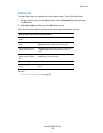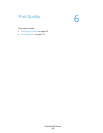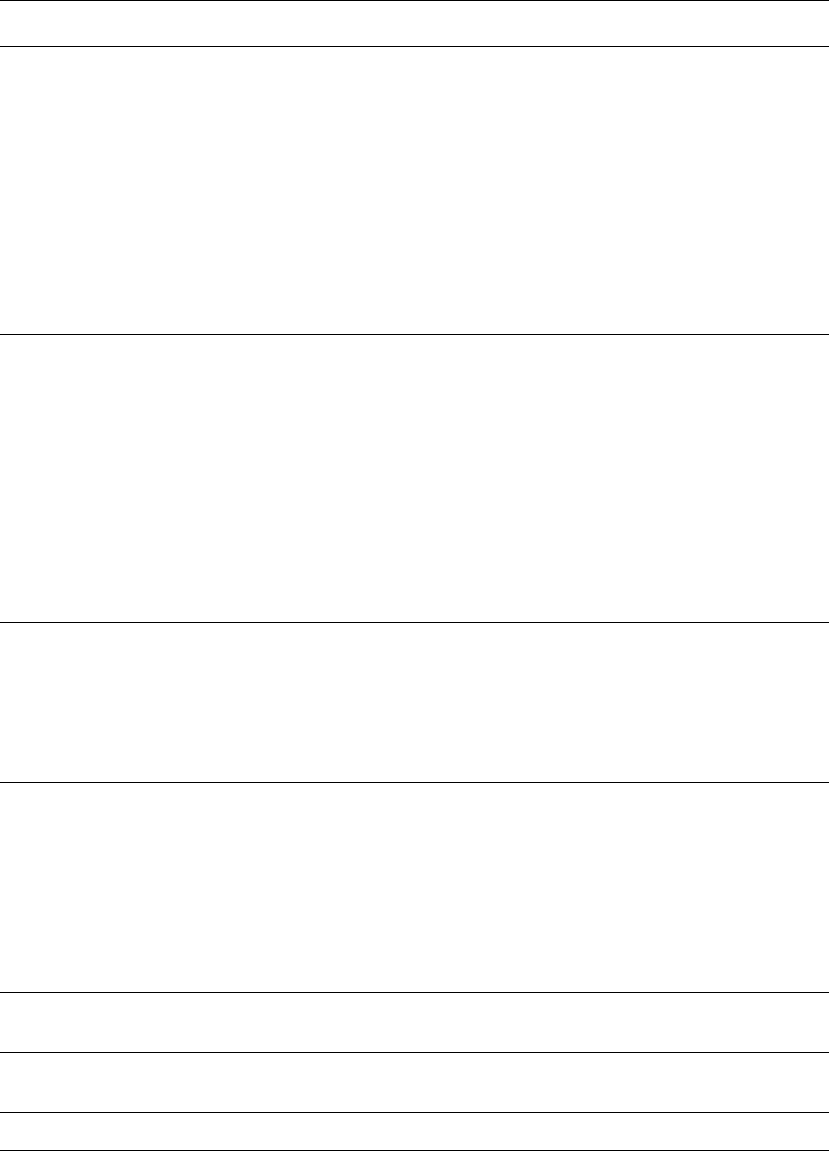
Description of Menu Items
Phaser® 6280 Printer
99
Auto Log Print Specifies whether to automatically print information about the printed data that has
been processed in the printer (Job History Report).
• Off (default)
Select this if you do not want to print the Job History Report automatically
even if the number of print jobs exceeds 22.
• On
Automatically prints a report when the number of print jobs reaches 22.
• You cannot set this during printing.
• You can print the Job History Report from the Information Pgs menu.
• You need to restart the printer to activate the new settings. After making the
settings, turn off the printer and then turn it on again.
Print ID Select this to print the user ID on a specified position.
• Off (default)
User ID is not printed.
• Top Left
Prints the user ID on the top left of the sheet of paper.
• Top Right
Prints the user ID on the top right of the sheet of paper.
• Bottom Left
Prints the user ID on the bottom left of the sheet of paper.
• Bottom Right
Prints the user ID on the bottom right of the sheet of paper.
Print Text Specifies whether the printer outputs PDL data, which is not supported by the printer,
as text when the printer receives it. Text data is printed on A4 or Letter size paper.
• Off (default)
Does not print the received data.
• On
Prints the received data as text data.
Banner Sheet Specifies the settings for the banner sheet.
• Insert Position (default: Off)
Selects the position to output the banner sheet from Off, Front, Back, and
Front & Back. When Off is selected, the banner sheet is not printed.
• Specify Tray (default: Tray 1 (MPT))
Specifies the tray from which the banner sheet is output: Tray 1 (MPT), Tray
2, or Tray 3.
Tray 3 is displayed only when the optional sheet feeder is installed.
Odd Page 2 Sided If the optional duplex mode is installed, use to select the process for the last odd page
in a 2-sided print job. Select either 1 Sided or 2 Sided.
Start Up Page Select On to print a Configuration page after starting the printer. Select Off to turn
this function off.
Language Specifies the language that is displayed on the control panel and Information pages.
Item Description