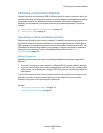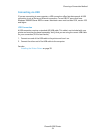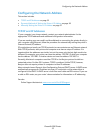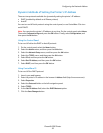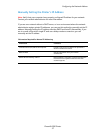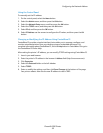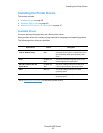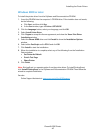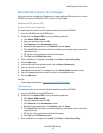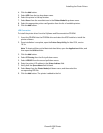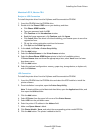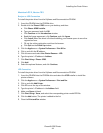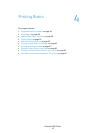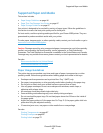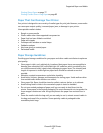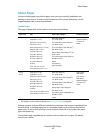Installing the Printer Drivers
Phaser® 6280 Printer
41
Macintosh OS X, Version 10.3 and Higher
Set up your printer using Bonjour (Rendezvous), create a desktop USB connection, or use an
LPD/LPR connection for Macintosh OS X, version 10.3 and higher.
Macintosh OS X, Version 10.3
Bonjour (Rendezvous) Connection
To install the printer driver from the Software and Documentation CD-ROM:
1. Insert the CD-ROM into the CD-ROM drive.
2. Double-click the Phaser 6280 icon on your desktop, and then:
a. Click Phaser 6280 Installer.
b. Type your password, and click OK.
c. Click Continue at the Introduction window.
d. Read the license agreement, click Continue, and click Agree.
e. Click Install. When the driver is finished installing, your browser opens to an online
registration form.
f. Fill out the online registration and close the browser.
g. Click Quit on the Finish Up window.
3. When installation is complete, in the dock, click Finder >
Printer Setup Utility.
4. Click the
Add button.
5. Confirm that the first drop-down menu is set to
Bonjour (Rendezvous).
6. Select the printer in the window.
7. Select
Xerox from the list of manufacturers in the Printer Model drop-down menu.
8. Select the appropriate printer model from the list of available devices.
9. Click the
Add button.
See also:
Online Support Assistant at www.xerox.com/office/6280support
USB Connection
To install the printer driver from the Software and Documentation CD-ROM:
1. Insert the CD-ROM into the CD-ROM drive.
2. Double-click the Phaser 6280 icon on your desktop, and then:
a. Click Phaser 6280 Installer.
b. Type your password, and click OK.
c. Click Continue at the Introduction window.
d. Read the license agreement, click Continue, and click Agree.
e. Click Install. When the driver is finished installing, your browser opens to an online
registration form.
f. Fill out the online registration and close the browser.
g. Click Quit on the Finish Up window.
3. When installation is complete, in the dock, click Finder >
Printer Setup Utility.