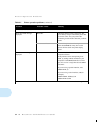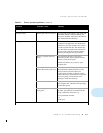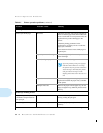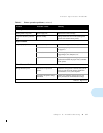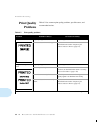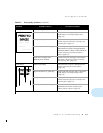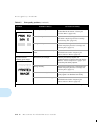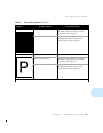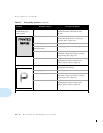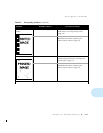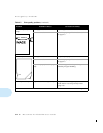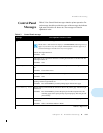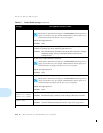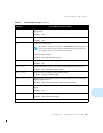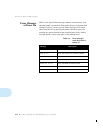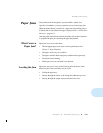Print Quality Problems
6-12
❖
DocuPrint 4512/4512N User Guide
Background areas of
printed sheets gray or
evenly spotted.
Print density set too high. Turn the print density adjuster dial
counter-clockwise to decrease the toner
density.
Corotron parts dirty. Clean the main corotron and tranfer corotron,
as described in the section
“Cleaning the
Corotron Wires”
(page 7-10).
Paper quality problem. Replace paper stock.
Printing over uneven surfaces
(envelope seams).
Change page layout in software application.
Toner Cartridge defective. Replace the Toner Cartridge, as described in
the section
“Replacing the Toner Cartridge
and Cleaning Felt”
(page 7-2).
Photoconductor / Drum defective. Replace the Photoconductor / Drum, as
described in the section
“Replacing the
Photoconductor / Drum”
(page 7-6).
Light print. The print density is set too low. Turn the Print Density aduster dial clockwise to
increase the toner density.
Paper quality problem. Replace paper stock.
Toner cartridge empty or defective. Replace the Toner Cartridge, as described in
the section
“Replacing the Toner Cartridge
and Cleaning Felt”
(page 7-2).
Photoconductor / Drum defective. Replace the Photoconductor / Drum, as
described in the section
“Replacing the
Photoconductor / Drum”
(page 7-6).
Table 6.2 Print quality problems
(continued)
Problem
Possible Cause(s) Corrective Action(s)
Table 6.2 Page 5 of 7