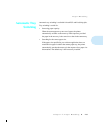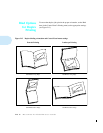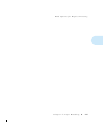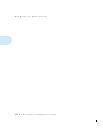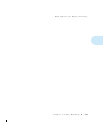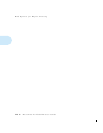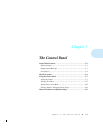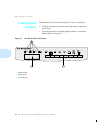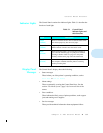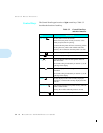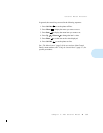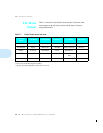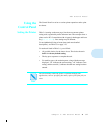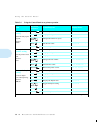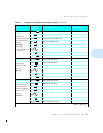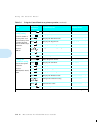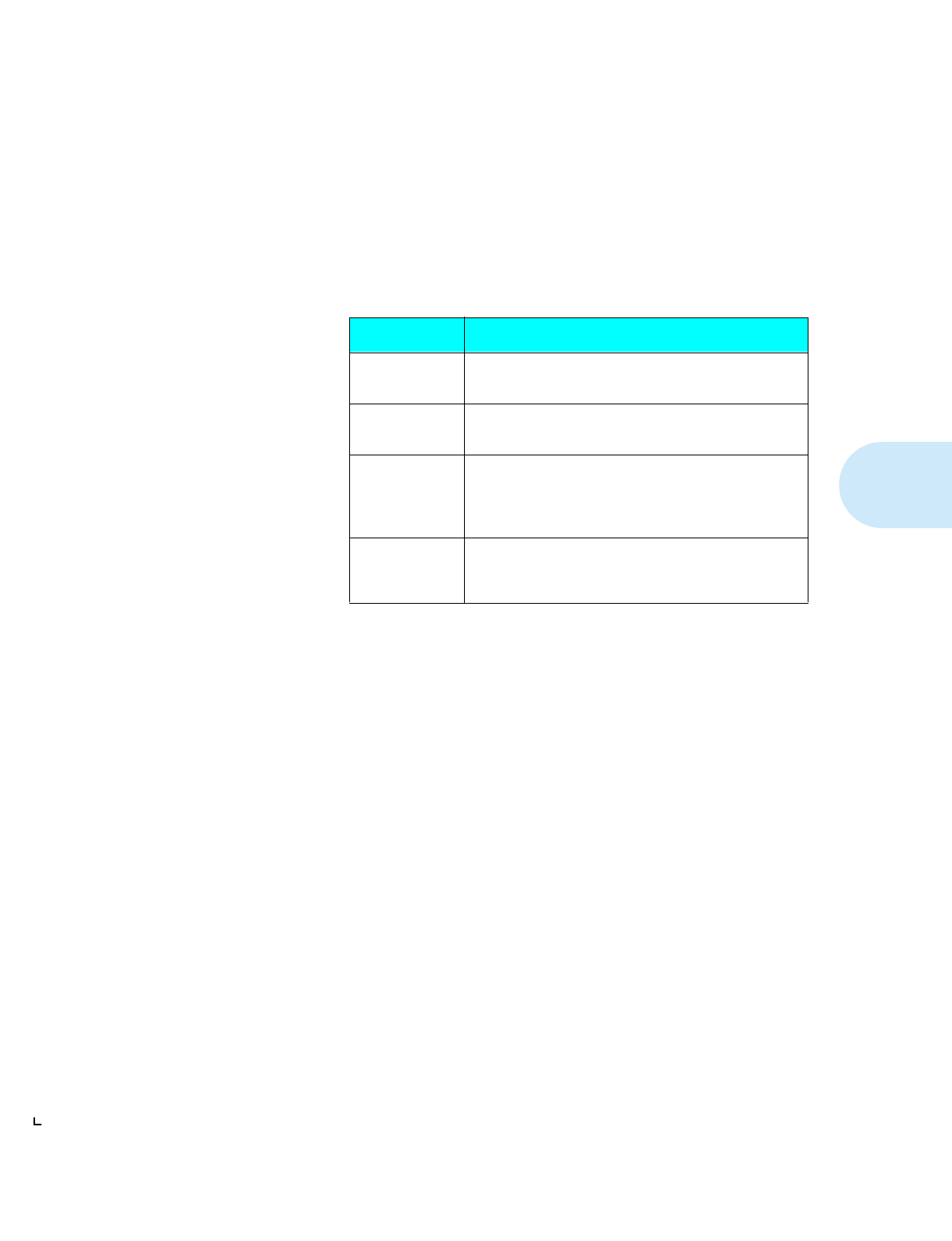
Control Panel Features
Chapter 3: The Control Panel
❖
3-3
Indicator Lights
The Control Panel contains four indicator lights. Table 3.1 describes the
function of each light.
Display Panel
Messages
The Control Panel’s display shows the following:
• Status messages
These inform you of the printer’s operating condition, such as
Self Test
or
PCL 5e A4/A4
.
• Menu settings
These are manually set using the Control Panel keys. See the
section
“The Menu System”
(page 3-6) for an overview of the
menus.
• Error conditions
These indicate the likely cause of printer problems, such as paper
jams and running out of supplies
.
• Service messages
These provide technical information about equipment failure
.
Table 3.1 Control Panel
indicator lights and
their functions
Light Description
Fault
(Yellow)
Glows to show that an error has occurred. It flashes when
the selected paper tray has run out of paper.
Toner/Drum
(Yellow)
Begins to glow when the toner is low or when the
Photoconductor / Drum is near the end of its life.
Data
(Green)
Glows when the printer is processing data normally. It
goes off when the final page of a print job has finished
printing. It flashes if data for a page is in the printer
memory and the end of page cannot be determined.
On Line
(Green)
Glows when the printer is ready to receive print data from
the computer. It flashes when the printer is receiving
and/or processing data.