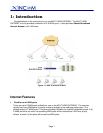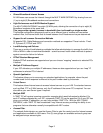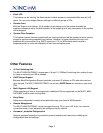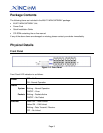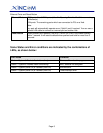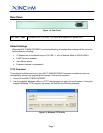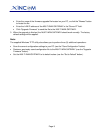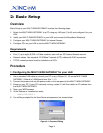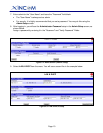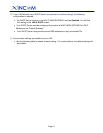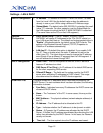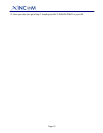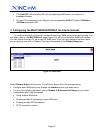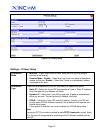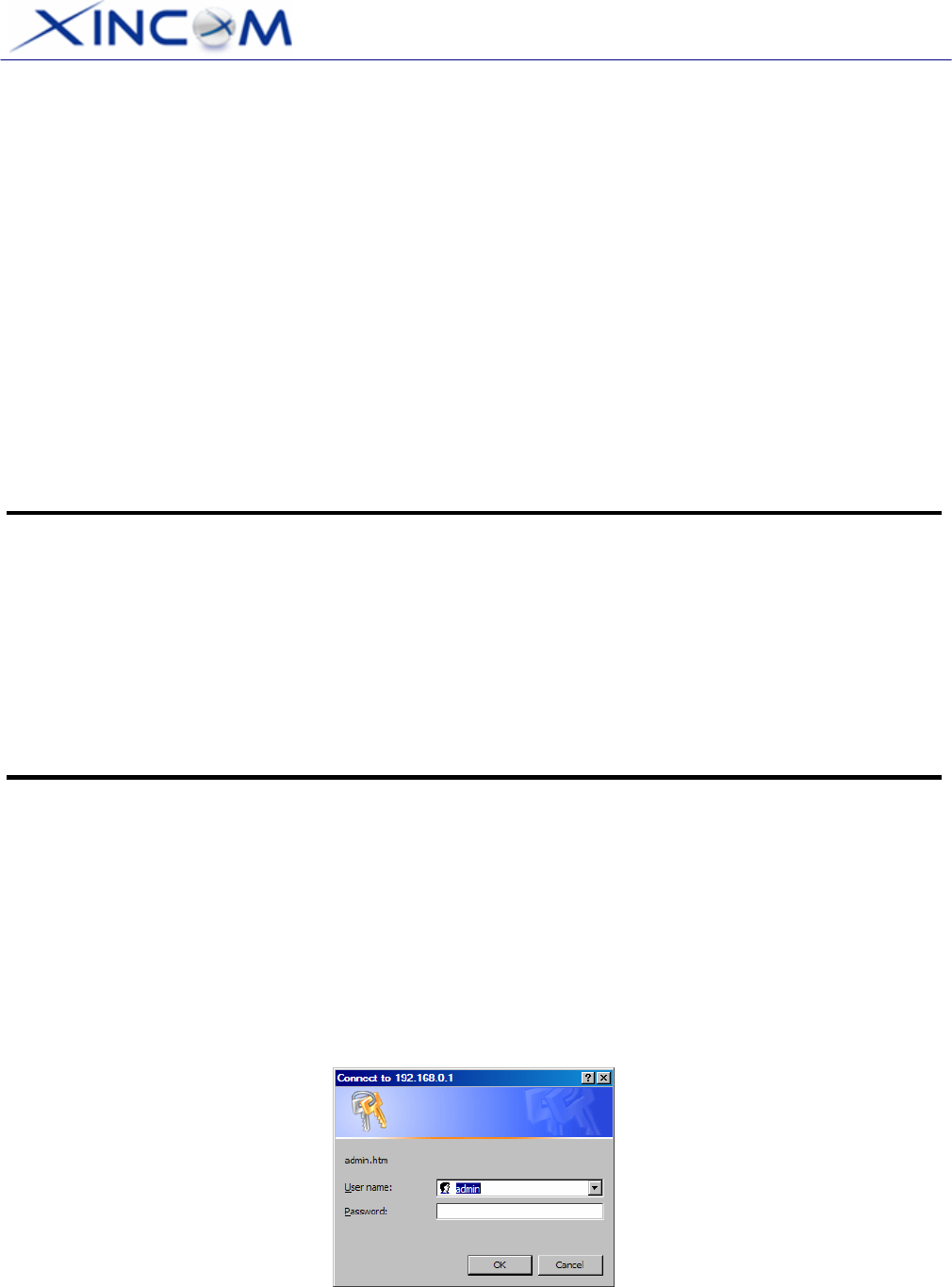
Page 9
2: Basic Setup
Overview
Basic Setup of your MULTI-WAN GATEWAY involves the following steps:
1. Attach the MULTI-WAN GATEWAY to a PC using any LAN port (3 to16) and configure it for your
LAN.
2. Install your MULTI-WAN GATEWAY in your LAN and connect the Broadband Modem(s).
3. Configure your MULTI-WAN GATEWAY for Internet Access.
4. Configure PCs on your LAN to use the MULTI-WAN GATEWAY.
Requirements
• One (1) up to eight (8) DSL or Cable modems, each with an ISP Internet Access account.
• Network cables. Use standard 10/100BaseT network (UTP) cables with RJ45 connectors
• TCP/IP network protocol must be installed on all PCs.
Procedure
1: Configuring the MULTI-WAN GATEWAY for your LAN
1. Use a standard LAN cable to connect your PC to any LAN port (3 -16) on the MULTI-WAN
GATEWAY. (Default is 2 WAN ports from Port 1 – 2)
2. Connect the power cord into the power outlet on the rear panel of the MULTI-WAN GATEWAY.
3. Power-on your PC. If your PC is already running, restart it. It will then obtain an IP address from
the MULTI-WAN GATEWAY.
4. Open your WEB browser.
5. In the Address or Location box enter:
HTTP://192.168.1.1
6. You will be prompted for the User Name and password, as shown below:
Figure 2-1: Password Dialog