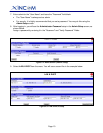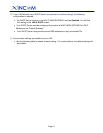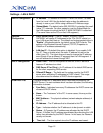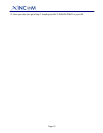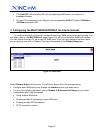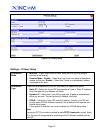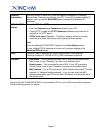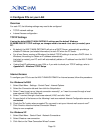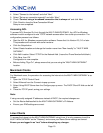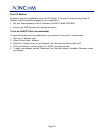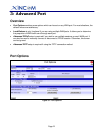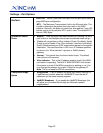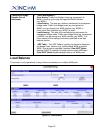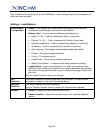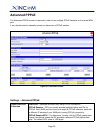Page 18
4: Configure PCs on your LAN
Overview
For each PC, the following settings may need to be configured:
• TCP/IP network settings
• Internet Access configuration
TCP/IP Settings
If using the default MULTI-WAN GATEWAY settings and the default Windows
95/98/ME/2000/XP TCP/IP settings, no changes need to be made. Just start (or restart) your
PC.
• By default, the MULTI-WAN GATEWAY will act as a DHCP Server, automatically providing a
suitable IP Address (and related information) to each PC when the PC boots.
• For all non-Server versions of Windows, the default TCP/IP setting is to act as a DHCP client. In
Windows, this setting is: Obtain an IP address automatically.
Just start (or restart) your PC and it will automatically obtain an IP address from the MULTI-WAN
GATEWAY.
• If using fixed IP addresses on your LAN, or if you wish to check your TCP/IP settings, refer to
Appendix B – Windows TCP/IP Setup.
Internet Access
To configure your PCs to use the MULTI-WAN GATEWAY for Internet access, follow this procedure:
For Windows 9x/2000
1. Select Start Menu - Settings - Control Panel - Internet Options.
2. Select the Connection tab and then click the Setup button.
3. Select "I want to set up my Internet connection manually”, or “I want to connect through a local
area network (LAN)" and click Next.
4. Select "I connect through a local area network (LAN)" and click “Next”.
5. Ensure that all of the boxes on the following Local area network Internet Configuration screen are
unchecked.
6. Check the "No" option when prompted "Do you want to set up an Internet mail account now?"
7. Click Finish to close the Internet Connection Wizard.
Setup is now completed.
For Windows XP
1. Select Start Menu - Control Panel - Network Connections.
2. Select Create a new connection.
3. Click Next on the "New Connection Wizard" screen.