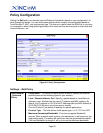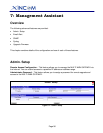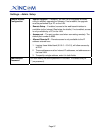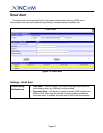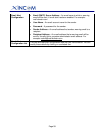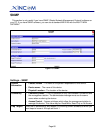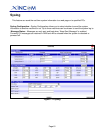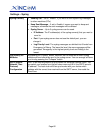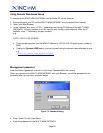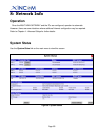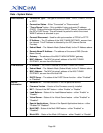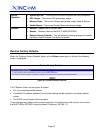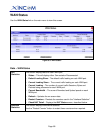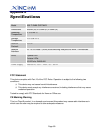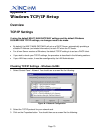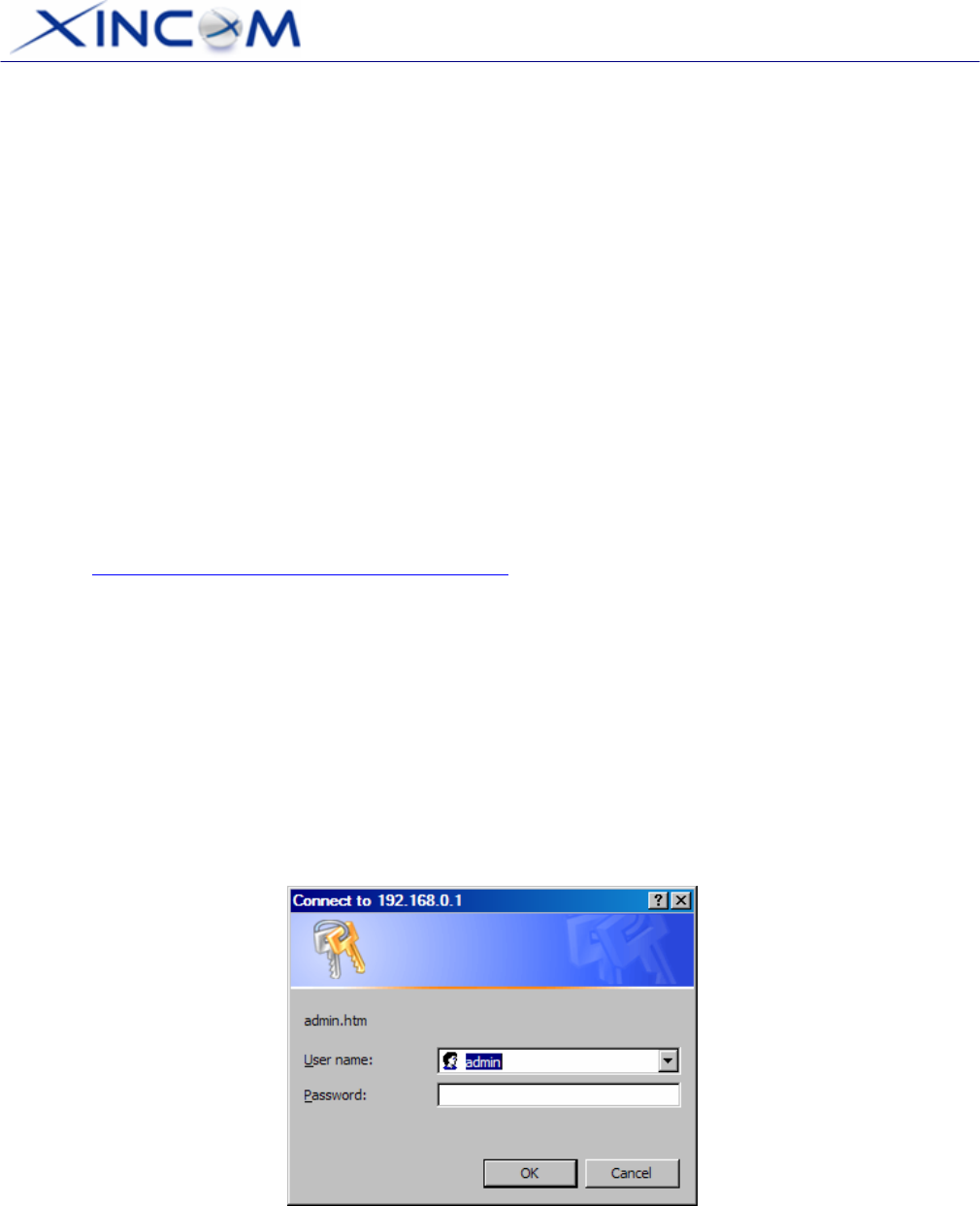
Page 63
Using Remote Web-based Setup
To connect to the MULTI-WAN GATEWAY from a remote PC via the Internet:
1. Ensure that both your PC and the MULTI-WAN GATEWAY are connected to the Internet.
2. Open your Web Browser.
3. In the "Address" bar, enter "HTTP://" followed by the Internet IP Address of the MULTI-WAN
GATEWAY. If the port number is not 80, then the port number is also required. (After the IP
Address, enter ":" followed by the port number.)
e.g.
HTTP://123.123.123.123:8080
• This example assumes that the WAN IP Address is 123.123.123.123 and the port number is
8080.
• If using the Dynamic DNS feature, you can connect using the domain name allocated to you.
e.g.
HTTP://my_domain_name.dyndns.org:8080
Management password
Enter the desired password, re-enter it in the Verify Password field, then save it.
When you connect to the MULTI-WAN GATEWAY with your Browser, you will be prompted for the
password when you connect, as shown below:
Figure 7-5: Password Dialog
• Enter "Admin" for the User Name.
• Enter the password for the MULTI-WAN GATEWAY.