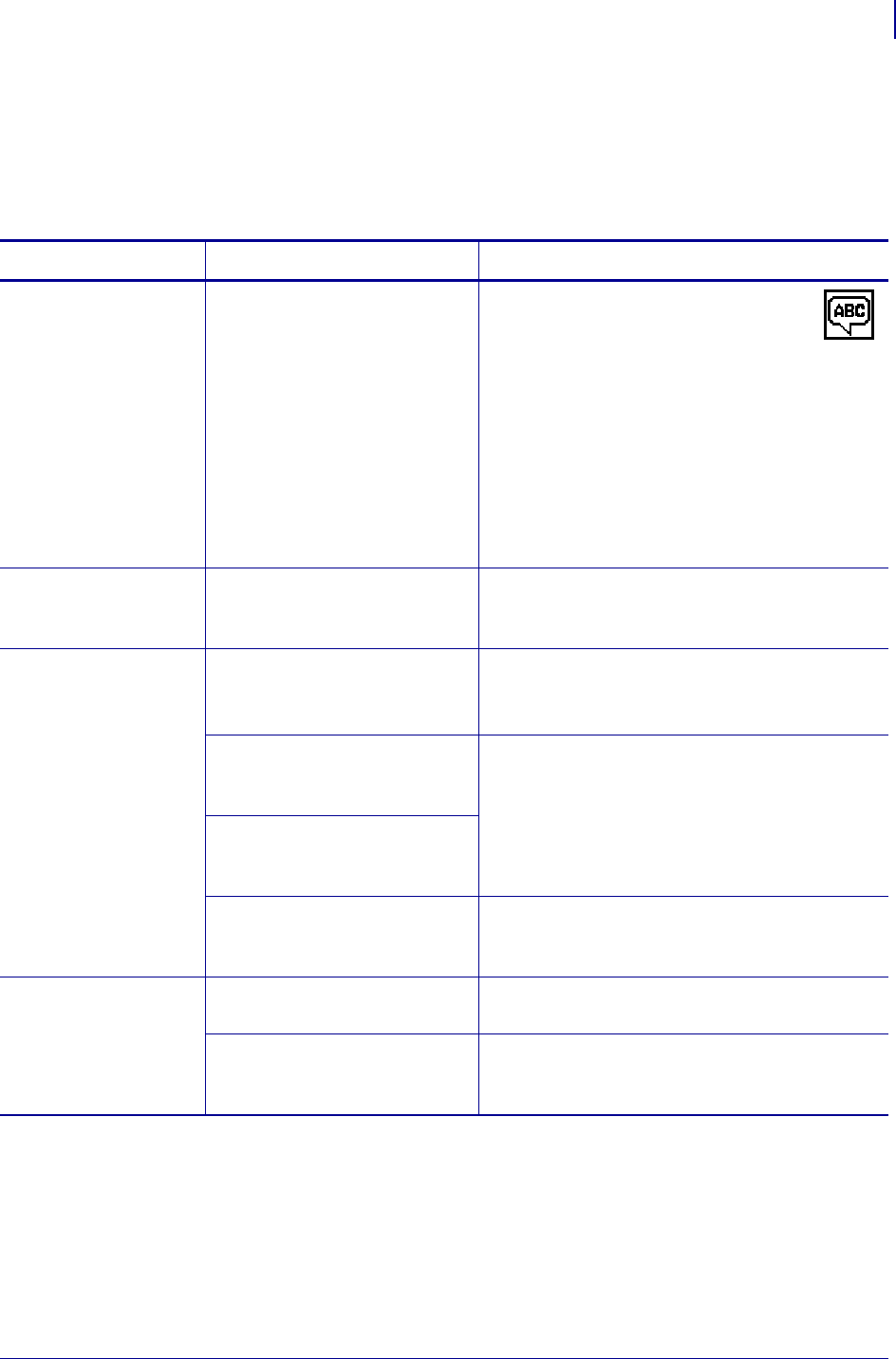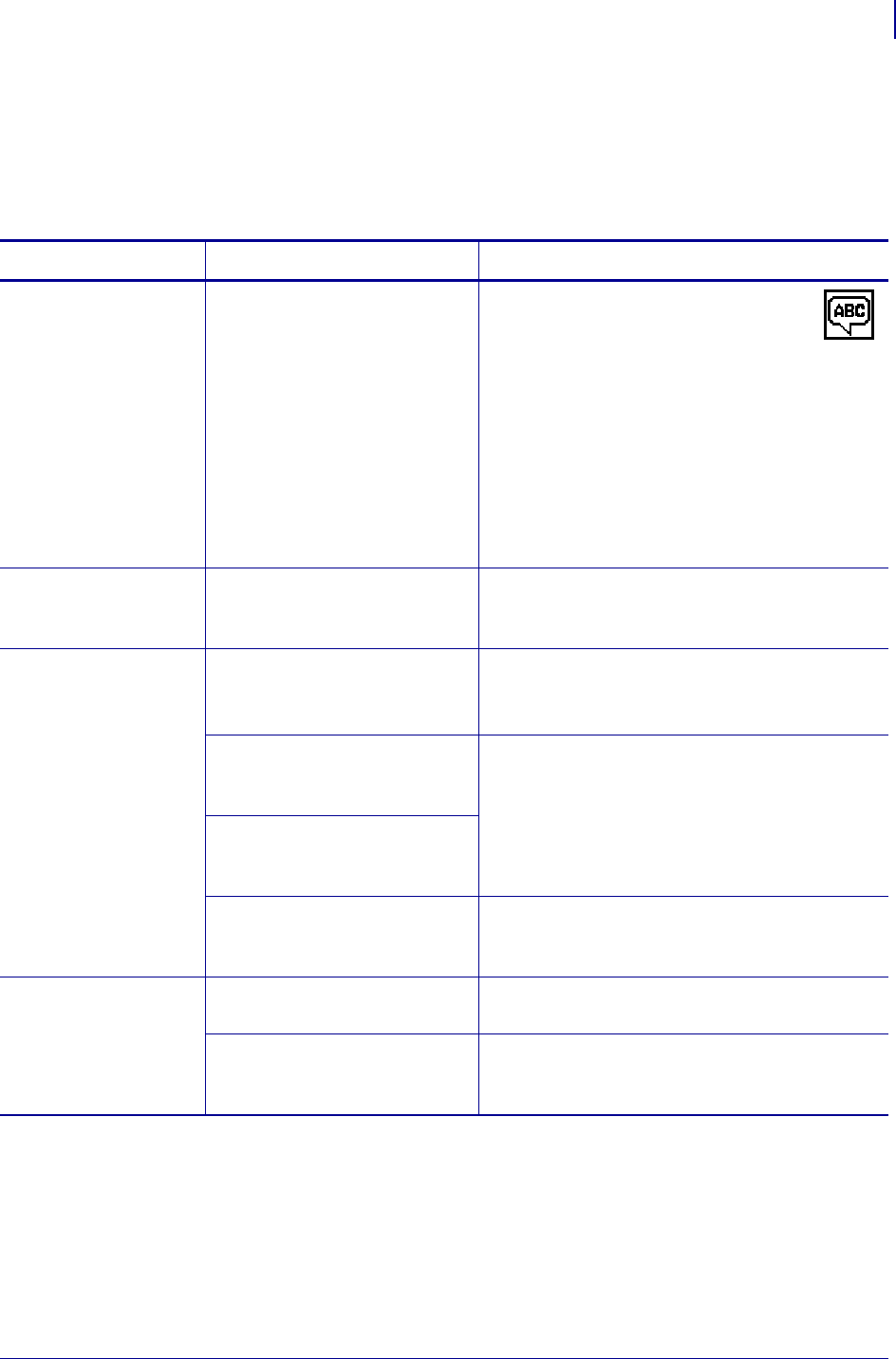
139
Troubleshooting
Miscellaneous Issues
8/22/12 P1048261-004
Miscellaneous Issues
Table 19 identifies miscellaneous issues with the printer, the possible causes, and the
recommended solutions.
Table 19 • Miscellaneous Printer Problems
Problem Possible Cause Recommended Solution
The control panel
display shows a
language that I
cannot read
The language parameter was
changed through the control
panel or a firmware command.
1. On the control panel display, scroll
to LANGUAGE Menu.
2. Press OK to access the items in this
menu.
3. Use the UP ARROW or DOWN ARROW
to scroll through the language selections.
The selections for this parameter are
displayed in the actual languages to make it
easier for you to find one that you are able to
read.
4. Select the language that you want to display.
The display is missing
characters or parts of
characters
The display may need
replacing.
Call a service technician.
Changes in
parameter settings
did not take effect
Some parameters are set
incorrectly.
1. Check the parameters and change or reset if
necessary.
2. Turn the printer off (O) and then on (I).
A firmware command turned
off the ability to change the
parameter.
Refer to the Programming Guide for ZPL, ZBI,
Set-Get-Do, Mirror, and WML or call a service
technician.
A firmware command changed
the parameter back to the
previous setting.
If the problem persists, there
may be a problem with the
main logic board.
Call a service technician.
Non-continuous
labels are being
treated as continuous
labels.
The printer was not calibrated
for the media being used.
Calibrate the printer. See Calibrate the Ribbon
and Media Sensors on page 98.
The printer is configured for
continuous media.
Set the printer for the correct media type
(gap/notch, continuous, or mark). See Media
Type on page 79.