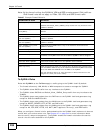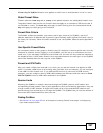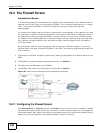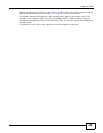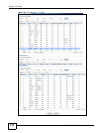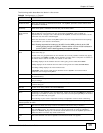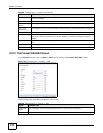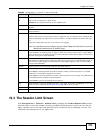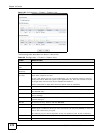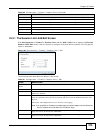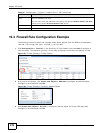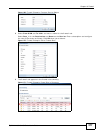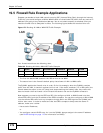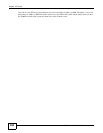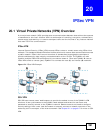Chapter 19 Firewall
ZyWALL 110/310/1100 Series User’s Guide
274
Figure 165 Configuration > Firewall > Session Limit
The following table describes the labels in this screen.
Table 100 Configuration > Firewall > Session Limit
LABEL DESCRIPTION
General Settings
Enable Session
limit
Select this check box to control the number of concurrent sessions hosts can have.
IPv4 / IPv6 Rule
Summary
The IPv4 rules apply to IPv4 sessions. The IPv6 rules apply to IPv6 sessions.
Default Session
per Host
Use this field to set a common limit to the number of concurrent NAT/firewall sessions
each client computer can have.
If only a few clients use peer to peer applications, you can raise this number to improve
their performance. With heavy peer to peer application use, lower this number to ensure
no single client uses too many of the available NAT sessions.
Create rules below to apply other limits for specific users or addresses.
Rule Summary This table lists the rules for limiting the number of concurrent sessions hosts can have.
Add Click this to create a new entry. Select an entry and click Add to create a new entry after
the selected entry.
Edit Double-click an entry or select it and click Edit to open a screen where you can modify the
entry’s settings.
Remove To remove an entry, select it and click Remove. The ZyWALL confirms you want to remove
it before doing so.
Activate To turn on an entry, select it and click Activate.
Inactivate To turn off an entry, select it and click Inactivate.
Move To change a rule’s position in the numbered list, select the rule and click Move to display a
field to type a number for where you want to put that rule and press [ENTER] to move the
rule to the number that you typed.
The ordering of your rules is important as they are applied in order of their numbering.
Status This icon is lit when the entry is active and dimmed when the entry is inactive.
# This is the index number of a session limit rule. It is not associated with a specific rule.