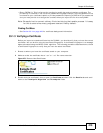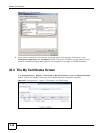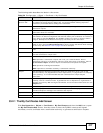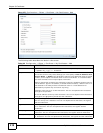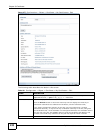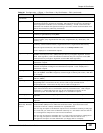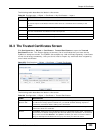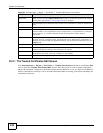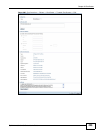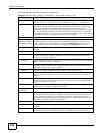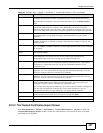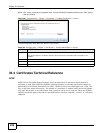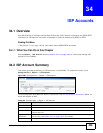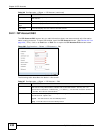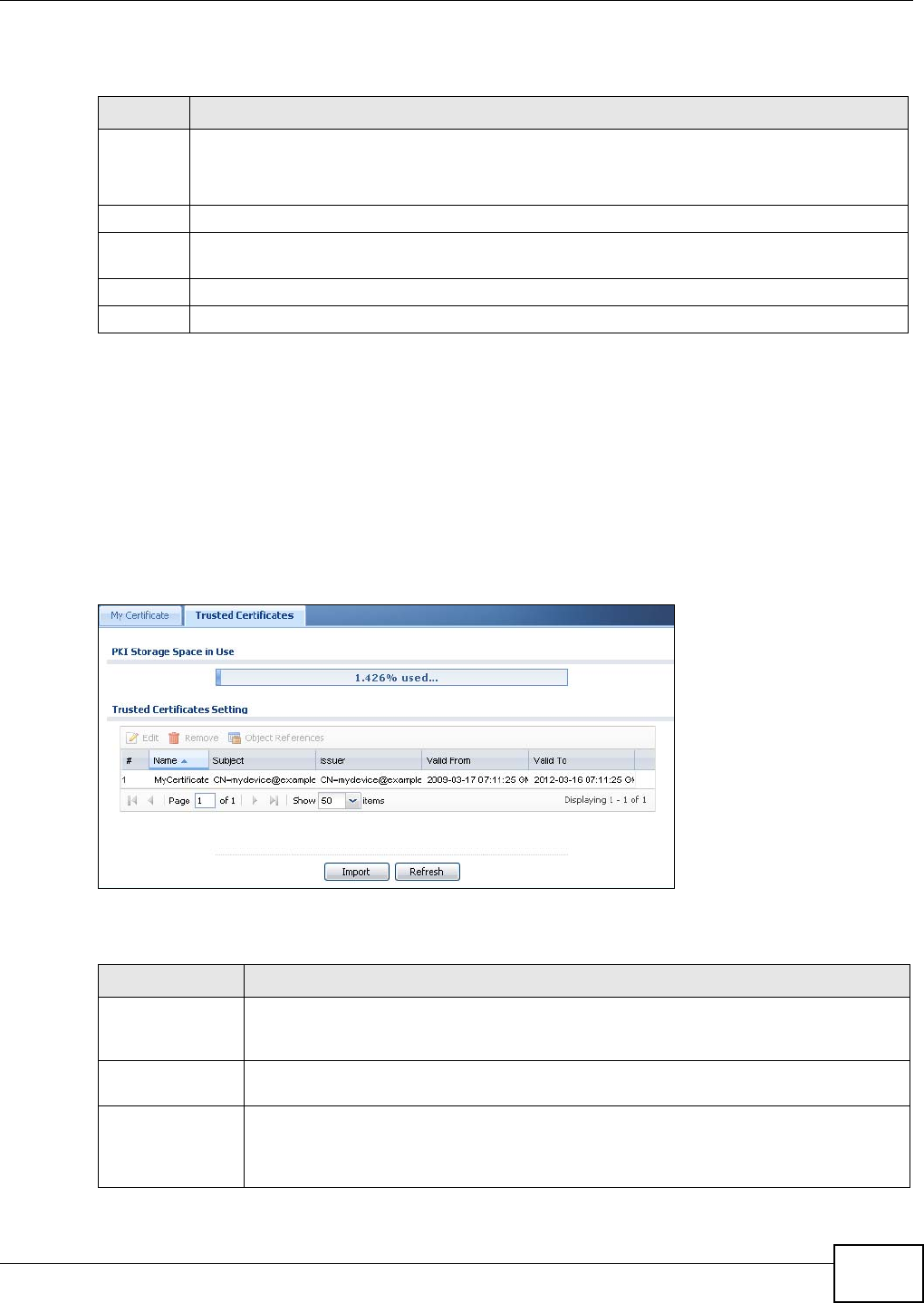
Chapter 33 Certificates
ZyWALL 110/310/1100 Series User’s Guide
423
The following table describes the labels in this screen.
33.3 The Trusted Certificates Screen
Click Configuration > Object > Certificate > Trusted Certificates to open the Trusted
Certificates screen. This screen displays a summary list of certificates that you have set the
ZyWALL to accept as trusted. The ZyWALL also accepts any valid certificate signed by a certificate
on this list as being trustworthy; thus you do not need to import any certificate that is signed by
one of these certificates.
Figure 279 Configuration > Object > Certificate > Trusted Certificates
The following table describes the labels in this screen.
Table 162 Configuration > Object > Certificate > My Certificates > Import
LABEL DESCRIPTION
File Path Type in the location of the file you want to upload in this field or click Browse to find it.
You cannot import a certificate with the same name as a certificate that is already in the
ZyWALL.
Browse Click Browse to find the certificate file you want to upload.
Password This field only applies when you import a binary PKCS#12 format file. Type the file’s password
that was created when the PKCS #12 file was exported.
OK Click OK to save the certificate on the ZyWALL.
Cancel Click Cancel to quit and return to the My Certificates screen.
Table 163 Configuration > Object > Certificate > Trusted Certificates
LABEL DESCRIPTION
PKI Storage
Space in Use
This bar displays the percentage of the ZyWALL’s PKI storage space that is currently in
use. When the storage space is almost full, you should consider deleting expired or
unnecessary certificates before adding more certificates.
Edit Double-click an entry or select it and click Edit to open a screen with an in-depth list of
information about the certificate.
Remove The ZyWALL keeps all of your certificates unless you specifically delete them. Uploading a
new firmware or default configuration file does not delete your certificates. To remove an
entry, select it and click Remove. The ZyWALL confirms you want to remove it before
doing so. Subsequent certificates move up by one when you take this action.