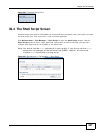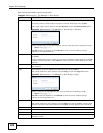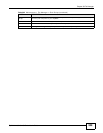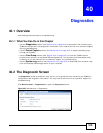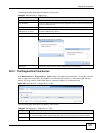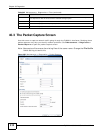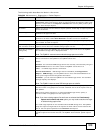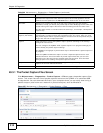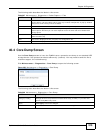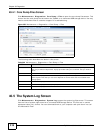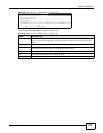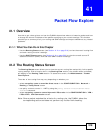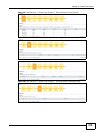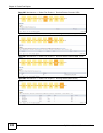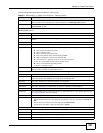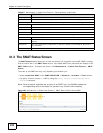Chapter 40 Diagnostics
ZyWALL 110/310/1100 Series User’s Guide
515
The following table describes the labels in this screen.
40.4 Core Dump Screen
Use the Core Dump screen to have the ZyWALL save a process’s core dump to an attached USB
storage device if the process terminates abnormally (crashes). You may need to send this file to
customer support for troubleshooting.
Click Maintenance > Diagnostics > Core Dump to open the following screen.
Figure 358 Maintenance > Diagnostics > Core Dump
The following table describes the labels in this screen.
Table 207 Maintenance > Diagnostics > Packet Capture > Files
LABEL DESCRIPTION
Remove Select files and click Remove to delete them from the ZyWALL or the connected USB
storage device. Use the [Shift] and/or [Ctrl] key to select multiple files. A pop-up window
asks you to confirm that you want to delete.
Download Click a file to select it and click Download to save it to your computer.
# This column displays the number for each packet capture file entry. The total number of
packet capture files that you can save depends on the file sizes and the available flash
storage space.
File Name This column displays the label that identifies the file. The file name format is interface
name-file suffix.cap.
Size This column displays the size (in bytes) of a configuration file.
Last Modified This column displays the date and time that the individual files were saved.
Table 208 Maintenance > Diagnostics > Core Dump
LABEL DESCRIPTION
Save core dump to USB
storage (if ready)
Select this to have the ZyWALL save a process’s core dump to an attached USB
storage device if the process terminates abnormally (crashes). If you clear this
option the ZyWALL only saves
Apply Click Apply to save the changes.
Reset Click Reset to return the screen to its last-saved settings.