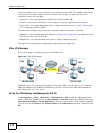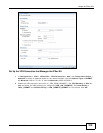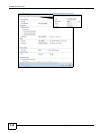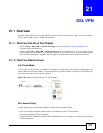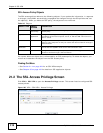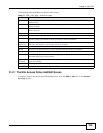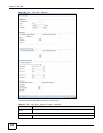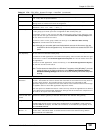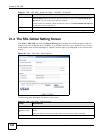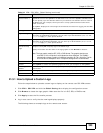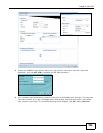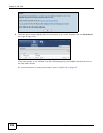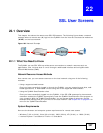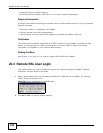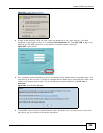Chapter 21 SSL VPN
ZyWALL 110/310/1100 Series User’s Guide
322
21.3 The SSL Global Setting Screen
Click VPN > SSL VPN and click the Global Setting tab to display the following screen. Use this
screen to set the IP address of the ZyWALL (or a gateway device) on your network for full tunnel
mode access, enter access messages or upload a custom logo to be displayed on the remote user
screen.
Figure 197 VPN > SSL VPN > Global Setting
The following table describes the labels in this screen.
Network List To allow user access to local network(s), select a network name in the Selectable
Address Objects list and click the right arrow button to add to the Selected Address
Objects list. You can select more than one network.
To block access to a network, select the network name in the Selected Address Objects
list and click the left arrow button.
OK Click OK to save the changes and return to the main Access Privilege screen.
Cancel Click Cancel to discard all changes and return to the main Access Privilege screen.
Table 118 VPN > SSL VPN > Access Privilege > Add/Edit (continued)
LABEL DESCRIPTION
Table 119 VPN > SSL VPN > Global Setting
LABEL DESCRIPTION
Global Setting
Network
Extension Local
IP
Specify the IP address of the ZyWALL (or a gateway device) for full tunnel mode SSL VPN
access.
Leave this field to the default settings unless it conflicts with another interface.
SSL VPN Login Domain Name