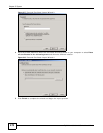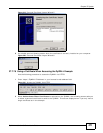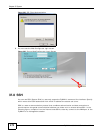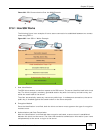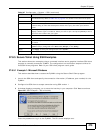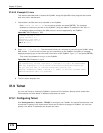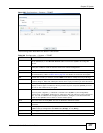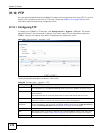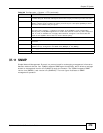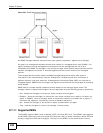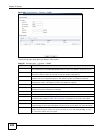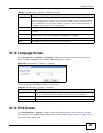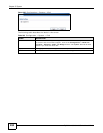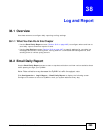Chapter 37 System
ZyWALL 110/310/1100 Series User’s Guide
478
37.10 FTP
You can upload and download the ZyWALL’s firmware and configuration files using FTP. To use this
feature, your computer must have an FTP client. Please see Chapter 39 on page 499 for more
information about firmware and configuration files.
37.10.1 Configuring FTP
To change your ZyWALL’s FTP settings, click Configuration > System > FTP tab. The screen
appears as shown. Use this screen to specify from which zones FTP can be used to access the
ZyWALL. You can also specify from which IP addresses the access can come.
Figure 331 Configuration > System > FTP
The following table describes the labels in this screen.
Table 189 Configuration > System > FTP
LABEL DESCRIPTION
Enable Select the check box to allow or disallow the computer with the IP address that matches
the IP address(es) in the Service Control table to access the ZyWALL using this service.
TLS required Select the check box to use FTP over TLS (Transport Layer Security) to encrypt
communication.
This implements TLS as a security mechanism to secure FTP clients and/or servers.
Server Port You may change the server port number for a service if needed, however you must use the
same port number in order to use that service for remote management.
Server
Certificate
Select the certificate whose corresponding private key is to be used to identify the ZyWALL
for FTP connections. You must have certificates already configured in the My Certificates
screen (Click My Certificates and see Chapter 33 on page 413 for details).
Service Control This specifies from which computers you can access which ZyWALL zones.
Add Click this to create a new entry. Select an entry and click Add to create a new entry after
the selected entry. Refer to Table 185 on page 461 for details on the screen that opens.
Edit Double-click an entry or select it and click Edit to be able to modify the entry’s settings.