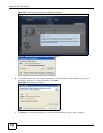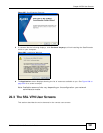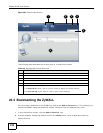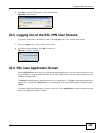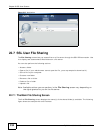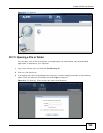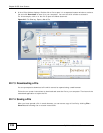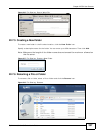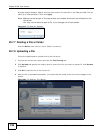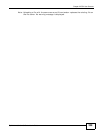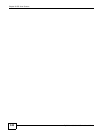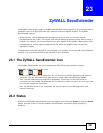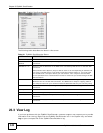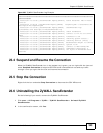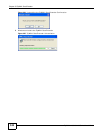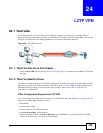Chapter 22 SSL User Screens
ZyWALL 110/310/1100 Series User’s Guide
338
A popup window displays. Specify the new name and/or file extension in the field provided. You can
enter up to 356 characters. Then click Apply.
Note: Make sure the length of the name does not exceed the maximum allowed on the
file server.
You may not be able to open a file if you change the file extension.
Figure 219 File Sharing: Rename
22.7.7 Deleting a File or Folder
Click the Delete icon next to a file or folder to remove it.
22.7.8 Uploading a File
Follow the steps below to upload a file to the file server.
1 Log into the remote user screen and click the File Sharing tab.
2 Click Upload and specify the location and/or name of the file you want to upload. Or click Browse
to locate it.
3 Click OK to send the file to the file server.
4 After the file is uploaded successfully, you should see the name of the file and a message in the
screen.
Figure 220 File Sharing: File Upload