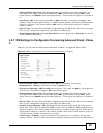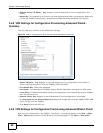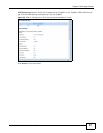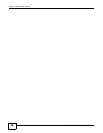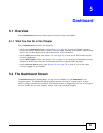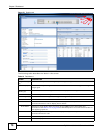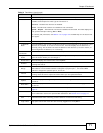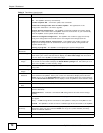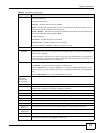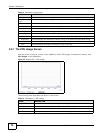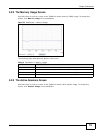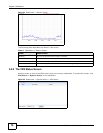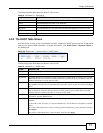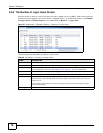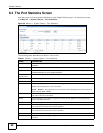Chapter 5 Dashboard
ZyWALL 110/310/1100 Series User’s Guide
73
Status This field displays the current status of each interface. The possible values depend on what
type of interface it is.
For Ethernet interfaces:
Inactive - The Ethernet interface is disabled.
Down - The Ethernet interface does not have any physical ports associated with it or the
Ethernet interface is enabled but not connected.
Speed / Duplex - The Ethernet interface is enabled and connected. This field displays the
port speed and duplex setting (Full or Half).
For PPP interfaces:
Connected - The PPP interface is connected.
Disconnected - The PPP interface is not connected.
If the PPP interface is disabled, it does not appear in the list.
Zone This field displays the zone to which the interface is currently assigned.
IP Addr/
Netmask
This field displays the current IP address and subnet mask assigned to the interface. If the
IP address is 0.0.0.0/0.0.0.0, the interface is disabled or did not receive an IP address and
subnet mask via DHCP.
If this interface is a member of an active virtual router, this field displays the IP address it
is currently using. This is either the static IP address of the interface (if it is the master) or
the management IP address (if it is a backup).
Action Use this field to get or to update the IP address for the interface.
Click Renew to send a new DHCP request to a DHCP server.
Click the Connect icon to have the ZyWALL try to connect a PPPoE/PPTP interface. If the
interface cannot use one of these ways to get or to update its IP address, this field displays
n/a.
Click the Disconnect icon to stop a PPPoE/PPTP connection.
Top 5 Firewall
Rules that
blocked IPv4
(IPv6) Traffic
This section displays the most triggered five firewall rules that caused the ZyWALL to block
.
# This is the entry’s rank in the list of the most commonly triggered firewall rules.
Priority This is the position of the triggered firewall rule in the global rule list. The ordering of
firewall rules is important as rules are applied in sequence.
From This shows the zone packets came from that the triggered firewall rule.
To This shows the zone packets went to that the triggered firewall rule.
Description This field displays the descriptive name (if any) of the triggered firewall rule.
Hits This field displays how many times the firewall rule was triggered.
Schedule This field displays the schedule object of the triggered firewall rule.
User This is the user name or user group name of the triggered firewall rule.
IPv4 (IPv6)
Source
This displays the source IPv4 (IPv6) address object of the triggered firewall rule.
IPv4 (IPv6)
Destination
This displays the destination IPv4 (IPv6) address object of the triggered firewall rule.
Service This displays the service object of the triggered firewall rule.
Access This field displays whether the triggered firewall rule denied (silently discarded) or rejected
the passage of packets of the triggered firewall rule.
Table 14 Dashboard (continued)
LABEL DESCRIPTION