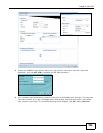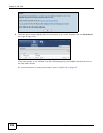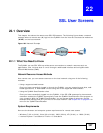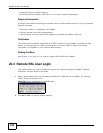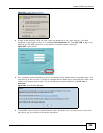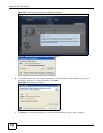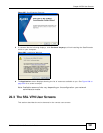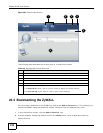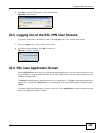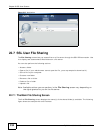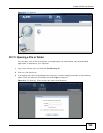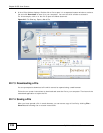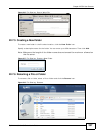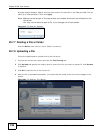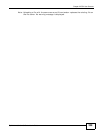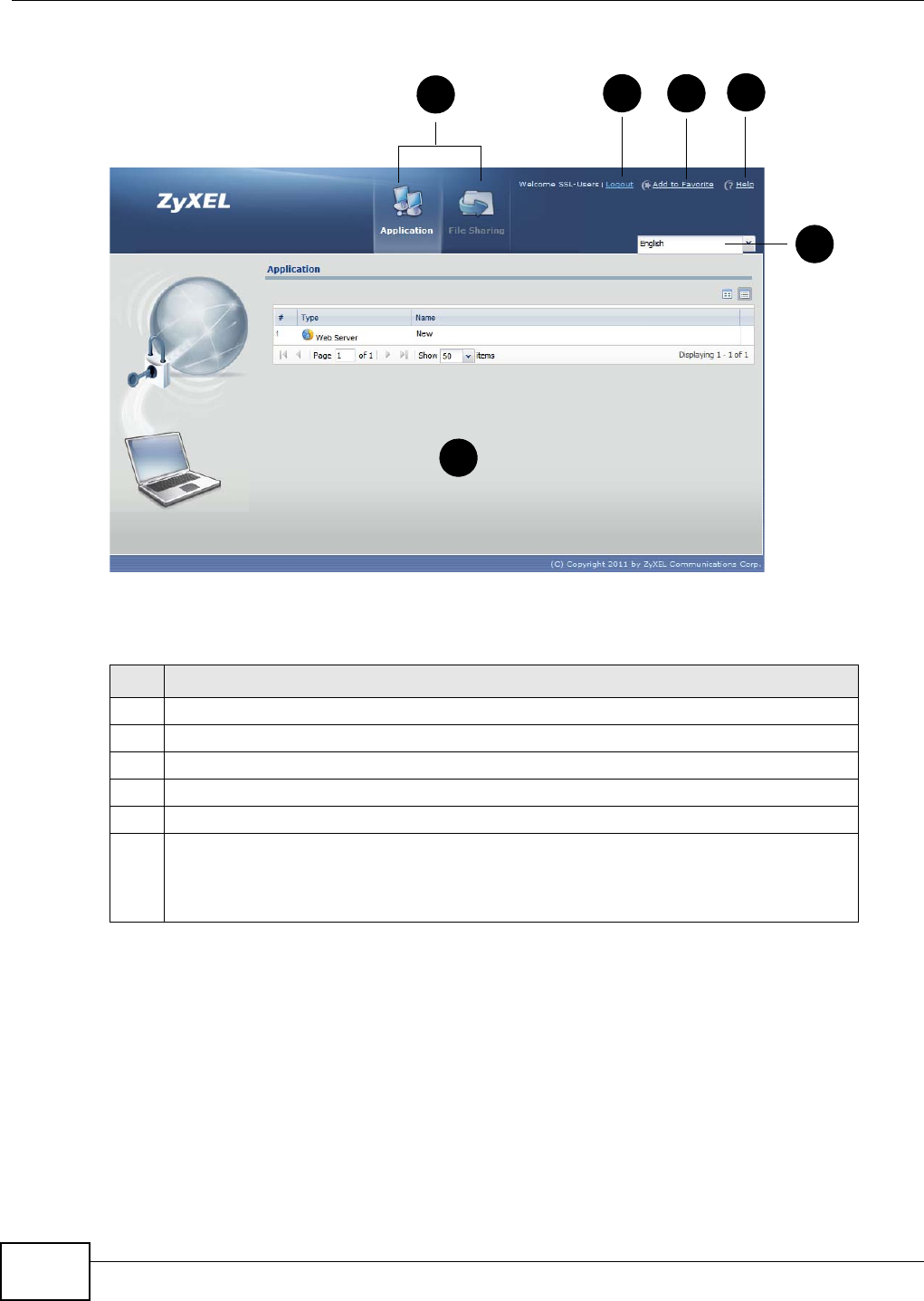
Chapter 22 SSL User Screens
ZyWALL 110/310/1100 Series User’s Guide
332
Figure 209 Remote User Screen
The following table describes the various parts of a remote user screen.
22.4 Bookmarking the ZyWALL
You can create a bookmark of the ZyWALL by clicking the Add to Favorite icon. This allows you to
access the ZyWALL using the bookmark without having to enter the address every time.
1 In any remote user screen, click the Add to Favorite icon.
2 A screen displays. Accept the default name in the Name field or enter a descriptive name to
identify this link.
Table 120 Remote User Screen Overview
# DESCRIPTION
1 Click on a menu tab to go to the Application or File Sharing screen.
2 Click this icon to log out and terminate the secure connection.
3 Click this icon to create a bookmark to the SSL VPN user screen in your web browser.
4 Click this icon to display the on-line help window.
5 Select your preferred language for the interface.
6 This part of the screen displays a list of the resources available to you.
In the Application screen, click on a link to access or display the access method.
In the File Sharing screen, click on a link to open a file or directory.
2
3
4
5
1
6