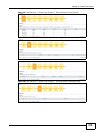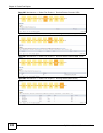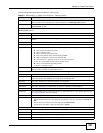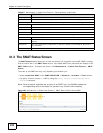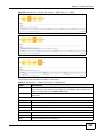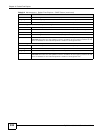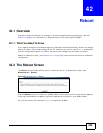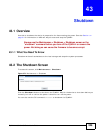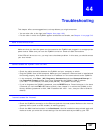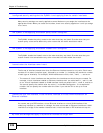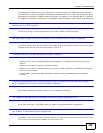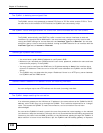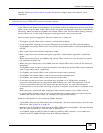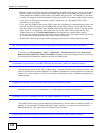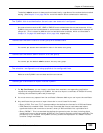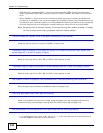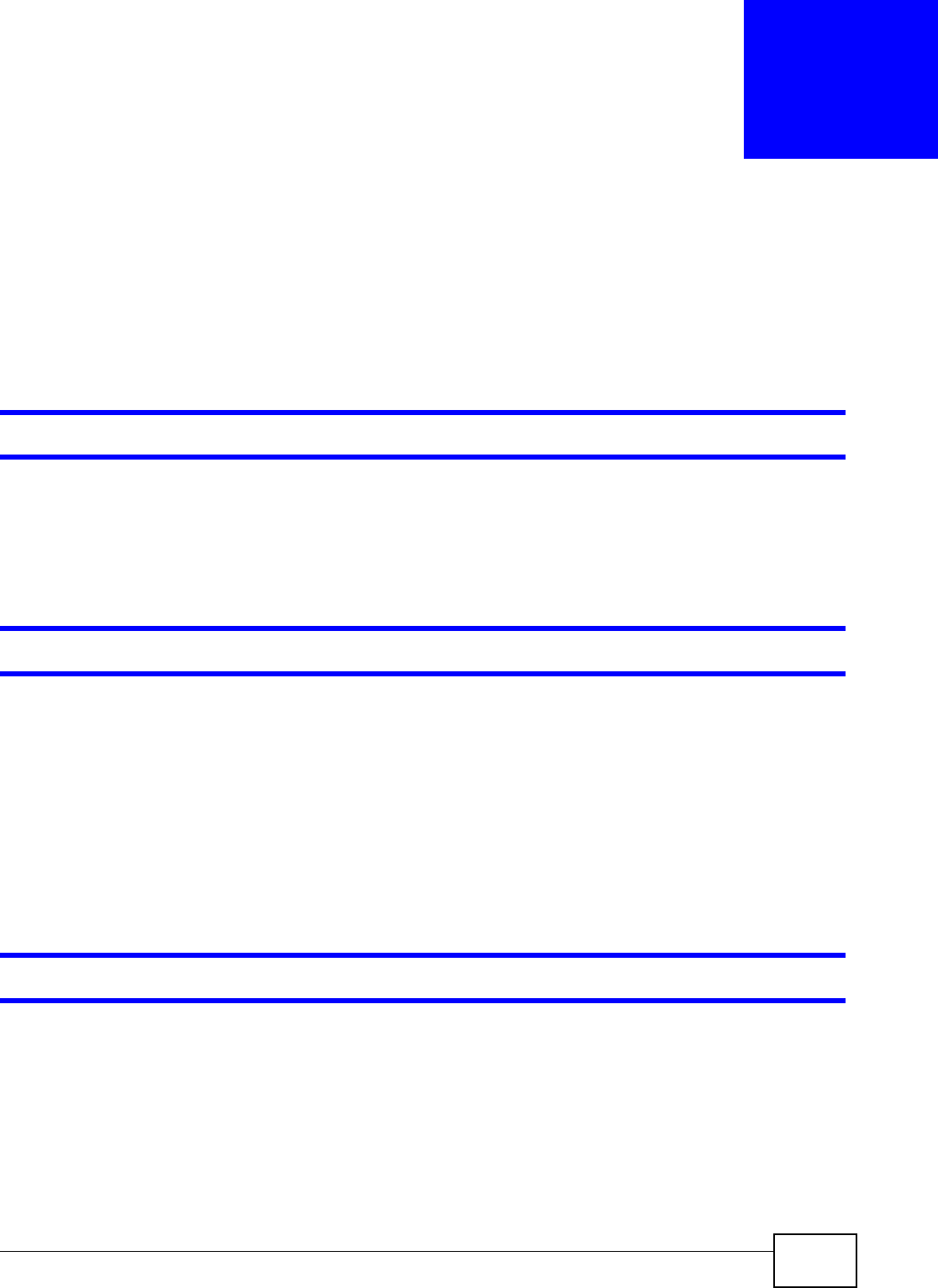
ZyWALL 110/310/1100 Series User’s Guide 527
CHAPTER 44
Troubleshooting
This chapter offers some suggestions to solve problems you might encounter.
• You can also refer to the logs (see Chapter 6 on page 100).
• For the order in which the ZyWALL applies its features and checks, see Chapter 41 on page 518.
None of the LEDs turn on.
Make sure that you have the power cord connected to the ZyWALL and plugged in to an appropriate
power source. Make sure you have the ZyWALL turned on. Check all cable connections.
If the LEDs still do not turn on, you may have a hardware problem. In this case, you should contact
your local vendor.
Cannot access the ZyWALL from the LAN.
• Check the cable connection between the ZyWALL and your computer or switch.
• Ping the ZyWALL from a LAN computer. Make sure your computer’s Ethernet card is installed and
functioning properly. Also make sure that its IP address is in the same subnet as the ZyWALL’s.
• In the computer, click Start, (All) Programs, Accessories and then Command Prompt. In
the Command Prompt window, type "ping" followed by the ZyWALL’s LAN IP address
(192.168.1.1 is the default) and then press [ENTER]. The ZyWALL should reply.
• If you’ve forgotten the ZyWALL’s password, use the RESET button. Press the button in for about
5 seconds (or until the PWR LED starts to blink), then release it. It returns the ZyWALL to the
factory defaults (password is 1234, LAN IP address 192.168.1.1 etc.; see your User’s Guide for
details).
I cannot access the Internet.
• Check the ZyWALL’s connection to the Ethernet jack with Internet access. Make sure the Internet
gateway device (such as a DSL modem) is working properly.
• Check the WAN interface's status in the Dashboard. Use the installation setup wizard again and
make sure that you enter the correct settings. Use the same case as provided by your ISP.