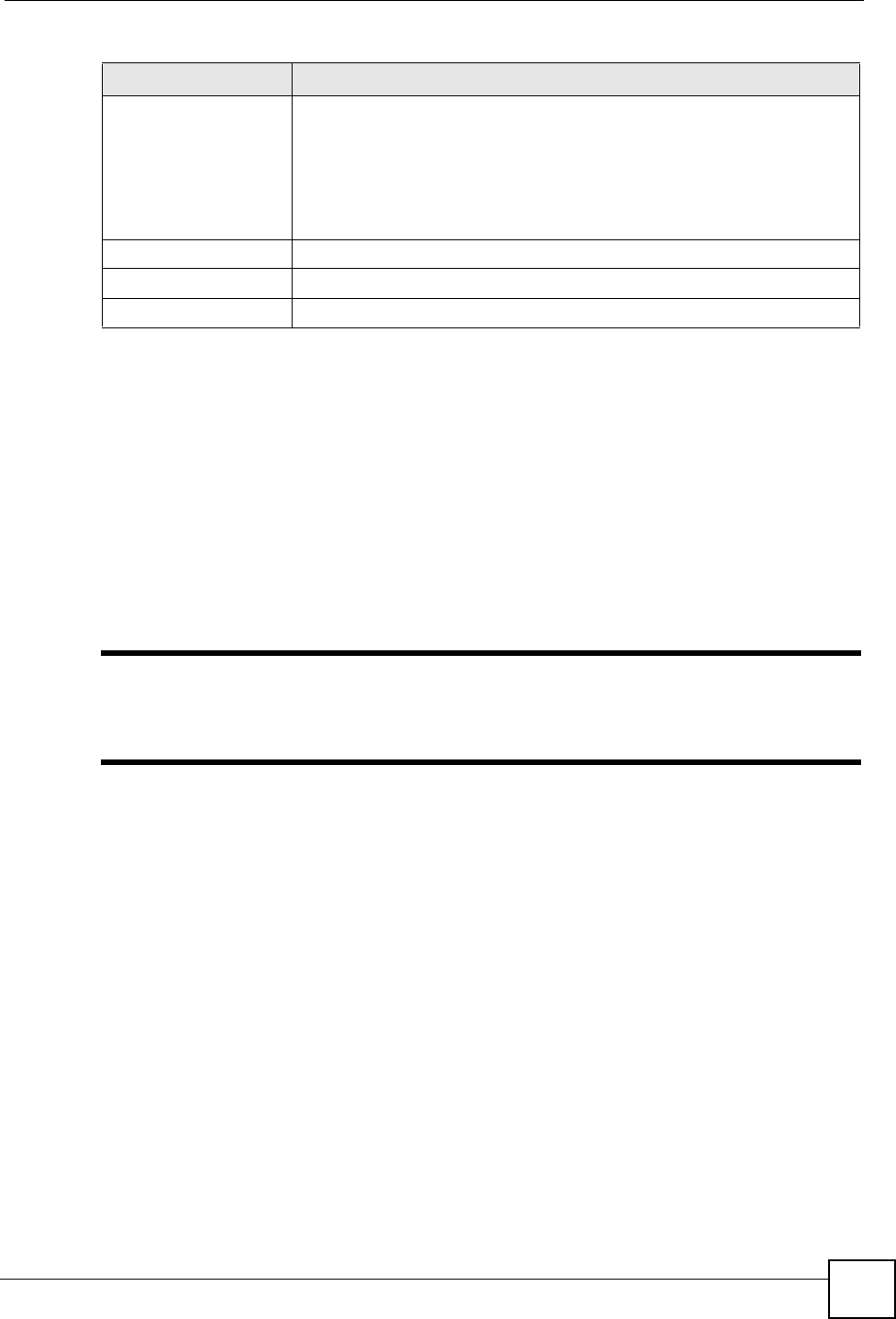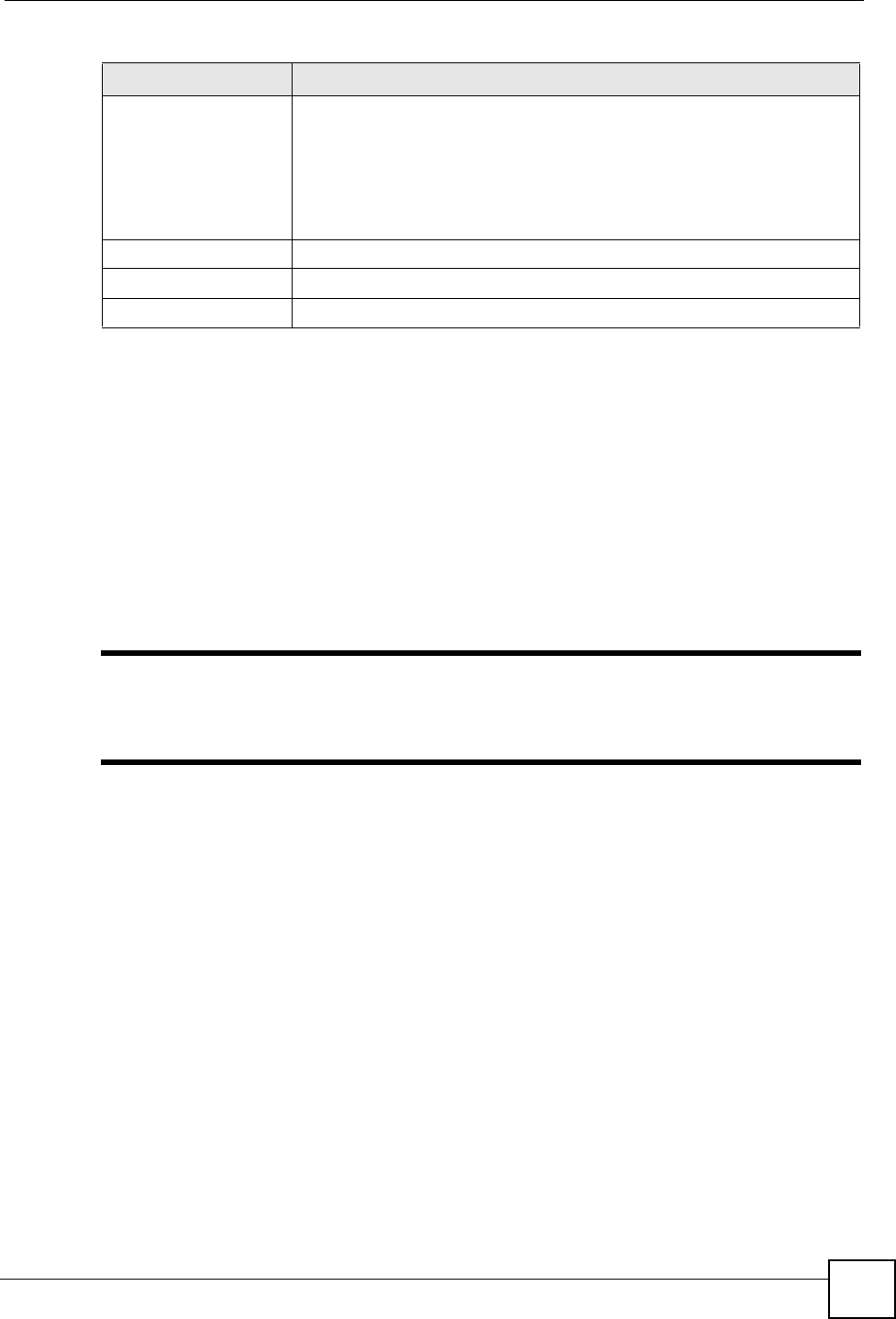
Chapter 8 Application Screens
NSA-220 User’s Guide
101
8.9 Web Publishing
Web publishing lets you “publish” shares (containing folders and files) on the NSA so people
can access the files using a web browser without having to log into the My NSA screens. This
way you can share files with others without them having to know and enter a user name and
password.
For example, if you want to share photos in a FamilyPhotos share, you could “web publish” it
and others could use a web browser to access the photos at http://my-NSA’s-IP-Address/
MyWeb/FamilyPhotos.
" The NSA does not use any security for the files in the published folders. It is
not recommended to publish shares if you do not have the NSA behind a good
hardware-based firewall. See Section 8.5.2.1 on page 94 for more on firewalls.
Additionally, you can use HTML editing software (not included) to create an index.html or
index.htm file to define and customize how your website works and looks.
8.9.1 Accessing Web-published Shares from the Internet
You need to use a public address to access the NSA’s web-published shares from the Internet.
If your NSA uses a private IP address, you may need to use the public IP address of your
Internet gateway and configure NAT or port forwarding on your Internet gateway and possibly
firewall rules in order to let people access the NSA’s web-published shares from the Internet.
Keep sharing files for x
minutes after the
download is completed
With BitTorrent, the NSA starts sharing a file while you are downloading it.
Set how long to continue sharing a file after the NSA finishes the download.
Continuing to share a file helps other BitTorrent users finish downloading it.
Sharing out at least as much as you download helps keep you in good
standing in the BitTorrent community. 0 has the NSA stop sharing the file as
soon as the download finishes.
Set this to -1 to keep sharing files forever.
Apply Click Apply to save your changes back to the NSA.
Reset Click Reset to begin configuring this screen afresh.
Cancel Click Cancel to close this screen without saving your changes.
Table 28 Applications > Download Service > Preferences
LABEL DESCRIPTION