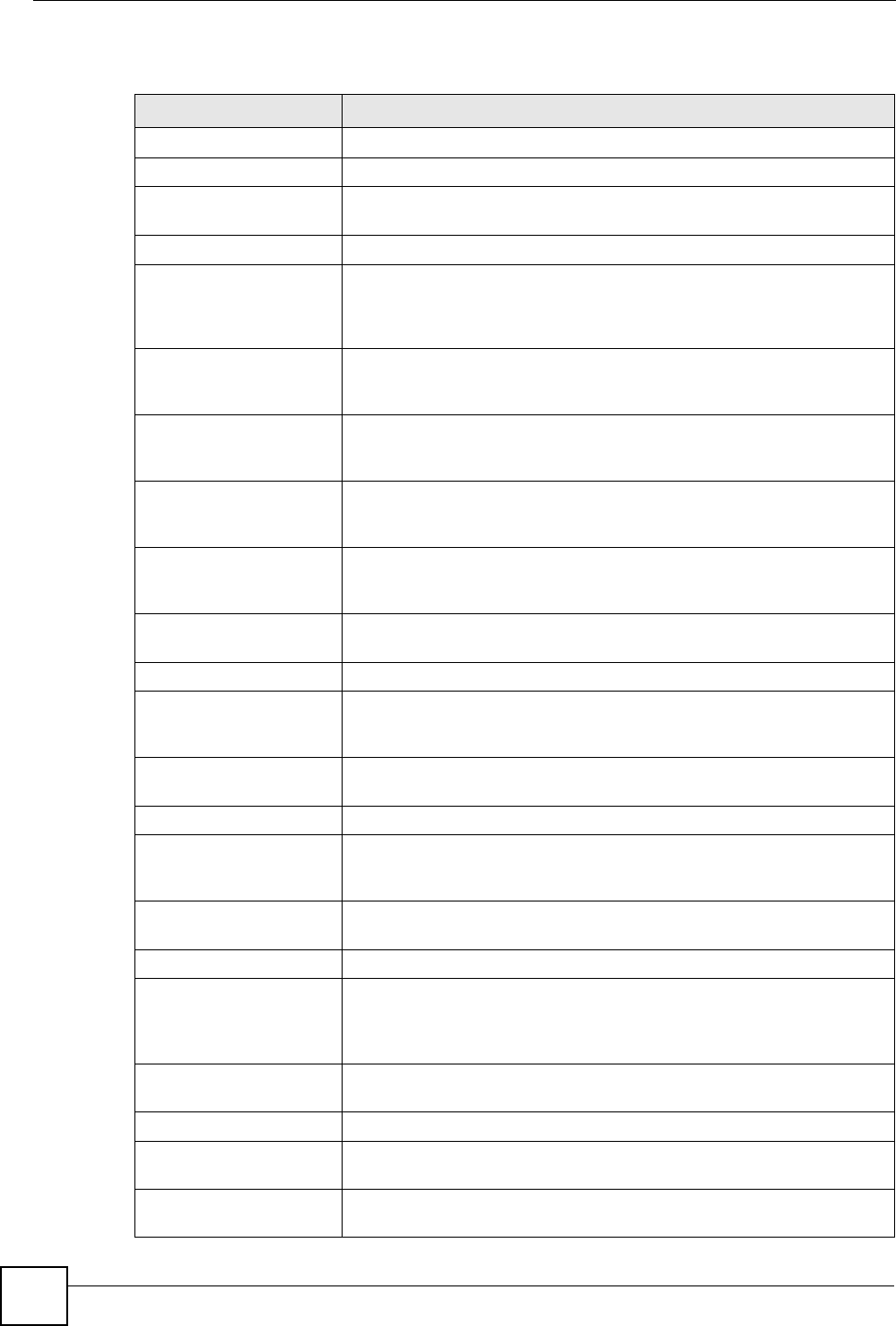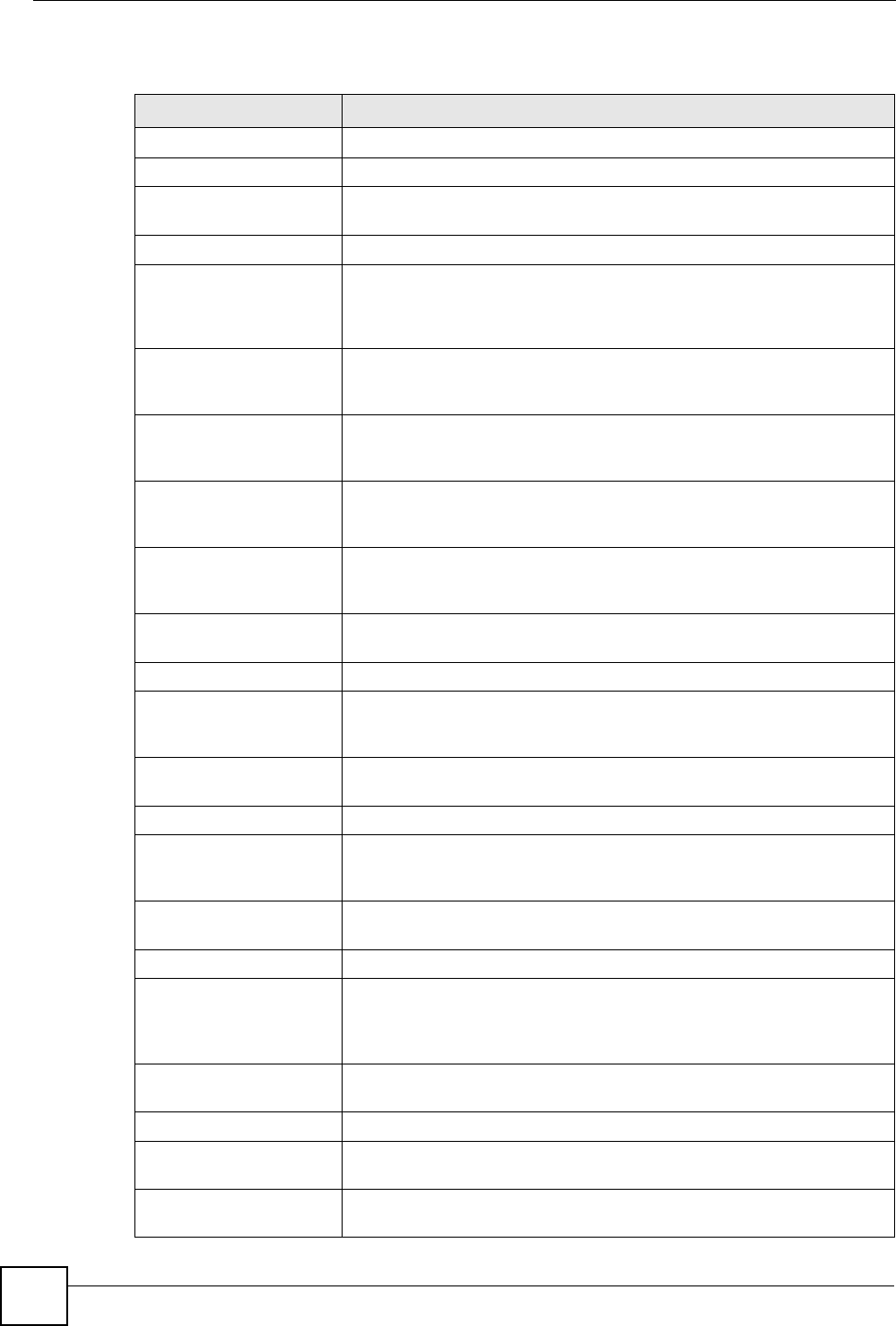
Chapter 4 Status Screen
NSA-220 User’s Guide
64
The following table describes the labels in this screen.
Table 12 Status
LABEL DESCRIPTION
Status Click Status to refresh the status screen statistics.
System Information
Server Name This displays the name which helps you find the NSA on the network.
Click the edit icon to go to the screen where you can configure this.
Model Name This displays which model this NSA device is.
Firmware Version This is the NSA firmware version. Click the update link to go to the
Maintenance > Firmware Upgrade screen from which you can upload
new firmware. Click the edit icon to go to the screen where you can
upload new firmware.
MAC Address This displays the NSA’s unique physical hardware address (MAC). You
need the MAC address to register the product at myZyXEL.com.
Customer support may also request it for troubleshooting purposes.
Media Server Status This shows whether the media server function is enabled or disabled. It
must be enabled for media clients to play content files stored on the NSA.
Click the edit icon to go to the screen where you can configure this.
FTP Server Status This shows whether the FTP server function is enabled or disabled. It
must be enabled to use FTP file transfer to/from the NSA. Click the edit
icon to go to the screen where you can configure this.
Web Publishing Status This shows whether the Web server function is enabled or disabled. It
must be enabled to use HTTP to access shares on the NSA. Click the edit
icon to go to the screen where you can configure this.
Volume Status A volume is a storage area on a single disk or spread across a number of
disks within a single file system.
Internal Volume This displays the volumes created on the hard drives installed in the NSA.
Create an Internal Volume This displays if there are no volumes created on the hard drive(s) installed
in the NSA. Click this button to create a volume. See Section 6.4 on page
76.
External Volume This displays the volumes created on USB hard drives connected to the
NSA. USB disks are numbered in the order that you insert USB devices.
Status This icon indicates whether the volume is healthy, degraded, or down.
Name This field shows the name for the volume. Read only displays for an
external volume that uses Windows NTFS. This means the NSA can read
the volume but can’t save files on it.
Configuration This field (also known as Type) shows what type of data storage system
(a RAID type or JBOD) an internal volume is using.
File System This field shows what file system an external (USB) volume is using.
Disk(s) For internal drives, this shows which hard drive bays are included in the
volume. For external drives, this field shows USB1 for the first external
hard drive you connect to the NSA (regardless of which USB port) and
USB2 for the second.
Disk Usage This field shows total disk size, the percentage of the disk being used and
the percentage that is available.
Active Sessions This shows how many users are currently connected to the NSA.
Type This shows whether it’s a Windows/CIFS, web (web configurator), or FTP
connection to the NSA.
Share Name This displays the shared folder name on the NSA that the user is
connected to for CIFS sessions and is blank for FTP sessions.