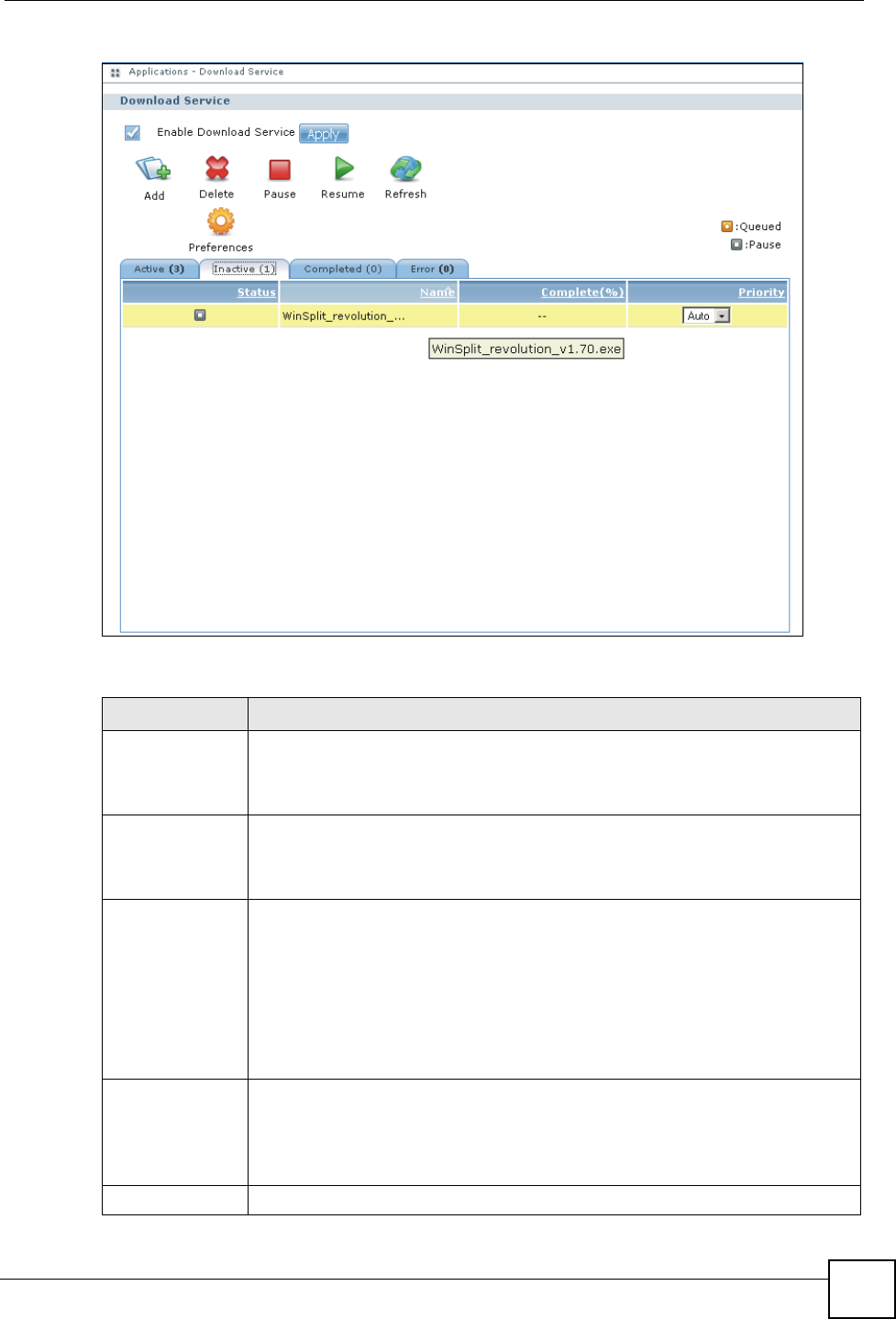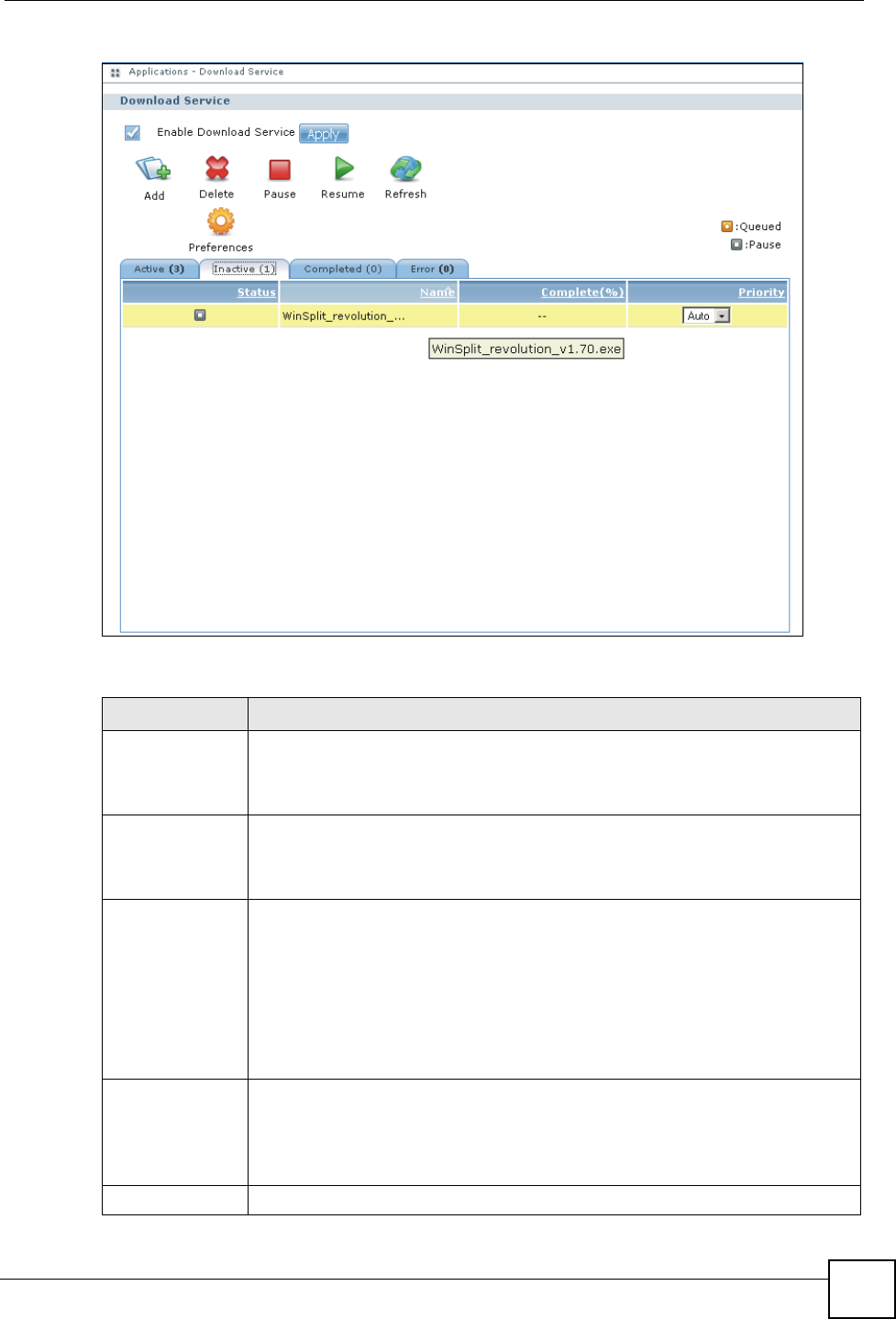
Chapter 8 Application Screens
NSA-220 User’s Guide
97
Figure 71 Applications > Download Service
The following table describes the labels in this screen.
Table 26 Applications > Download Service
LABEL DESCRIPTION
Enable Download
Service
Use this option (and the Apply button) to turn the download service off or on. If you
turn off the service, all downloads are paused. The files that were downloading are
treated as queued. Turning the download service back on resumes your
downloads (or restarts them if they are not able to be resumed).
Add After you find a file to download, copy the file’s URL. Then log into the NSA web
configurator and go to the Applications > Download Server screen and click the
Add button. A screen opens where you create a new download task. You can
paste the file’s URL or use a BitTorrent file.
Delete To delete download tasks (or manually clear out completed download tasks),
select a download task and click Delete to remove it from the list. A pop-up screen
asks you to confirm. Click Apply to delete or Cancel to quit. When you delete a
download task, you are given the option to delete the associated files. Selecting
this option deletes a downloaded file and in the case of a BitTorrent download task,
also deletes the related .torrent file.
Use your keyboard’s [SHIFT] key to select a range of download tasks. Use the
[CTRL] key and click individual download tasks to select multiple individual
download tasks.
Pause Select a downloading item and click Pause to temporarily stop the download.
Paused downloads appear in the Download Service screen’s Inactive tab.
Use your keyboard’s [SHIFT] key to select a range of download tasks. Use the
[CTRL] key and click individual download tasks to select multiple individual
download tasks.
Resume Select a paused item and click Resume to continue the download.