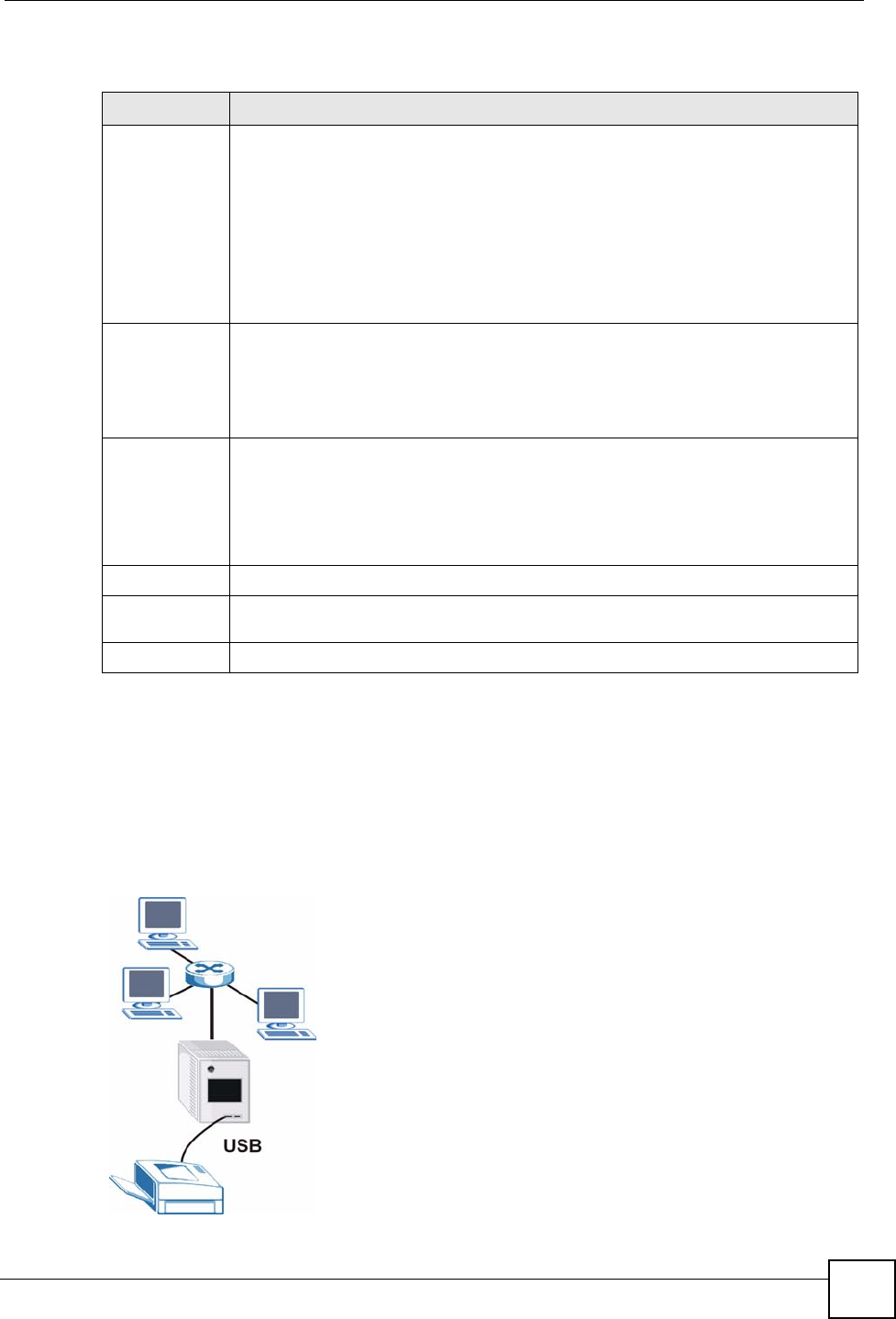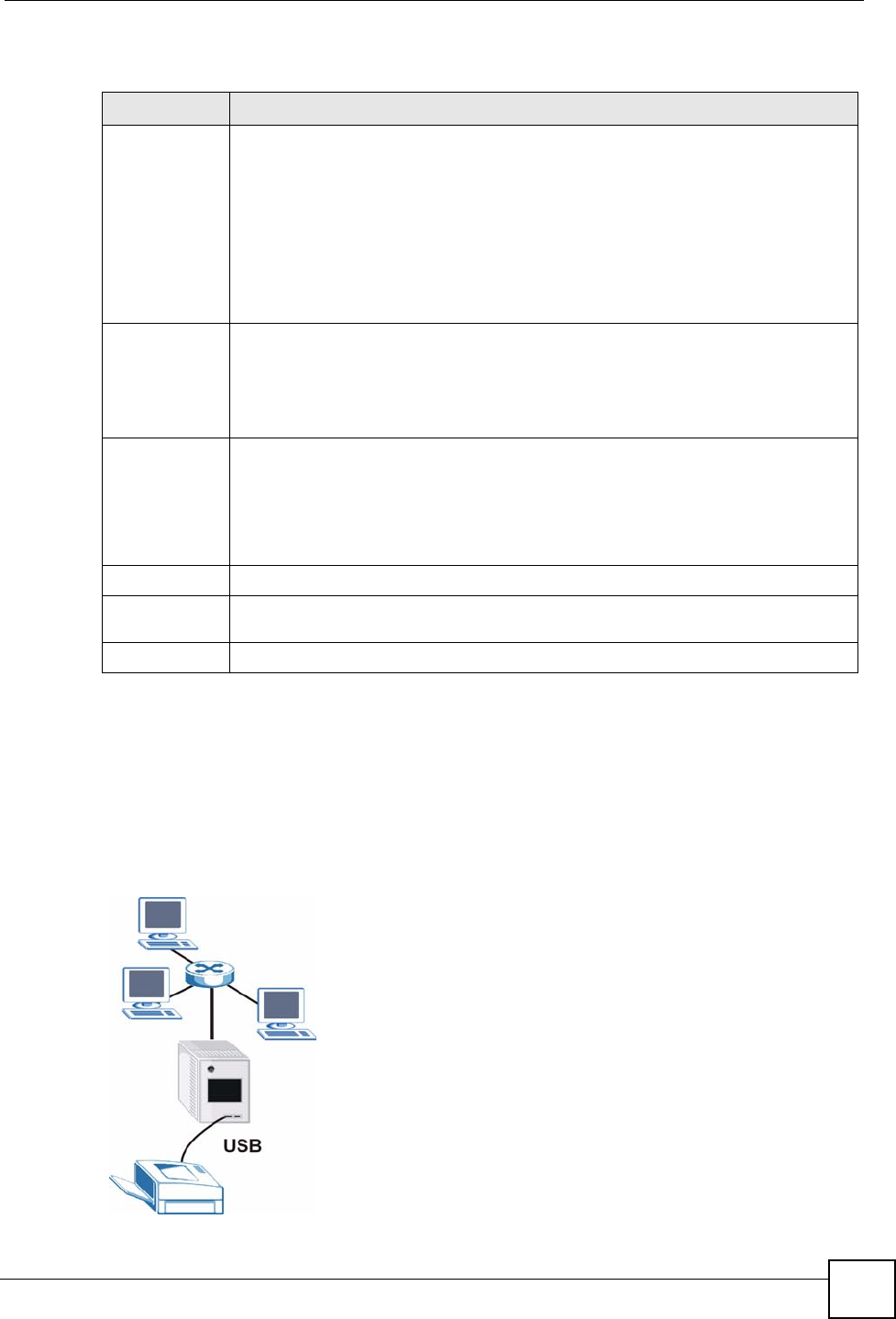
Chapter 8 Application Screens
NSA-220 User’s Guide
109
The following table describes the labels in this screen.
8.15 Printer Sharing
The NSA can act as a print server. A print server lets multiple computers share a printer.
Connect a printer to the NSA’s USB port to let multiple computers on your network use it. See
www.zyxel.com for a list of compatible printers.
Figure 81 Printer Sharing
Table 31 Applications > Broadcatching > Add
LABEL DESCRIPTION
Subscribe to
Channel Feed
Paste (or type) the URL of the feed for the channel to which you want to subscribe
into this field. This is read-only in the Preferences screen.
Note: Make sure the link goes to the actual RSS feed instead of to
another list of links or information about the channel.
One way to test this is by clicking the link. Clicking an actual RSS feed link opens a
screen of XML code (in browsers without an RSS feed aggregator) or a window
where you can add the RSS feed (in browsers with an RSS feed aggregator).
Download
Policy
Set which of the channel’s items the NSA downloads.
Download All Items: Download every file in the feed.
Download Only New Items: Download new files from today on.
Manually Choose Items for Download: Only download individual files you select
later in the Applications > Broadcatching screen.
Delete Policy Set how the NSA handles deleting the items downloaded from the channel.
Manual: Only delete individual files you select later in the Applications >
Broadcatching screen.
Keep last N of items: Select this to set the NSA to only keep a number of the
channel’s most recent files. When this number has been reached, if the NSA
downloads another file from the channel, it deletes the oldest file from the NSA.
Apply Click Apply to save your changes back to the NSA.
Reset This button appears in the Preferences screen. Click Reset to begin configuring this
screen afresh.
Cancel Click Cancel to close this screen without saving your changes.