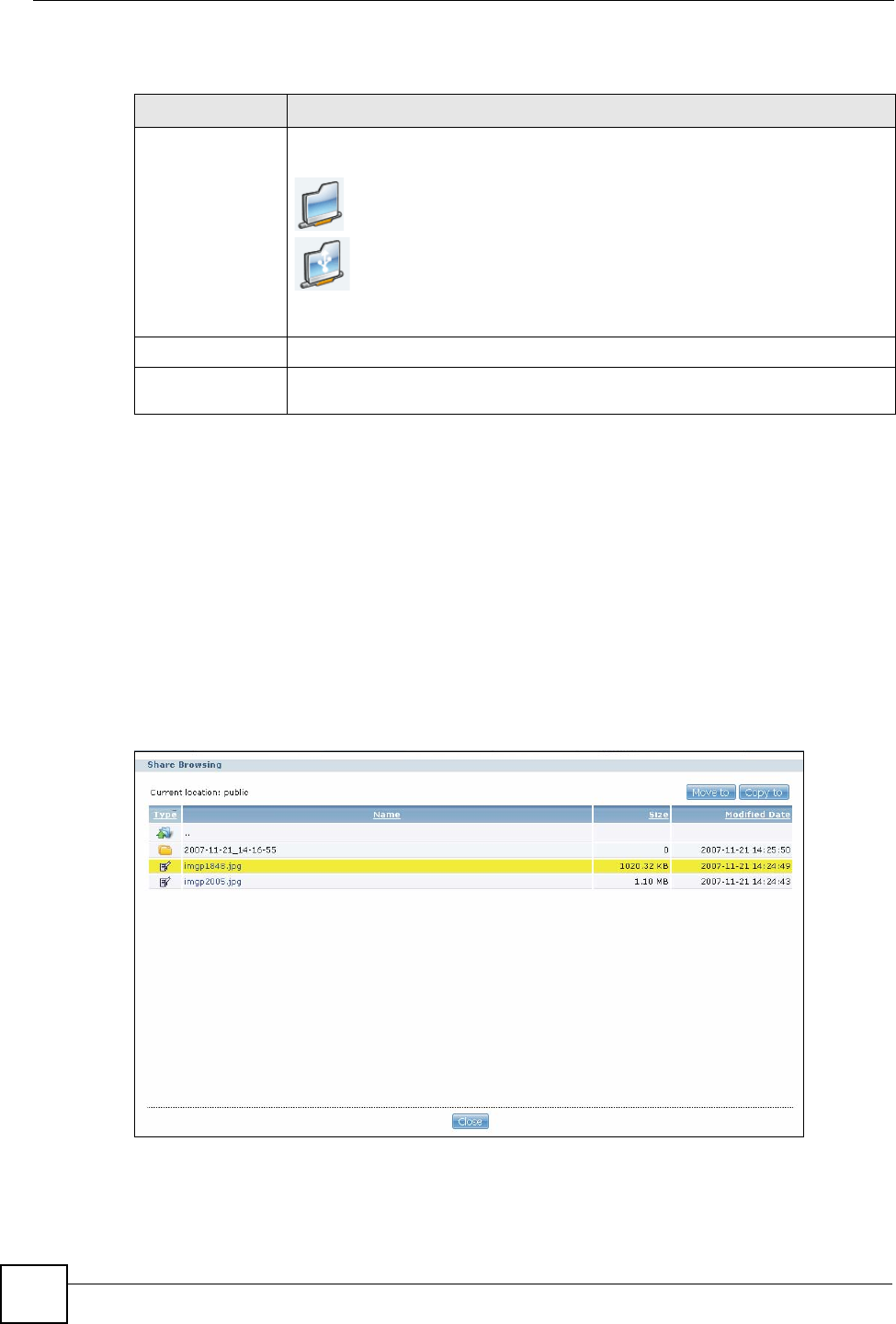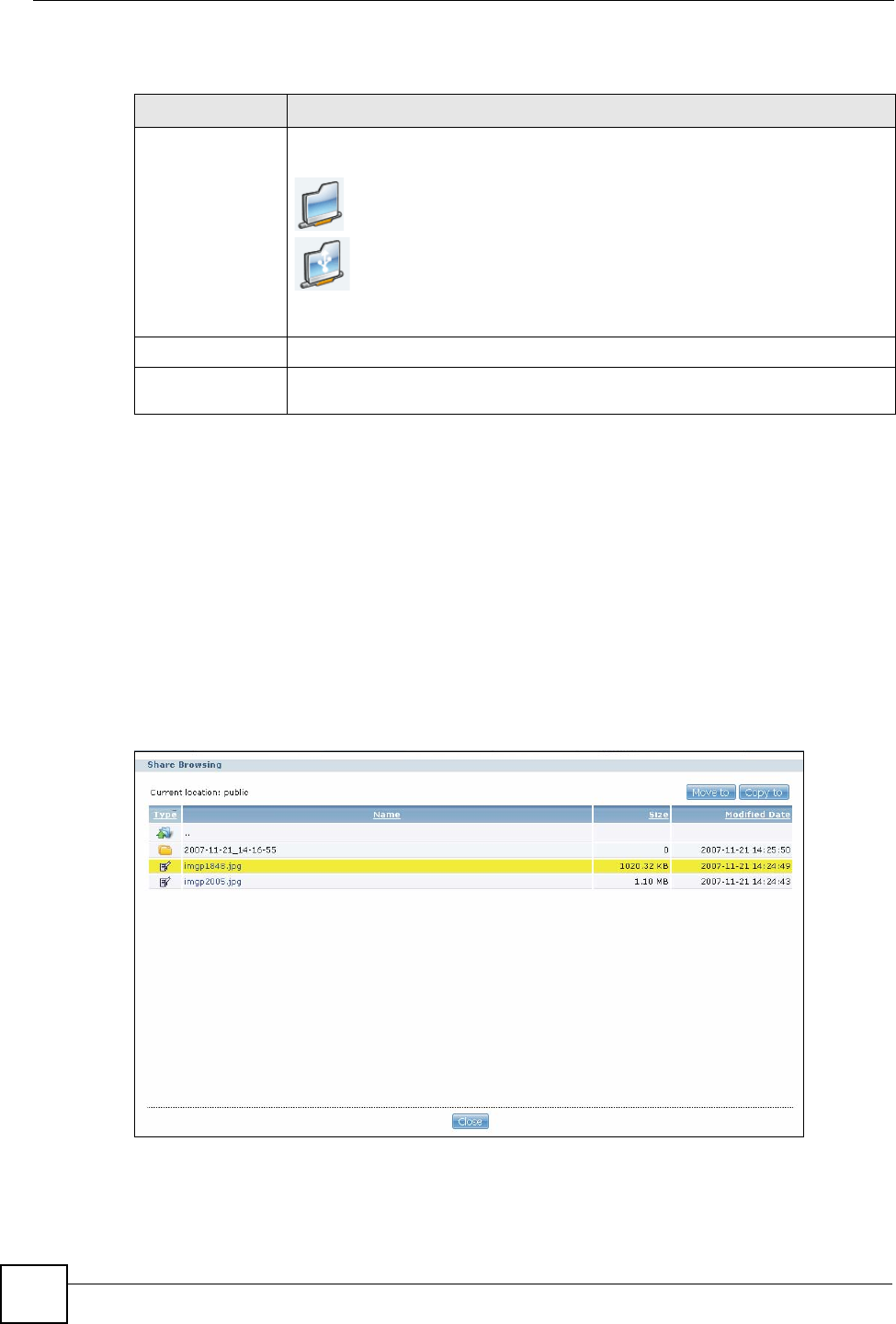
Chapter 2 Web Configurator Basics
NSA-220 User’s Guide
34
The following table describes the labels in this screen.
2.5.1 My NSA Share Browsing Screen
Click My NSA and then click a share to open the following screen. Use the My NSA share
browsing screens to see and access share contents.
• Click a folder’s name to go into the folder.
• Click a file’s name to be able to save the file to your computer.
• Click the play icon to play the file. At the time of writing this is supported for MP3 files.
• Click to the right of a file or folder name to select it.
• Use the [SHIFT] key to select a range of entries. Hold down the [CTRL] key to select
multiple individual entries.
Figure 10 My NSA Share Browsing
Table 3 My NSA
LABEL DESCRIPTION
My Own Shares These are the shares that you own (and manage). The share icons are folder
shaped. Click a share icon to access the share’s contents.
A plain share icon displays for a share on a volume on the internal hard
drives.
A USB symbol displays on the icon for a share on an external (USB)
device. An external share’s icon turns gray if the share is not currently
available (because the USB device was removed for example).
The administrator owns and manages the public shares.
Manage It Click this button to see and configure the management details for a share.
Other Shares These are other shares on the internal hard drives or external (USB) devices that
you can access (but not manage).