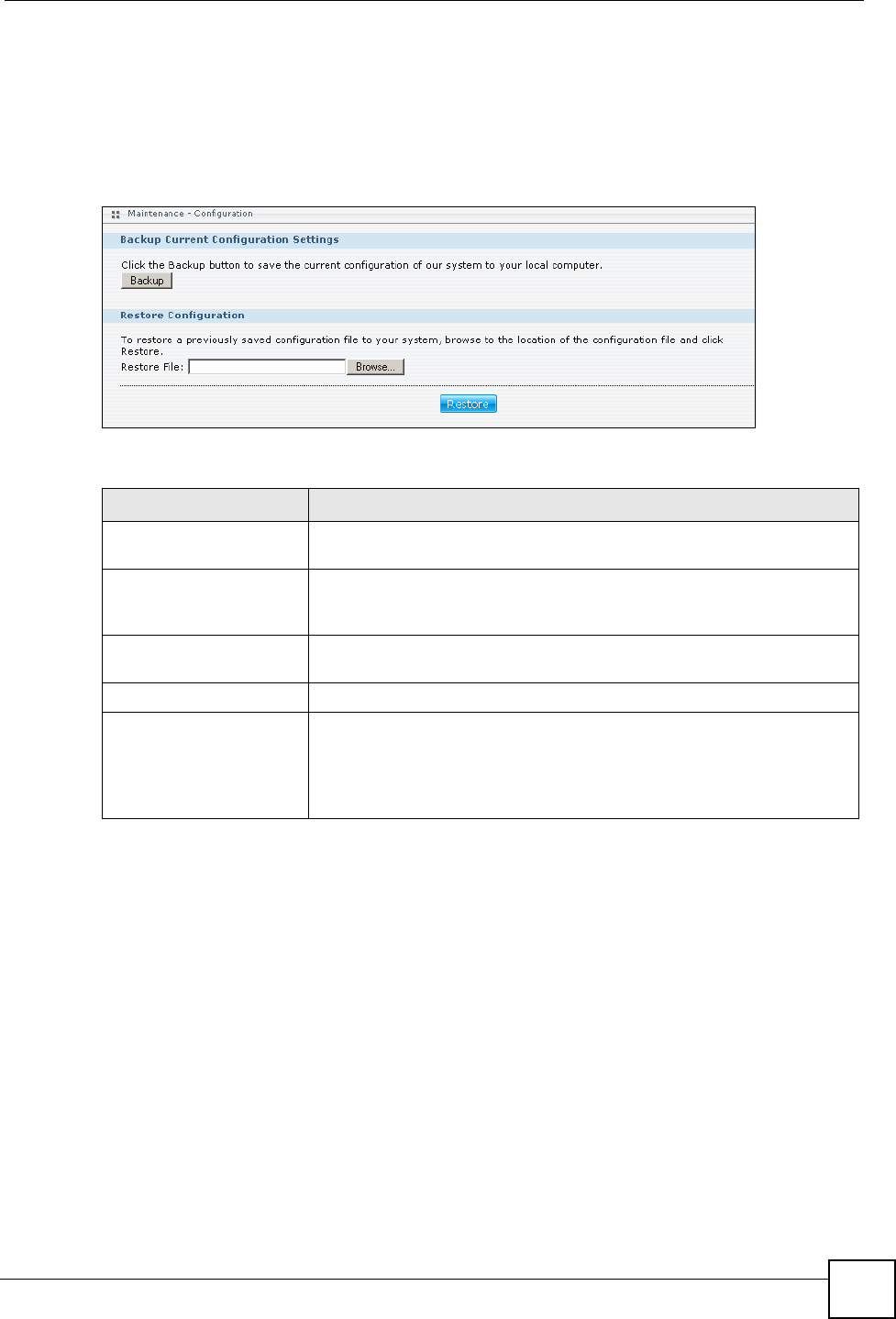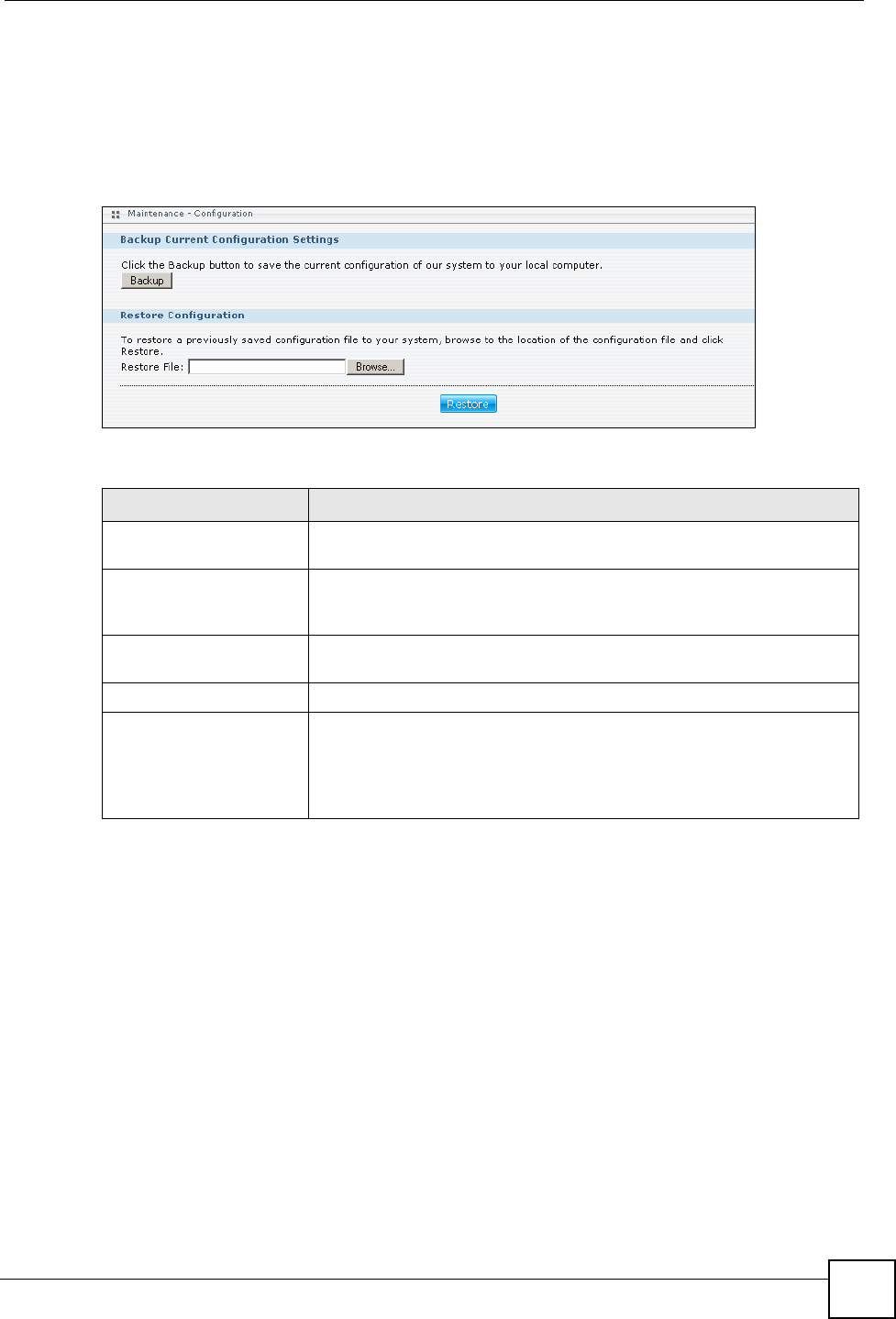
Chapter 11 Maintenance Screens
NSA-220 User’s Guide
131
11.6 Configuration
Click Maintenance > Configuration to open the following screen. Use the Configuration
screen to back up or restore the NSA configuration settings and enable or disable the hardware
reset button.
Figure 91 Maintenance > Configuration
The following table describes the labels in this screen.
11.7 Firmware Upgrade
Click the Maintenance link in the Navigation panel and then click the FW Upgrade link or
the FW Upgrade tab to access the Maintenance > FW Upgrade screen.
Use this screen to upgrade the NSA firmware. You should first have downloaded the latest
firmware files from the ZyXEL website.
Table 46 Maintenance > Configuration
LABEL DESCRIPTION
Backup Current
Configuration Settings
Backup Click Backup to save the current configuration of the NSA to your
computer. A pop-up screen appears asking you to confirm. Click OK to
continue or Cancel to quit.
Restore Configuration After you restore a configuration, if a share path does not exist, then it
appears be in red.
Browse Click Browse to locate a previously-saved configuration file.
Restore Click Restore to load the previously-saved configuration file to the NSA.
This replaces your current NSA configuration settings with the settings in
the previously-saved configuration file.
A pop-up screen appears asking you to confirm. Click OK to continue or
Cancel to quit.